Athena, The AI Analyst#
Athena is an AI-powered conversational analyst that can help you access and retrieve data and insights by simply using voice commands or typing in a natural language query. It is designed to simplify the process of getting the information you need and to provide a user-friendly interface for accessing data.
Ask Athena#
NOTE
You can utilize the microphone icon in the Athena bot to input natural language queries.
To interact with Athena and retrieve the necessary data and insights, click on the Ask Athena  icon.
icon.
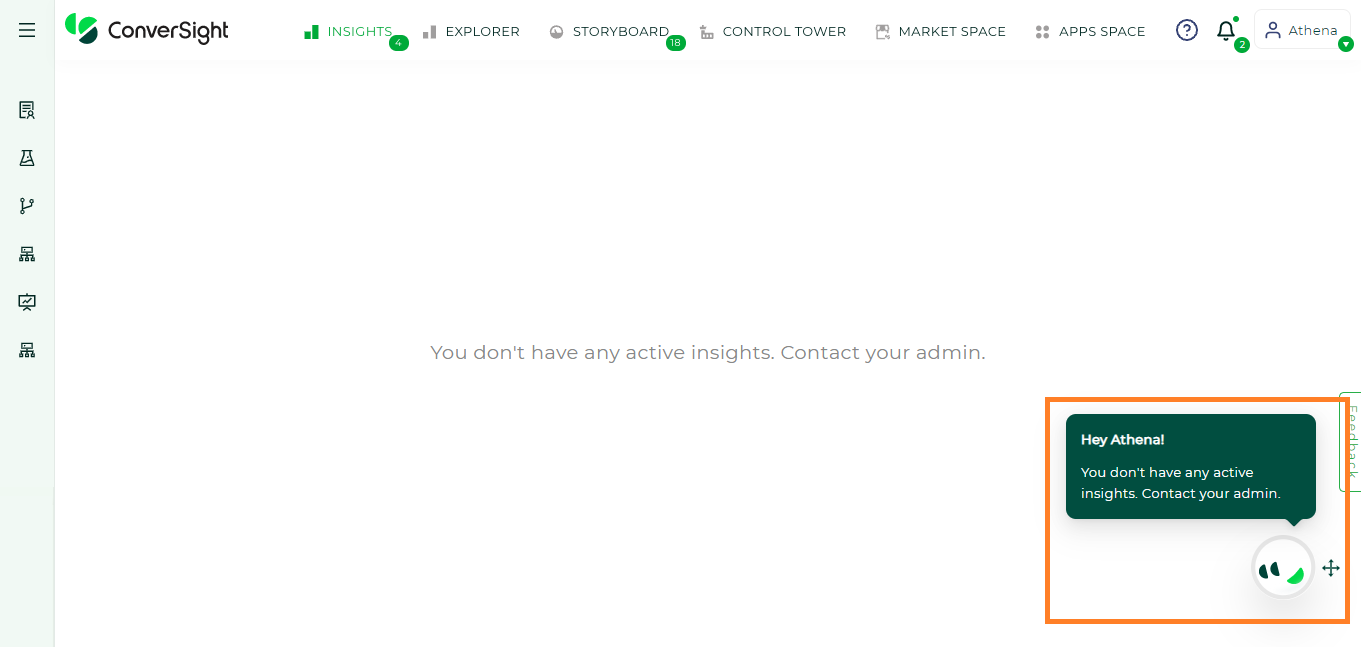
Ask Athena#
If you encounter the message “You don’t have any active insights”, contact your administrator. Upon logging in to Ask Athena for the first time, it means that you have yet to be granted access to a dataset by your data administrator. It is necessary to receive such authorization to be able to utilize the data and insights provided by Ask Athena.
Once your data administrator grants you access to the dataset, you will receive a notification through the notification tab.
NOTE
Only your Data Admin can grant you access to Datasets and Data-related items.
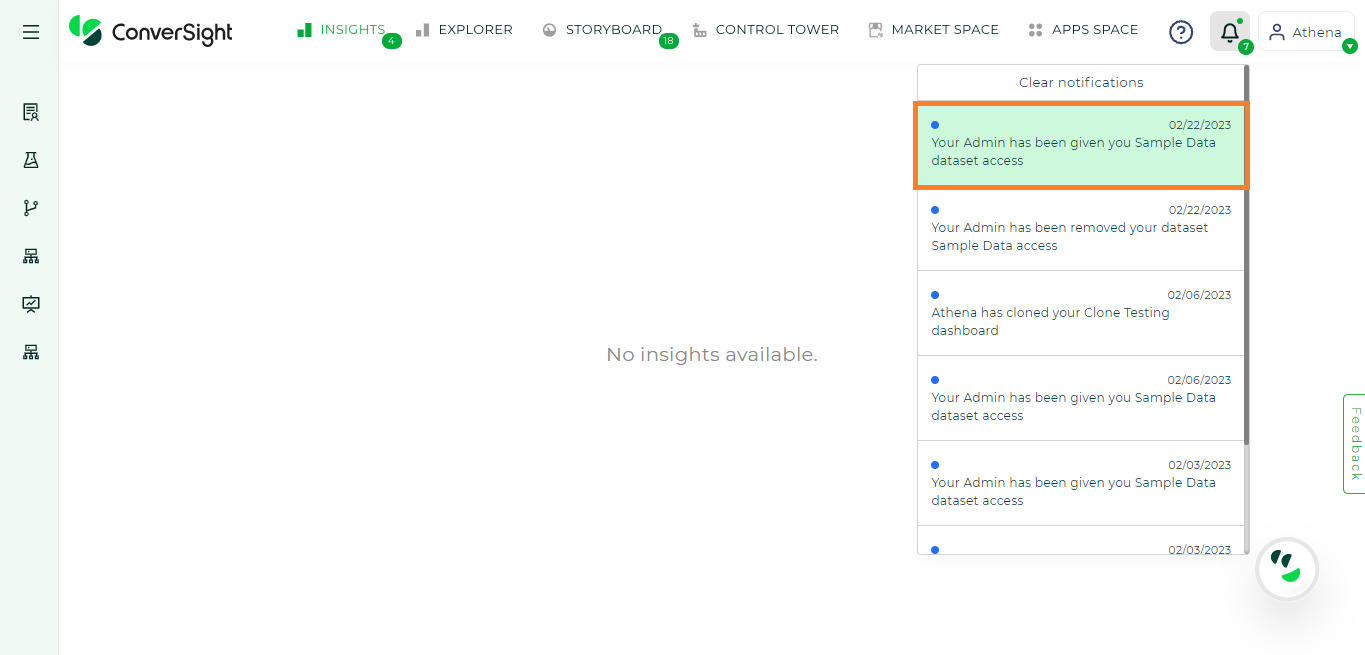
Notification#
Selecting a Dataset#
Before commencing a new search, it is crucial to select the appropriate dataset. This can be done by clicking on the dataset name in Athena webchat.

Choose your Dataset#
In the example above, the Supply Chain dataset is accessible. Upon selecting it, you are now able to ask questions in Ask Athena.
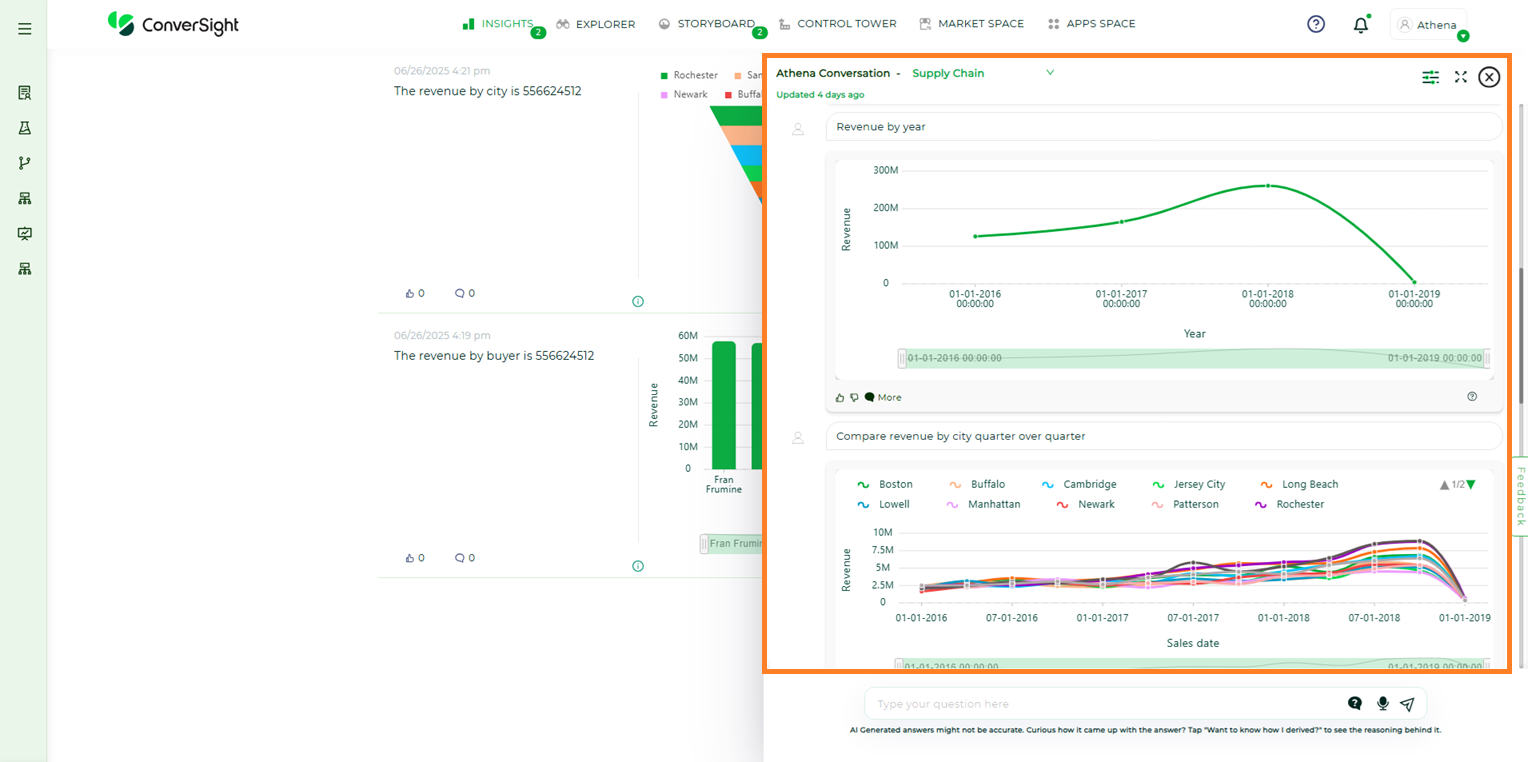
Ask a Question#
It is important to choose the appropriate data set before beginning a new search. The selected data set will be the context in which the search takes place. If the information being searched for is not found within the selected data source, ConverSight will offer suggestions from other available data sources.
The main features of Ask Athena include Guided Search, Voice Query, Context-Based Queries, Did You Mean Suggestions, Follow-Up Queries and Drill-Down Analysis. These features can be explored in more detail in the Ask Athena section.
To watch the video, click on How to use Athena
Setting Alerts from Athena#
The Alert Me feature in Athena allows the creation of insights based on a single numerical value response, that is used to trigger the Alert. When specified conditions are met, these insights are generated and saved in the Proactive Insights tab of the SME Coaching page of the designated dataset. If the conditions aren’t met, the insights are still stored in the Proactive Insights Tab but won’t appear on the Insights page. Once the conditions are fulfilled, the Proactive Insights become visible on the Insights page.
Now let’s look at the steps to set Alerts in Athena:
Step 1: To set an Alert in Athena initially click on the Ask Athena icon.
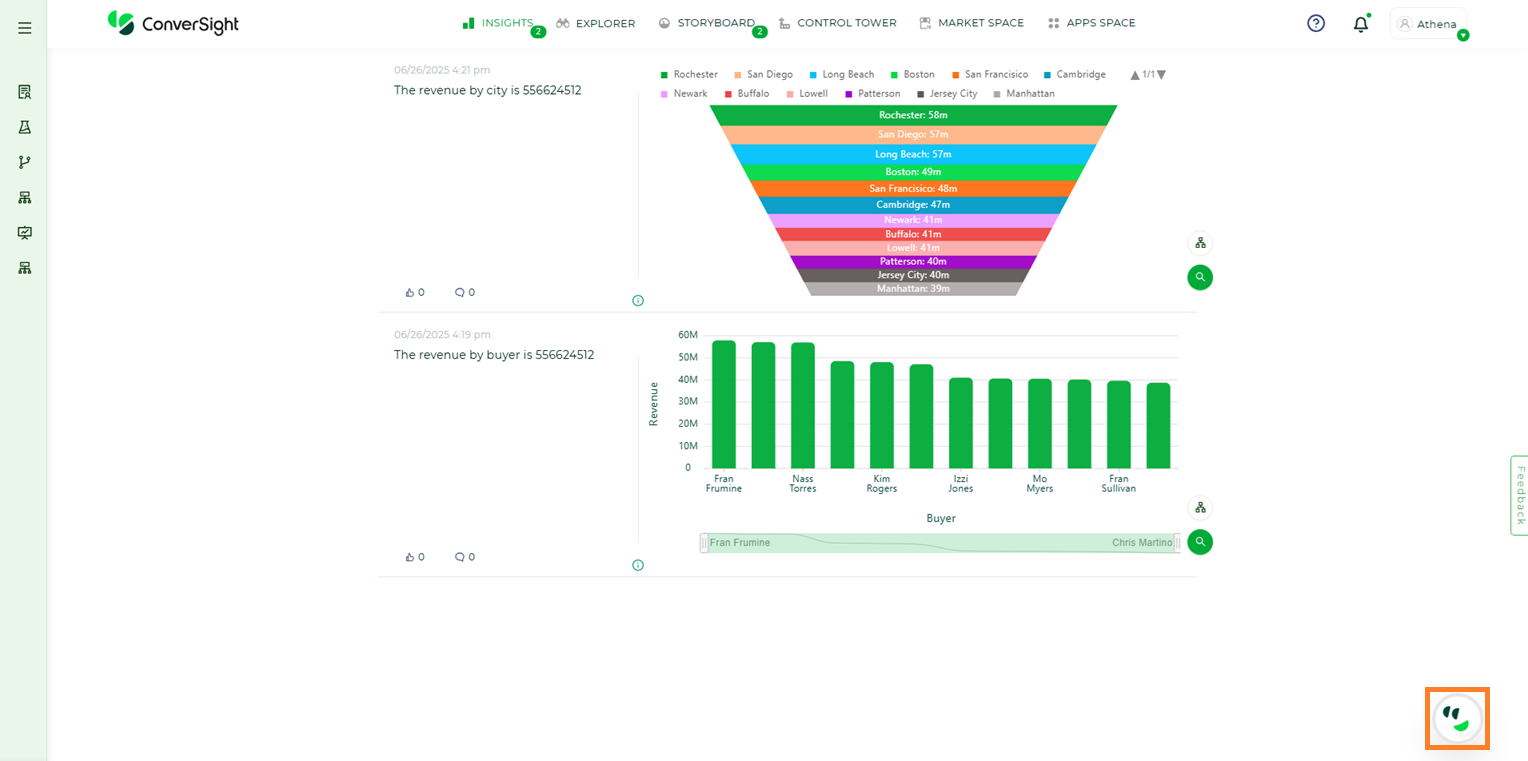
Ask Athena Icon#
Step 2: Select the Alert Me icon within Athena’s Single numerical value response.
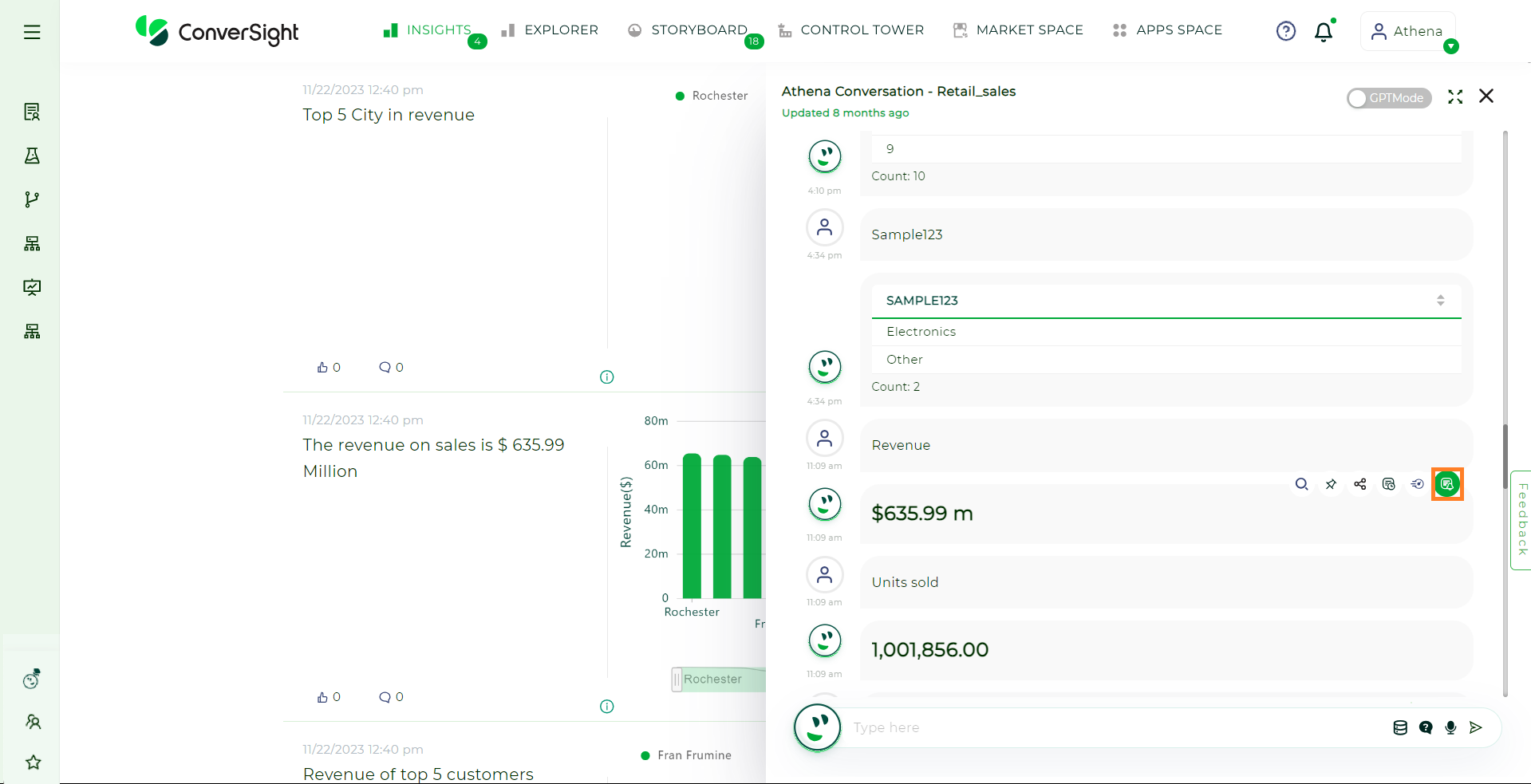
Alert Me Icon#
Step 3: In the Alert Me When dialog box, you can specify conditions that trigger the alert. This includes setting specific thresholds to determine when the alert should be triggered. Moreover, you can customize a template for the resulting insight and craft a follow-up question associated with the generated information.
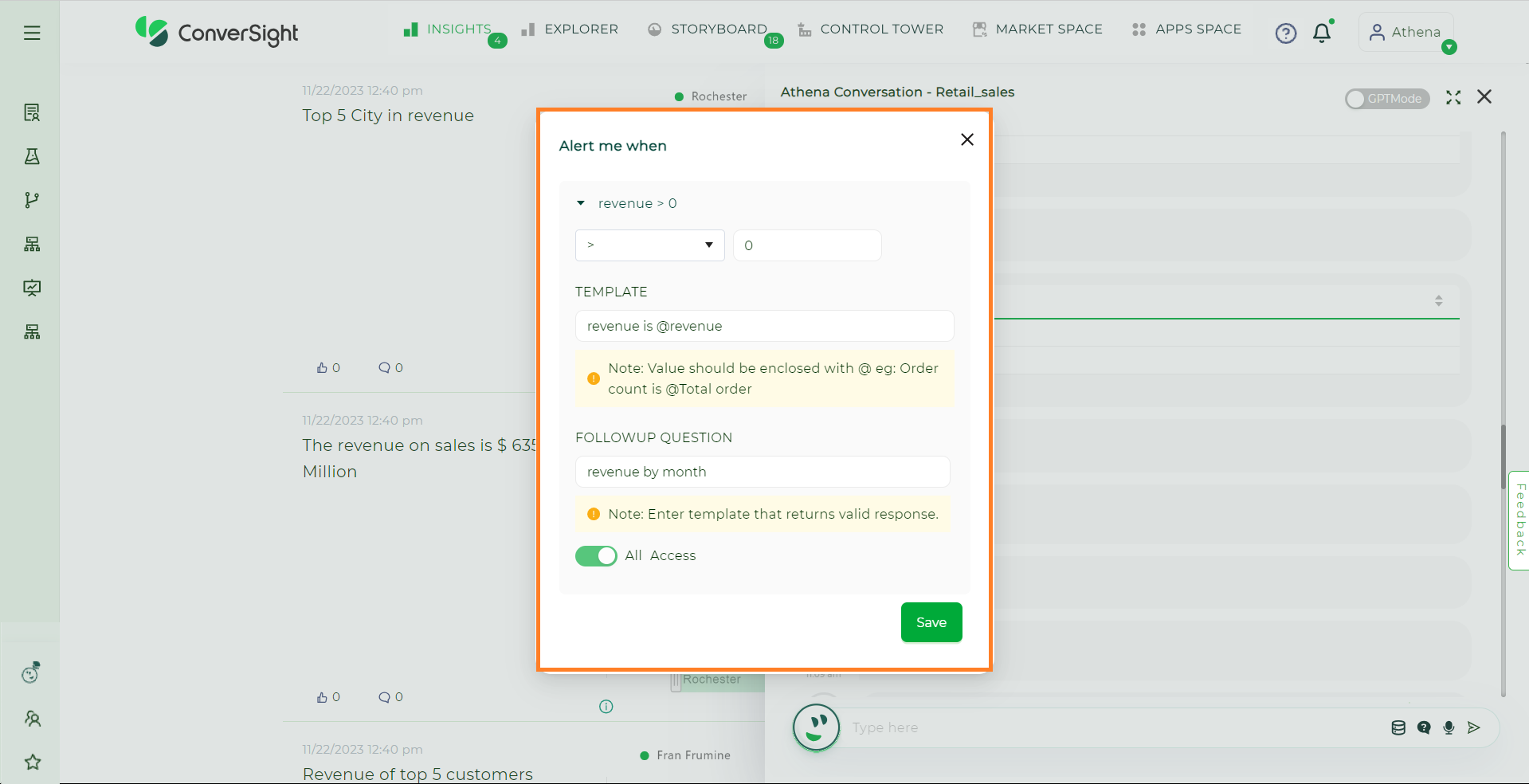
Alert Me When#
Step 4: Upon entering the essential details, click the Save button to save your alert.
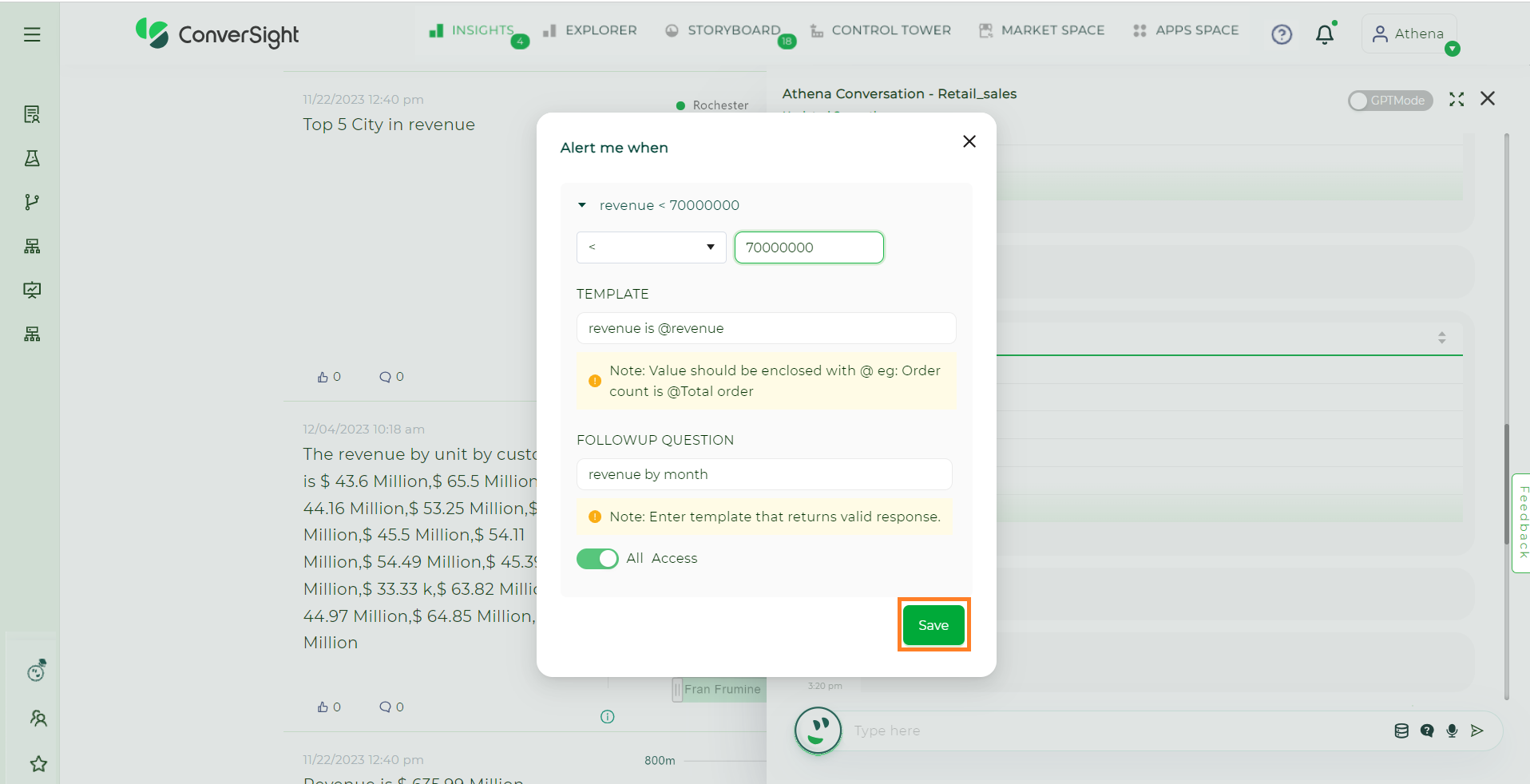
Save#
By adhering to these simple steps, you can effortlessly create an alert utilizing Athena’s response for your dataset.
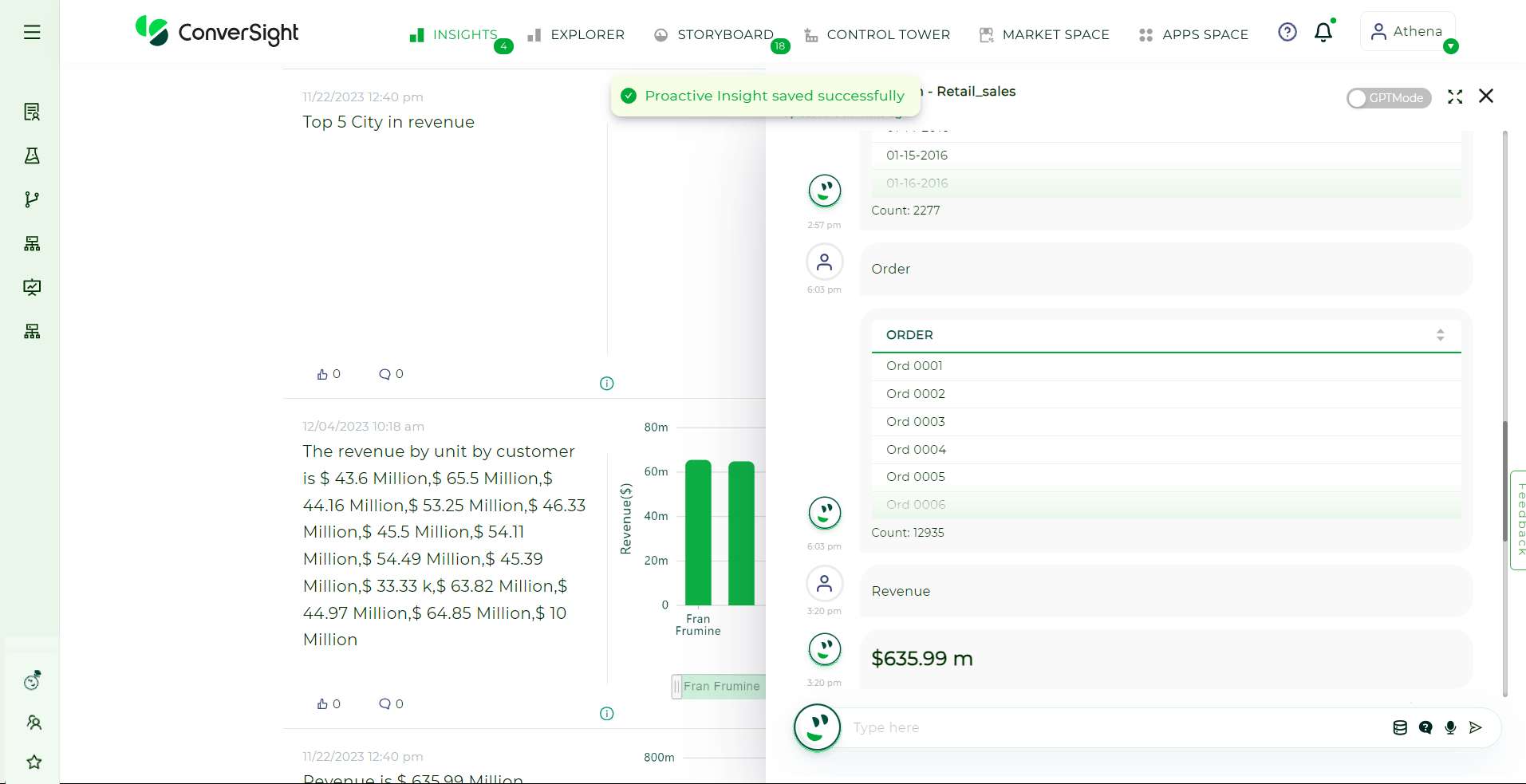
Saved Proactive Insights#
To watch the video, click on Setting Alerts