Creating Users#
NOTE
Users/Data Admins can only be created by the Org admin.
Step 1: Accessing the Platform as an Organization Administrator
Upon successful login, you will be directed to the platform’s Storyboard, where you will have access to the Organization Administrator privileges for your ConverSight subdomain.
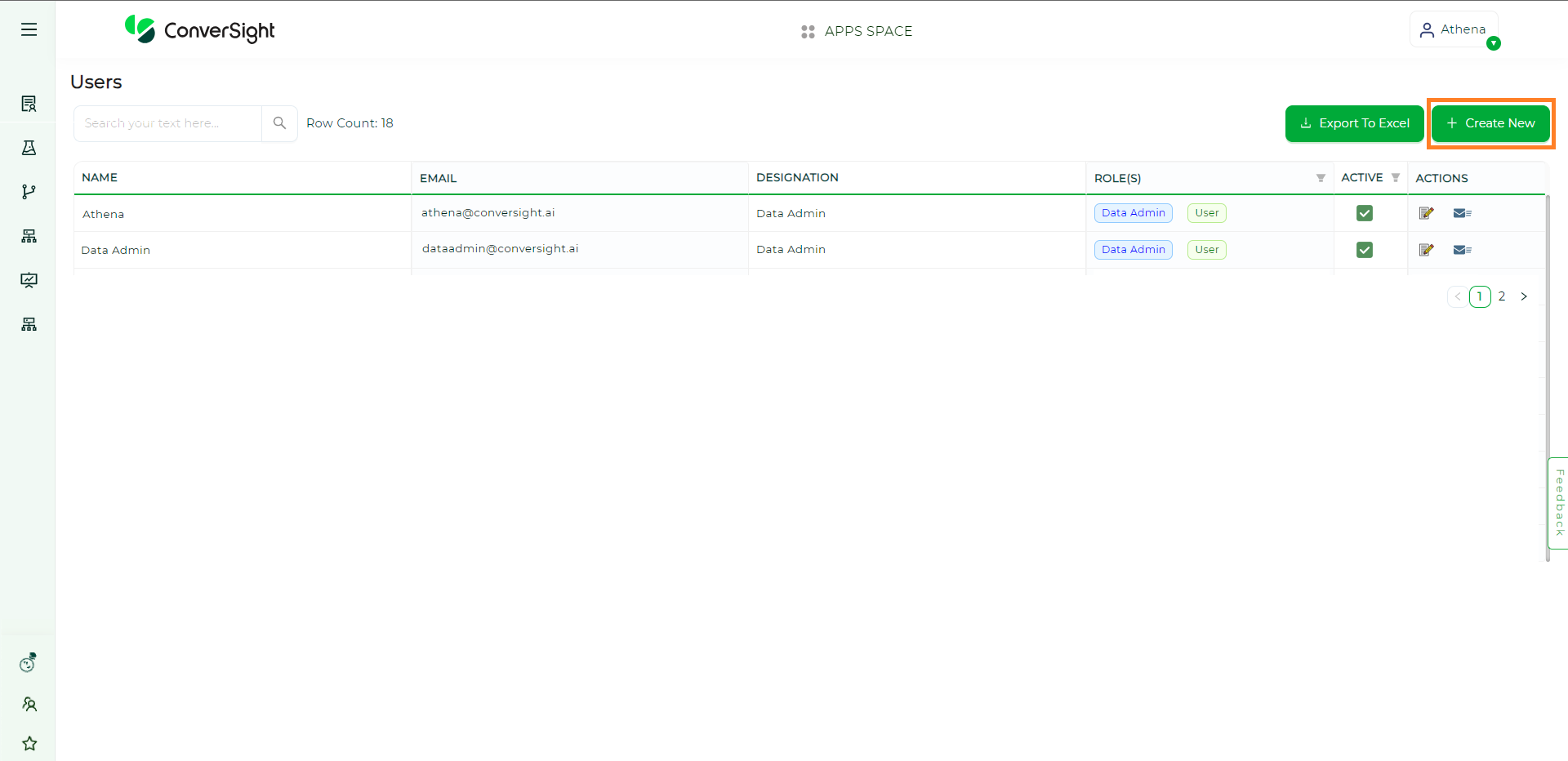
Subdomain Page#
Step 2: Creating New Users
To grant access to your data personnel or other users, click on the Create New button to initiate the process of creating new users within your organization.
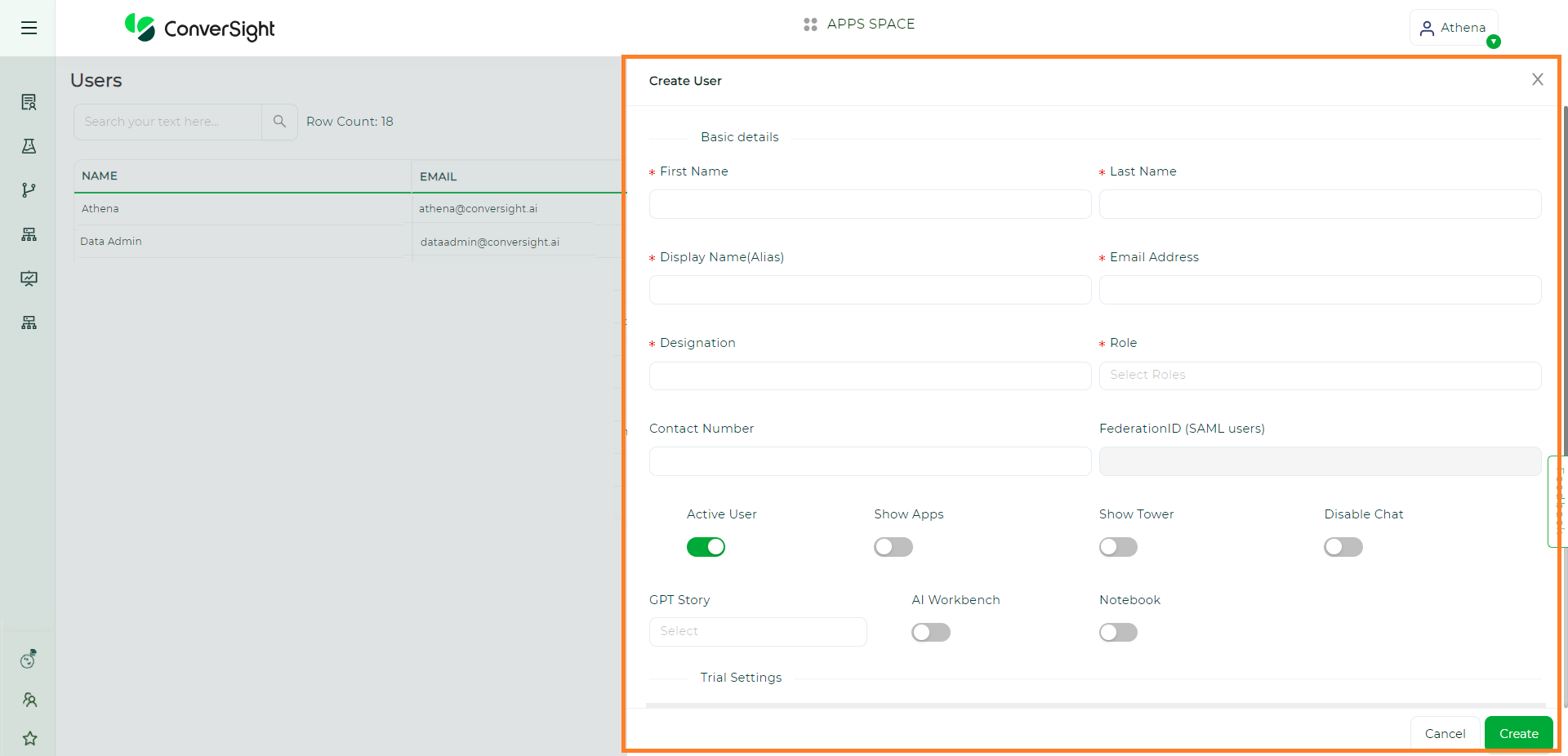
Create New#
Step 3: Completing the User Creation Form
To create new users, fill out the required information in the user creation form, including details for your Data Administrators and Decision Makers, to grant them access to the platform.
Step 4: Assigning Roles
When creating a new user, enter their email address and assign their role from the drop-down menu. The roles available are User, Data Admin and Org Admin.
The Casual User role grants access to view insights and use the Athena feature. The Data Admin role grants the ability to link your Organization’s data to the ConverSight platform and the Org Admin role grants full access to all platform features and capabilities.
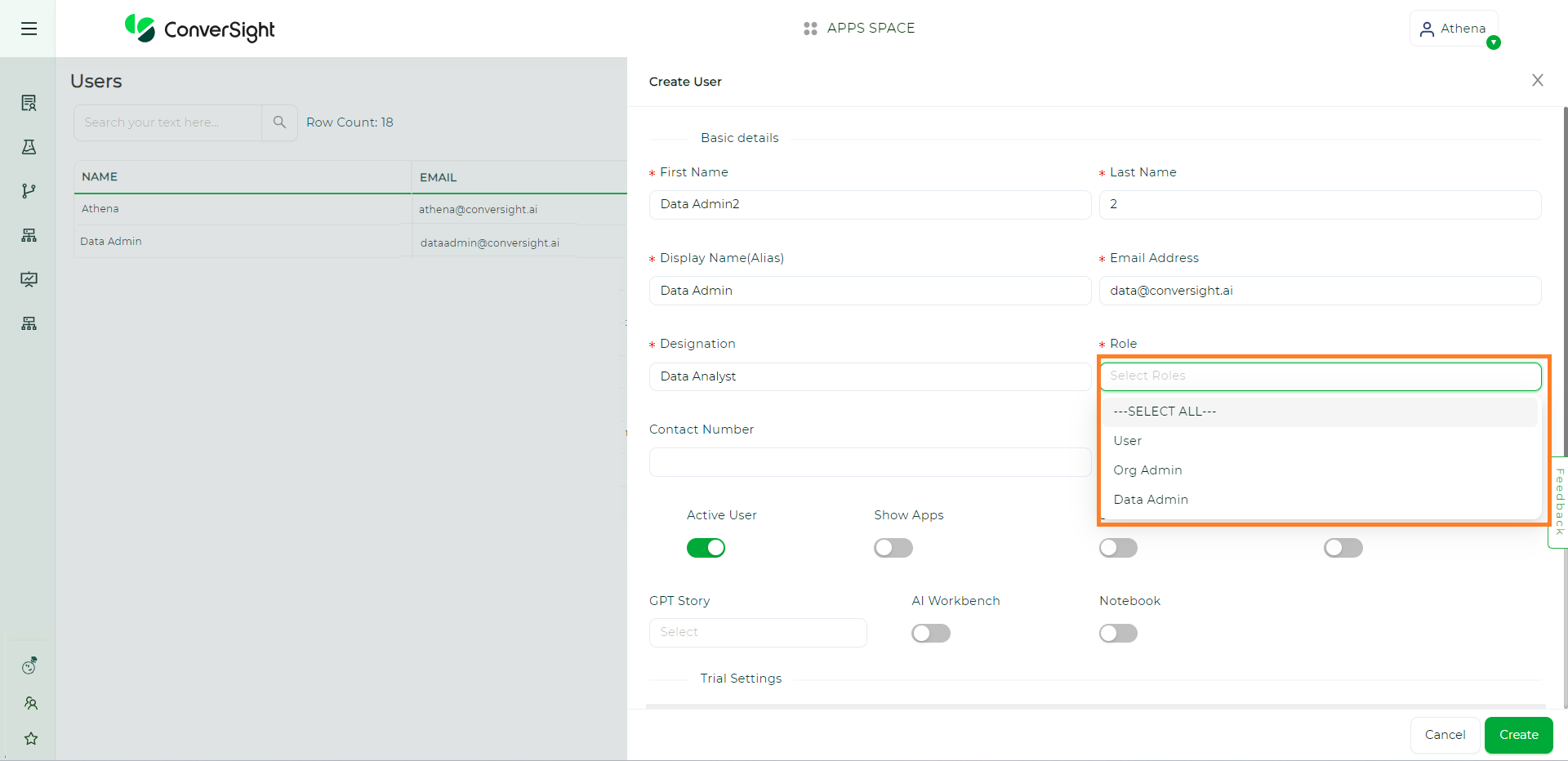
Filling details#
Step 5: Assigning Multiple Roles
It is possible to assign multiple roles to a single user, giving them access to various features and capabilities within the platform. After completing the user creation form, the new user will be created and ready to use the platform with the specified permissions and capabilities.
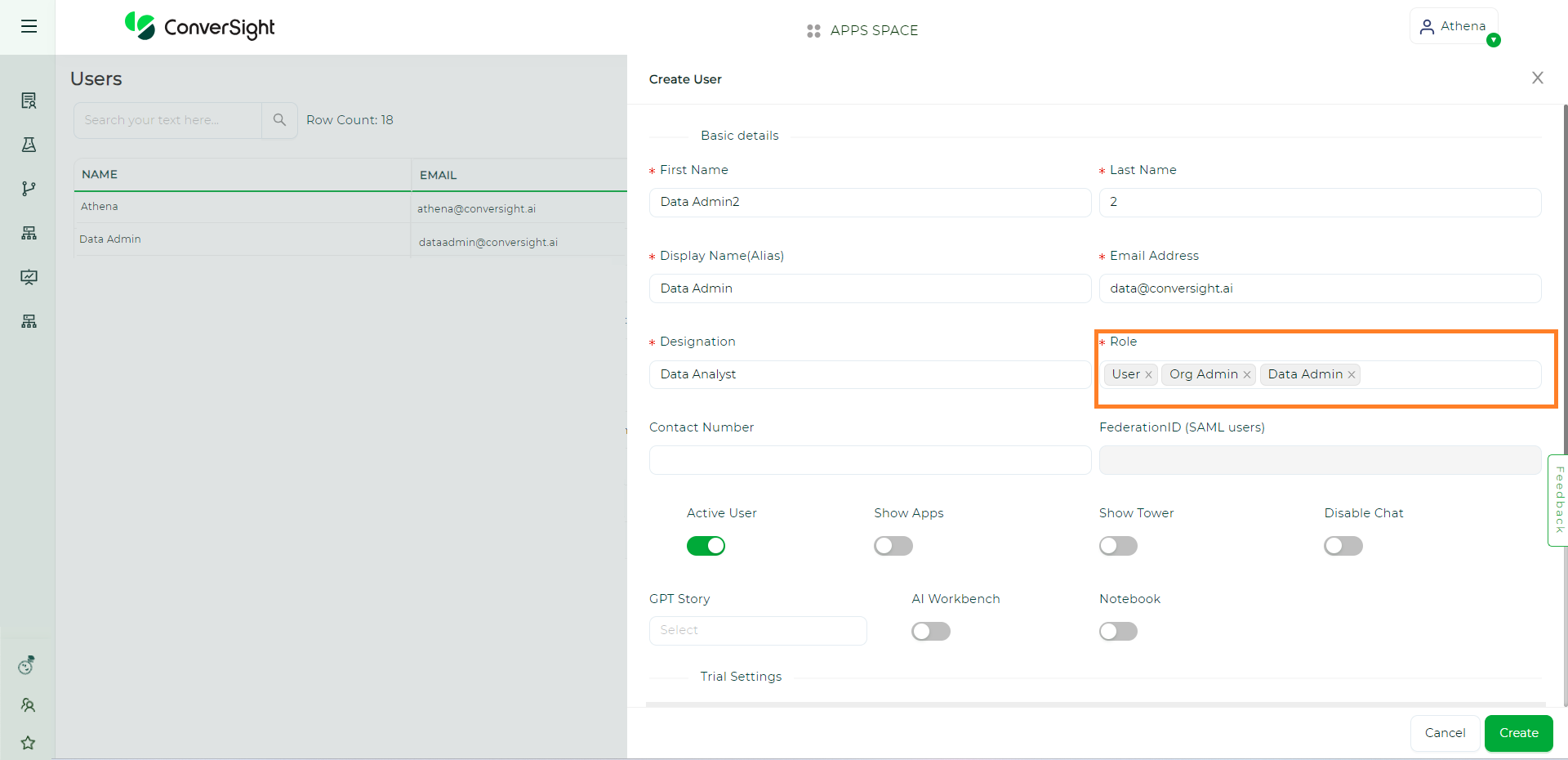
Multiple Roles#
NOTE
Unless granted additional access by the Data Admin, users can only access Athena and view the Storyboards and Insights.
Step 6: External Login Users
Rather than requiring users to create new usernames and passwords for each system or application, they can choose to log in using an existing account with a trusted IdP. The IdP authenticates the user and provides the ConverSight platform with the user’s FederationID, which is used to grant access without the need for the user to create new credentials.
FederationID is a unique identifier assigned to a user by an identity provider (IdP) using SAML that can be used to enable single sign-on (SSO) across multiple systems or applications.
A SAML user is simply a user who has been authenticated by an identity provider (IdP) using SAML. When a user attempts to access a service provider (SP) that requires authentication, the SP will redirect the user to the IdP. The IdP then authenticates the user and issues a SAML assertion containing the user’s identity and authentication information.
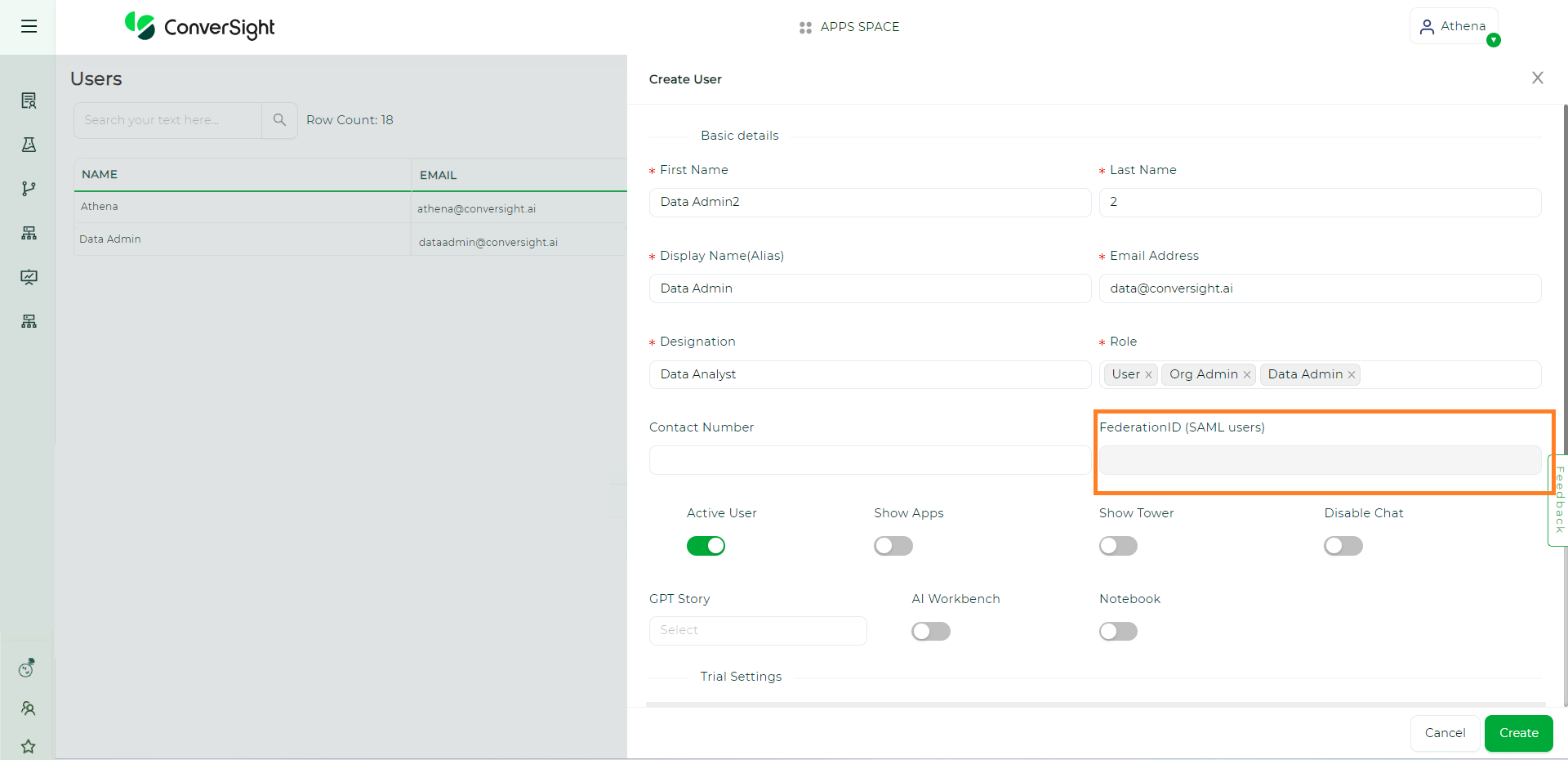
FederationID#
Some examples of trusted IdPs include OneLogin, Google, Facebook, Microsoft Azure and Okta, which provide authentication services to multiple systems and applications using a single set of credentials.By using FederationID and SSO, businesses can simplify the login process for their users, reduce the risk of password-related security issues and improve overall user experience by eliminating the need for multiple sets of credentials.
Step 7: Enabling Additional Features and Options
In addition to assigning roles, you also have the option to activate features like the AI Workbench and Notebook. Activating these features grants your data administrator greater control and flexibility over your data on the ConverSight platform.
If you choose to enable access to the Notebook, a drop-down menu will appear, allowing you to select the type of notebook that best suits the size and scale of your organization’s data. This provides you with tailored solutions for your data analysis and management needs.
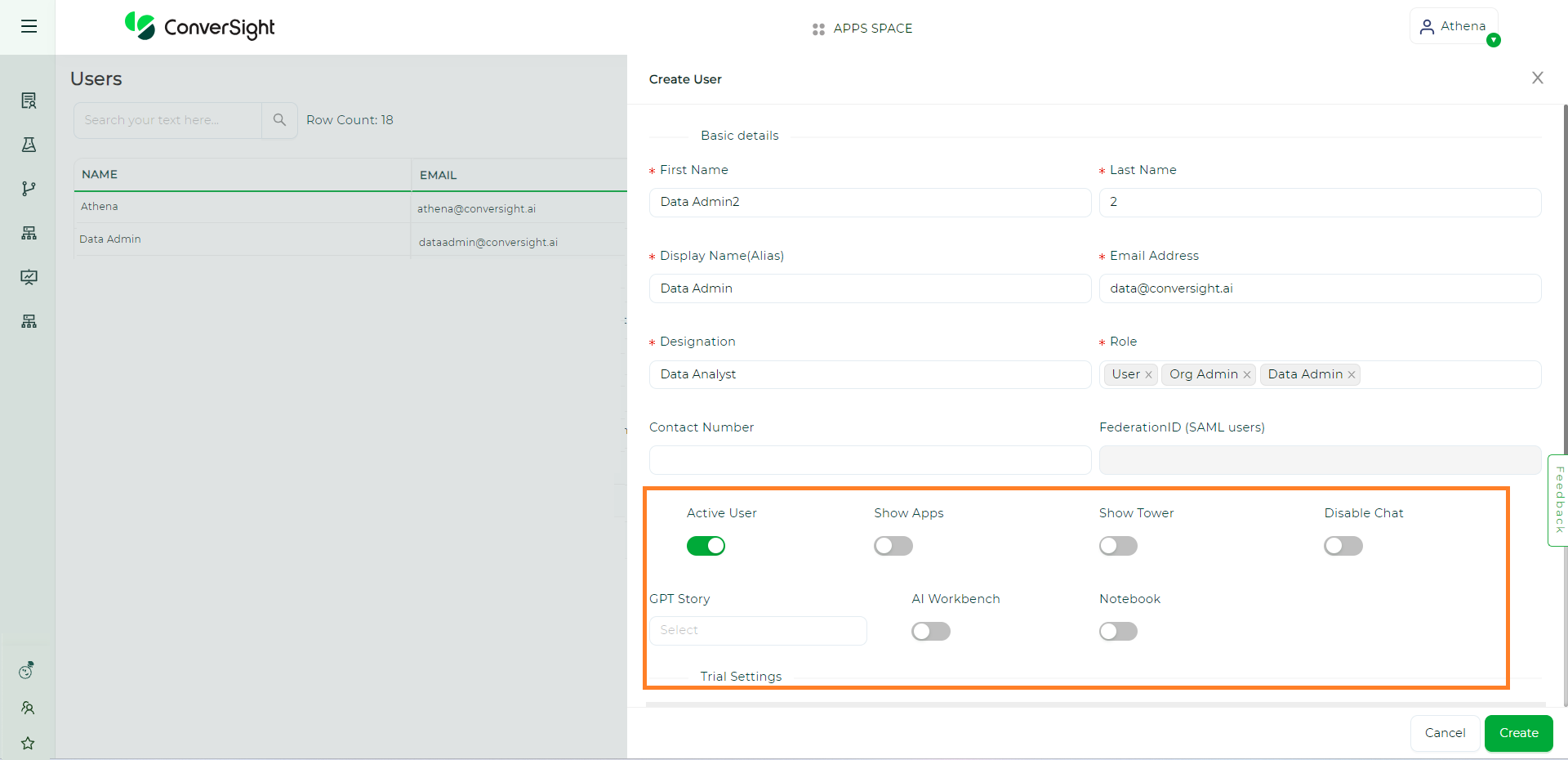
Additional features#
Within GPT Story options, you hold the privilege to grant access to the data storytelling feature across Insights, Storyboard, Explorer and Chat.
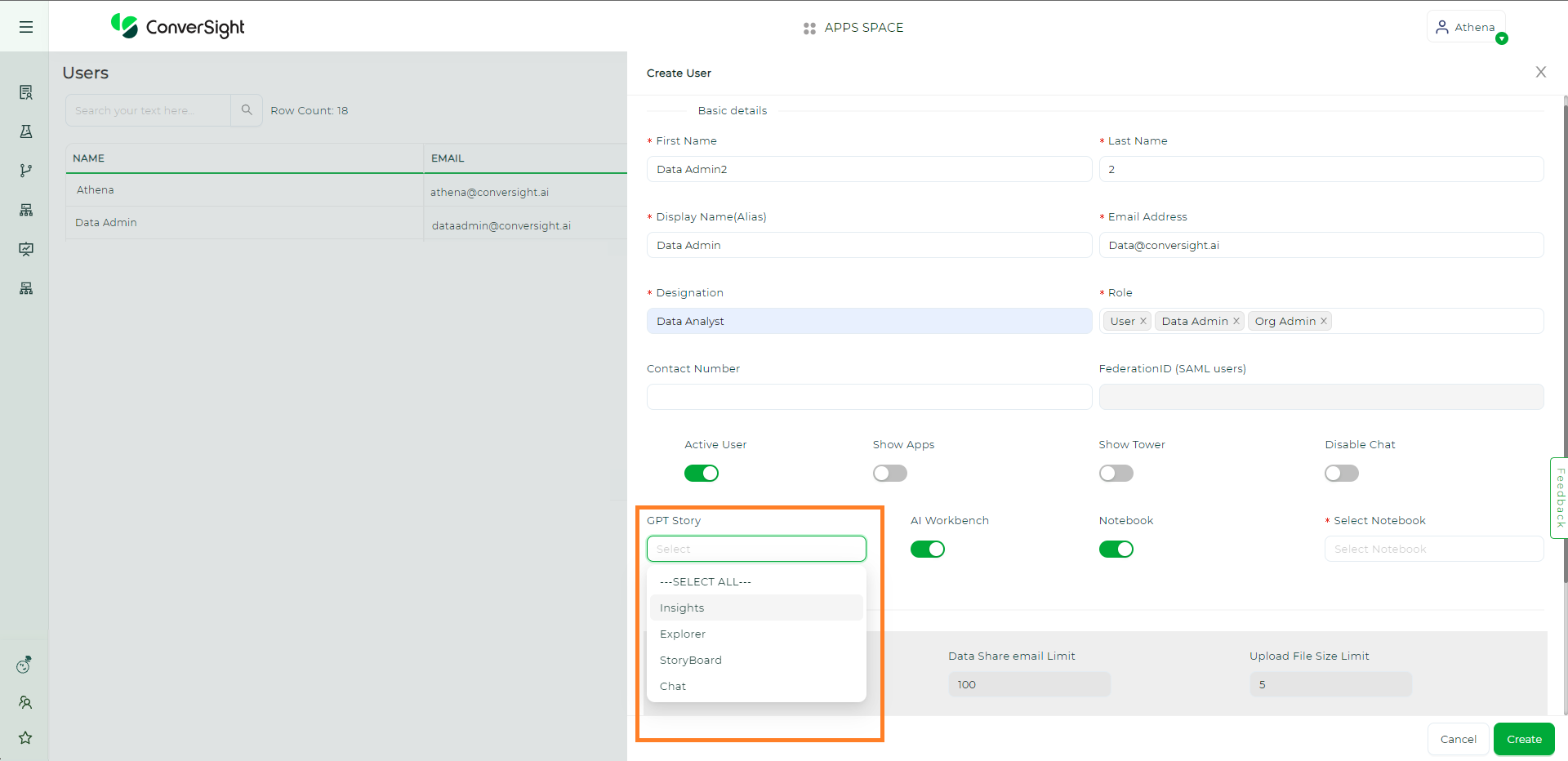
GPT Story#
Step 8: Account Activation Mail
Upon user creation, an email containing login credentials and a clickable activation link will be sent to the user. The user can utilize these credentials to access the platform. Note that the activation link is only valid for 72 hours (about 3 days). Additionally, once the activation link is sent, the “reinvite” option will become available near the action option for that specific user. The Resend Invitation option will remain visible until the user logins by clicking on the activation button in the email.
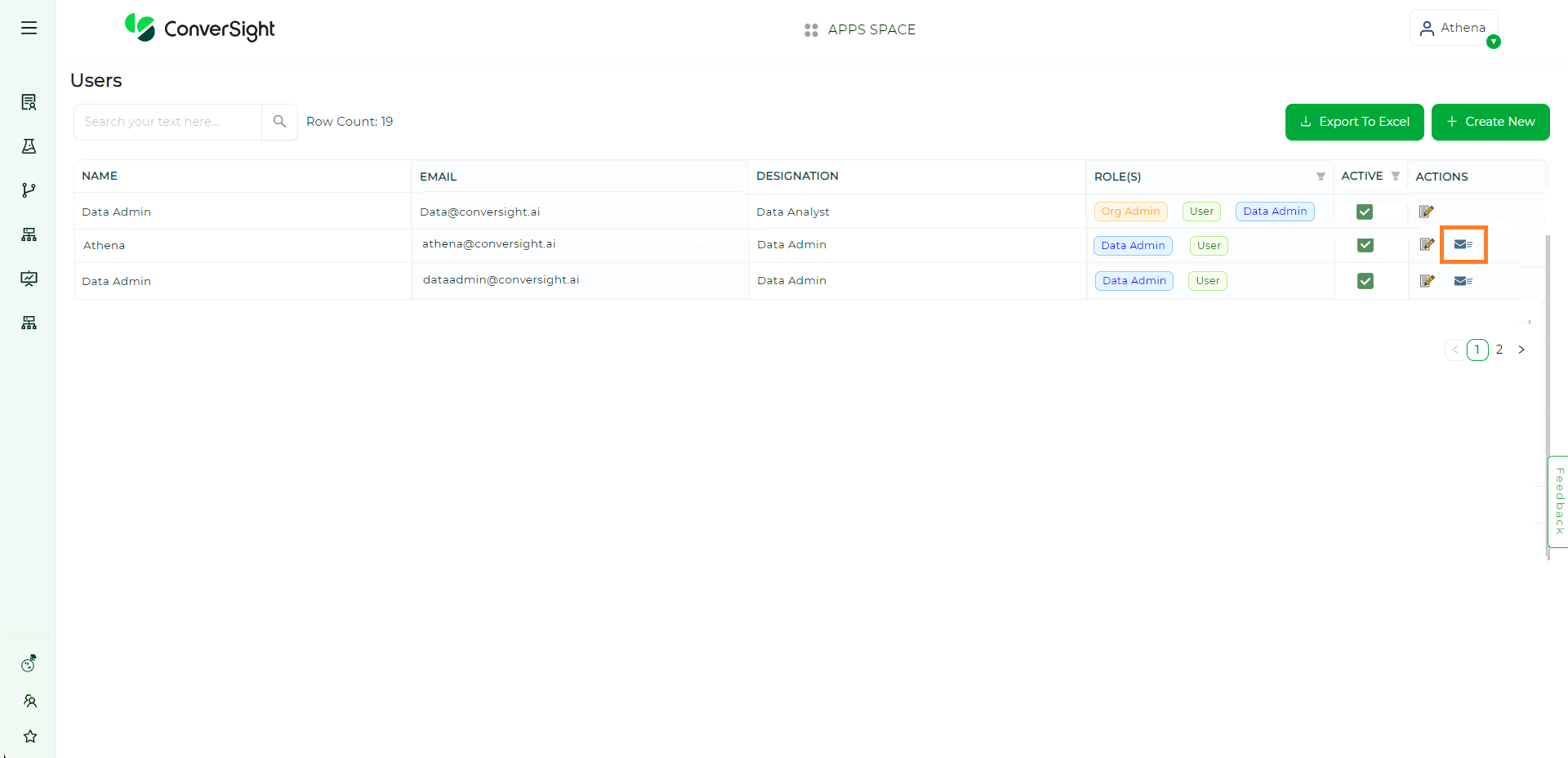
Resent Invitation#
After completing the user creation form, the new user will be created and ready to use the platform with the specified permissions and capabilities.
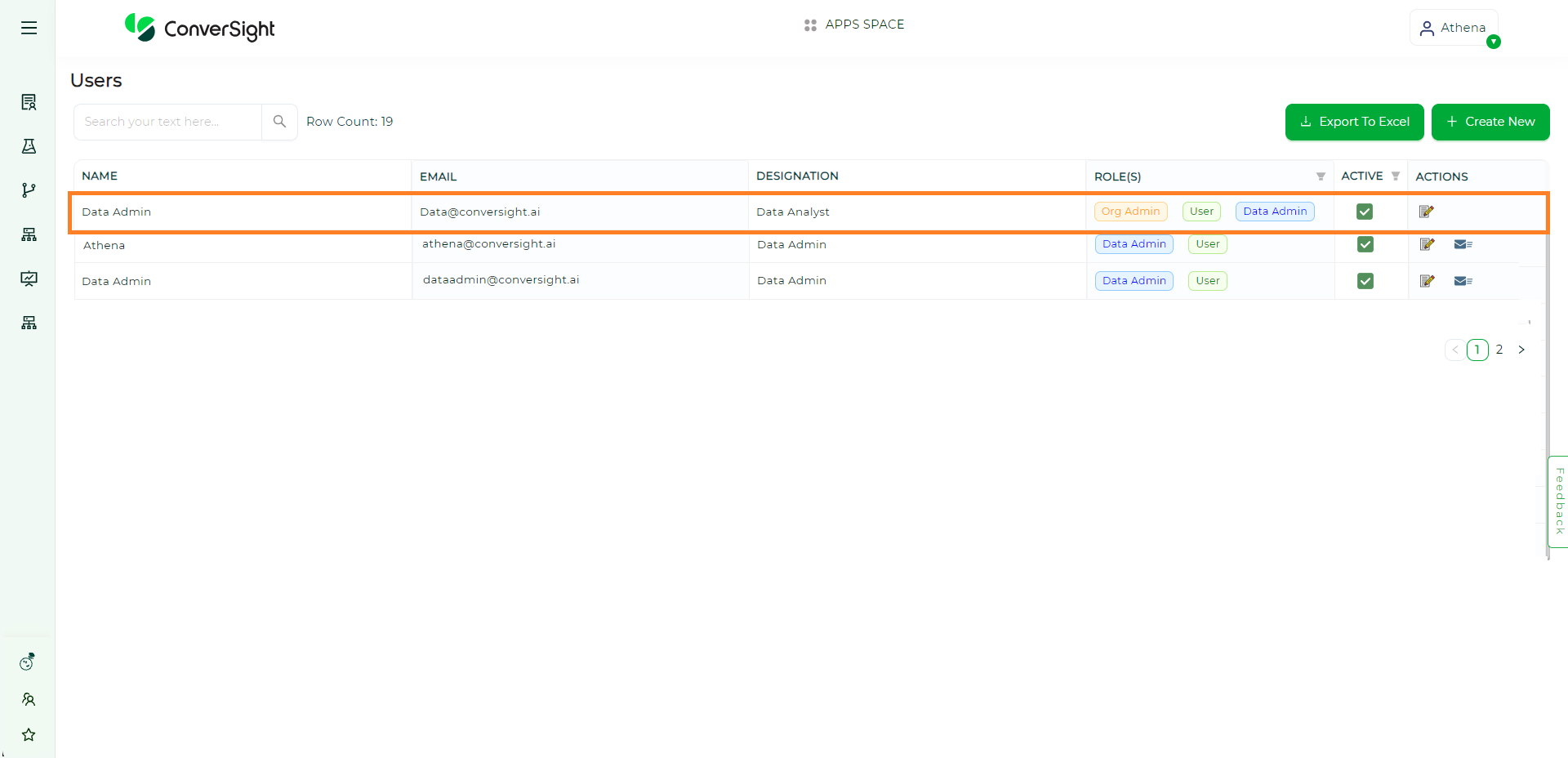
Resent Invitation#
NOTE
Note that the activation link is only valid for 72 hours.
The creation of a user is a pivotal element within the data governance procedure, as discussed in this section. Following this, the activities that involve providing access to datasets, allocating roles and overseeing groups are thoroughly addressed in Data Governance.