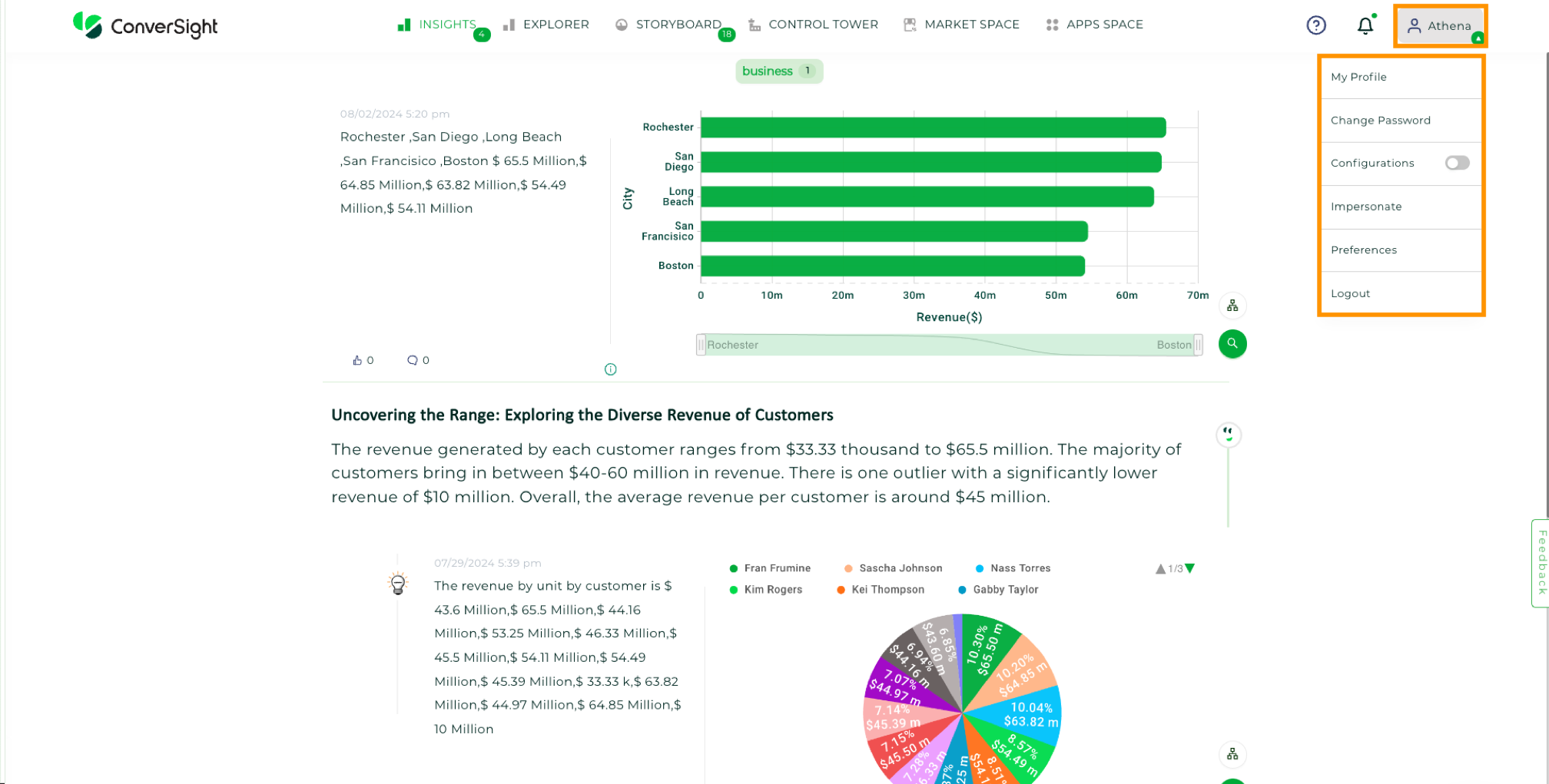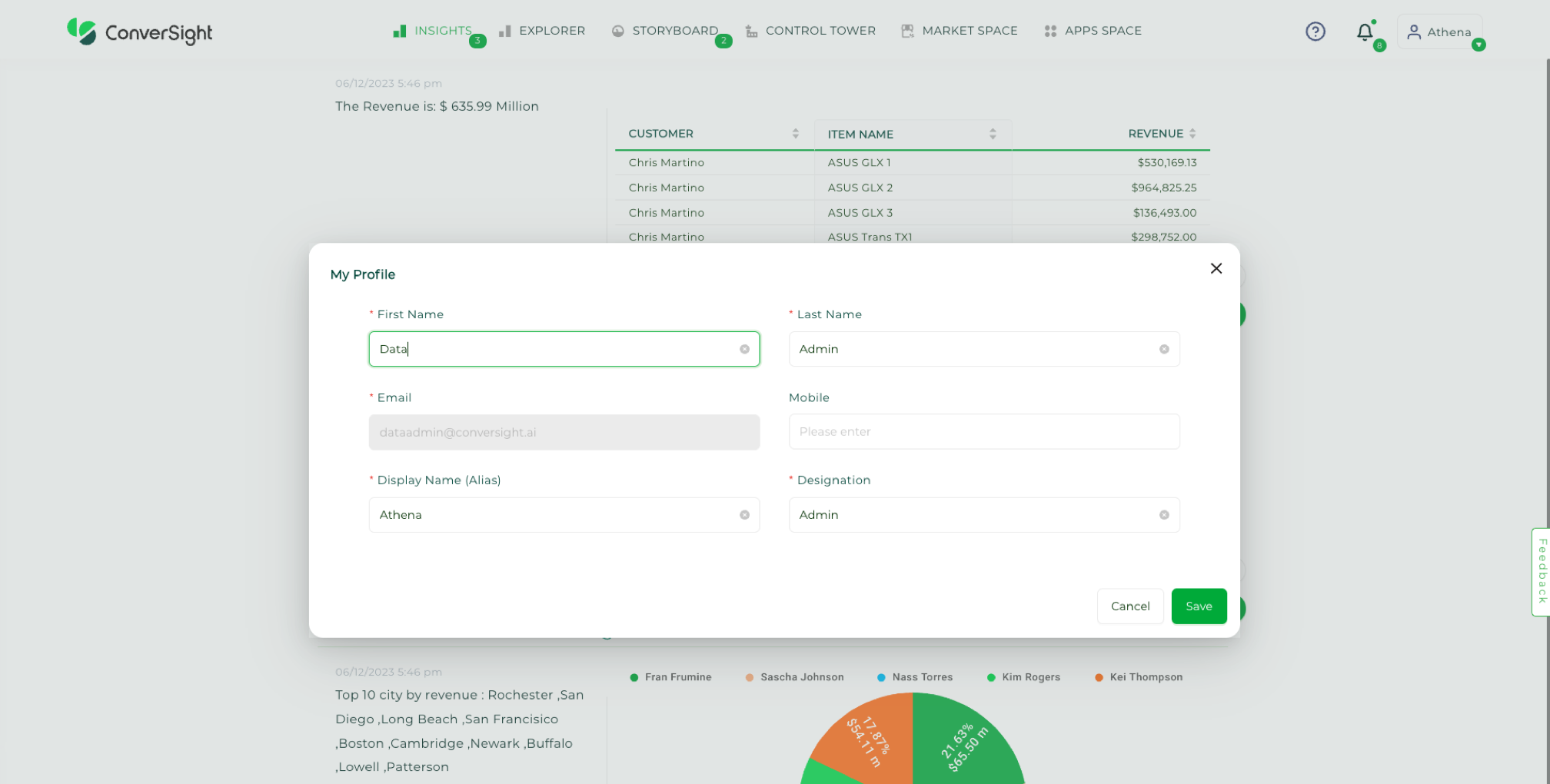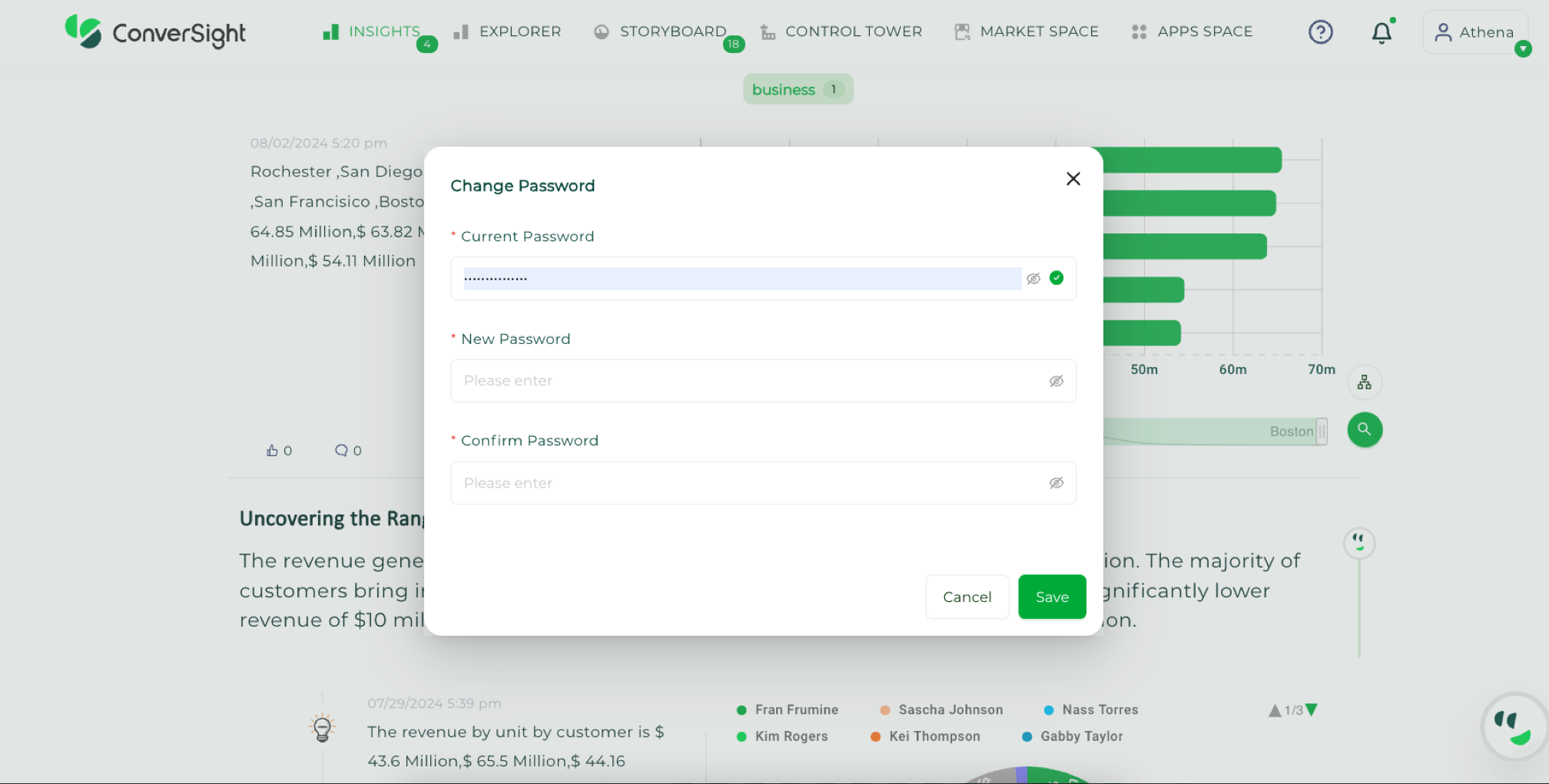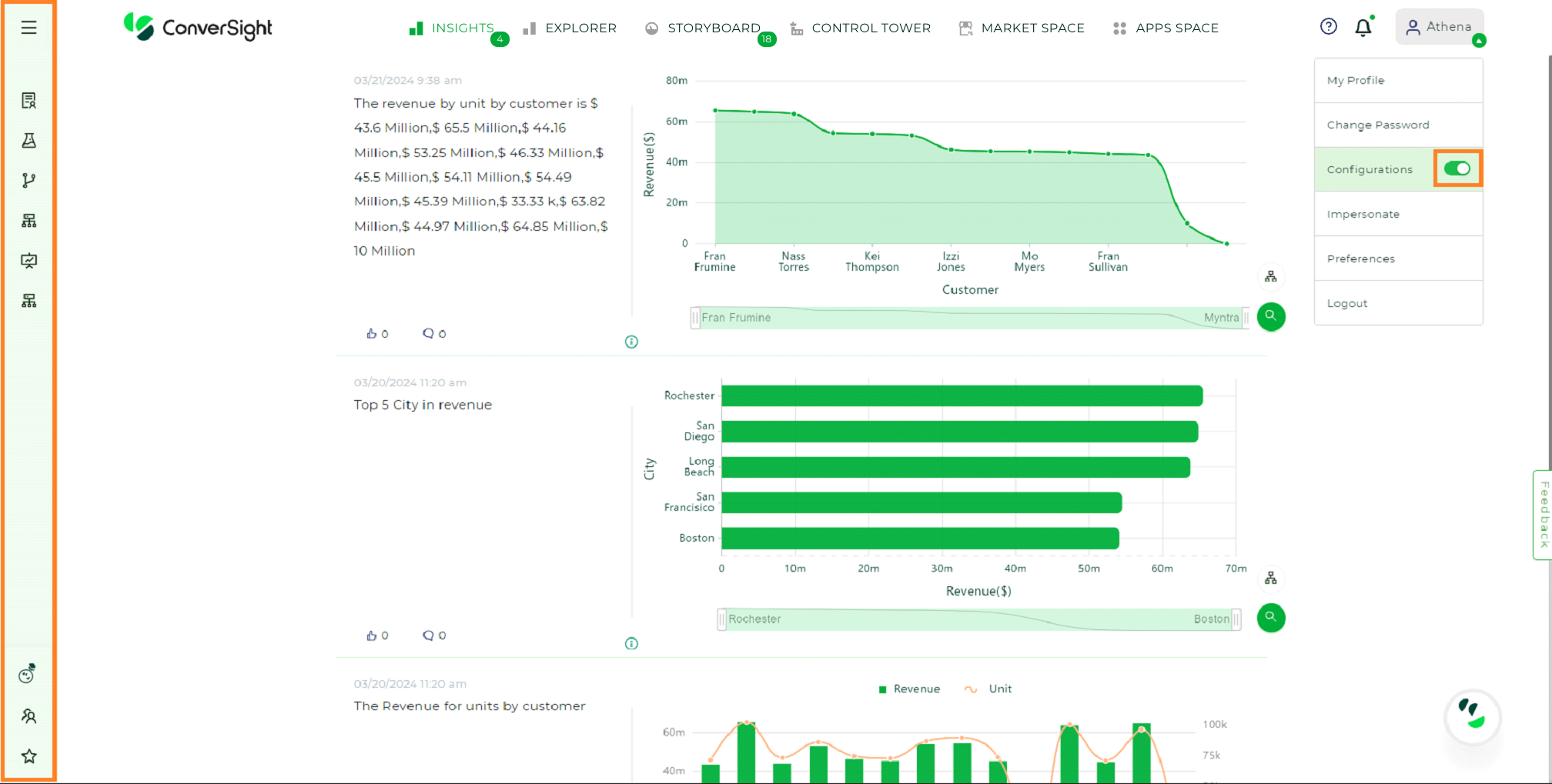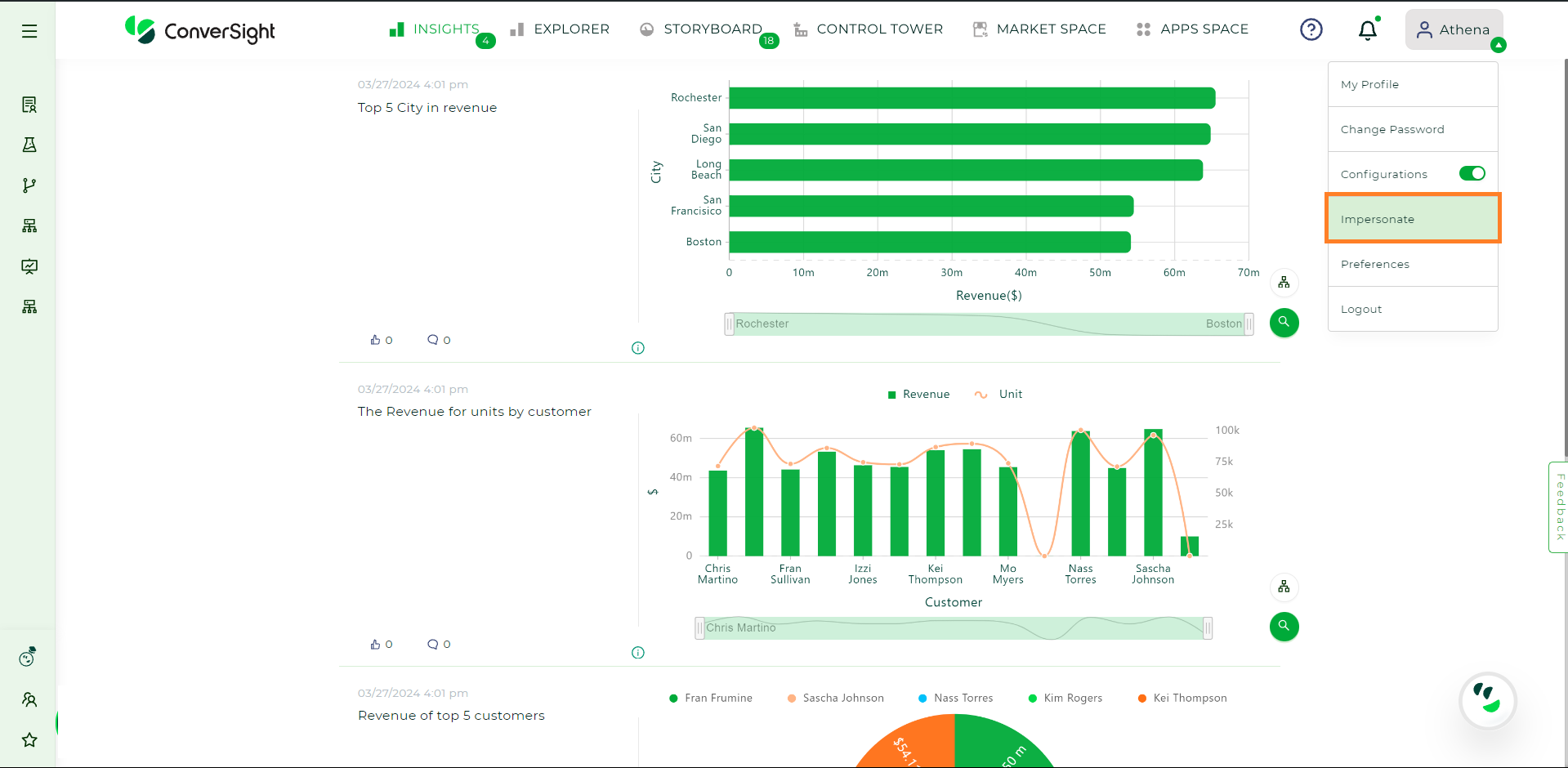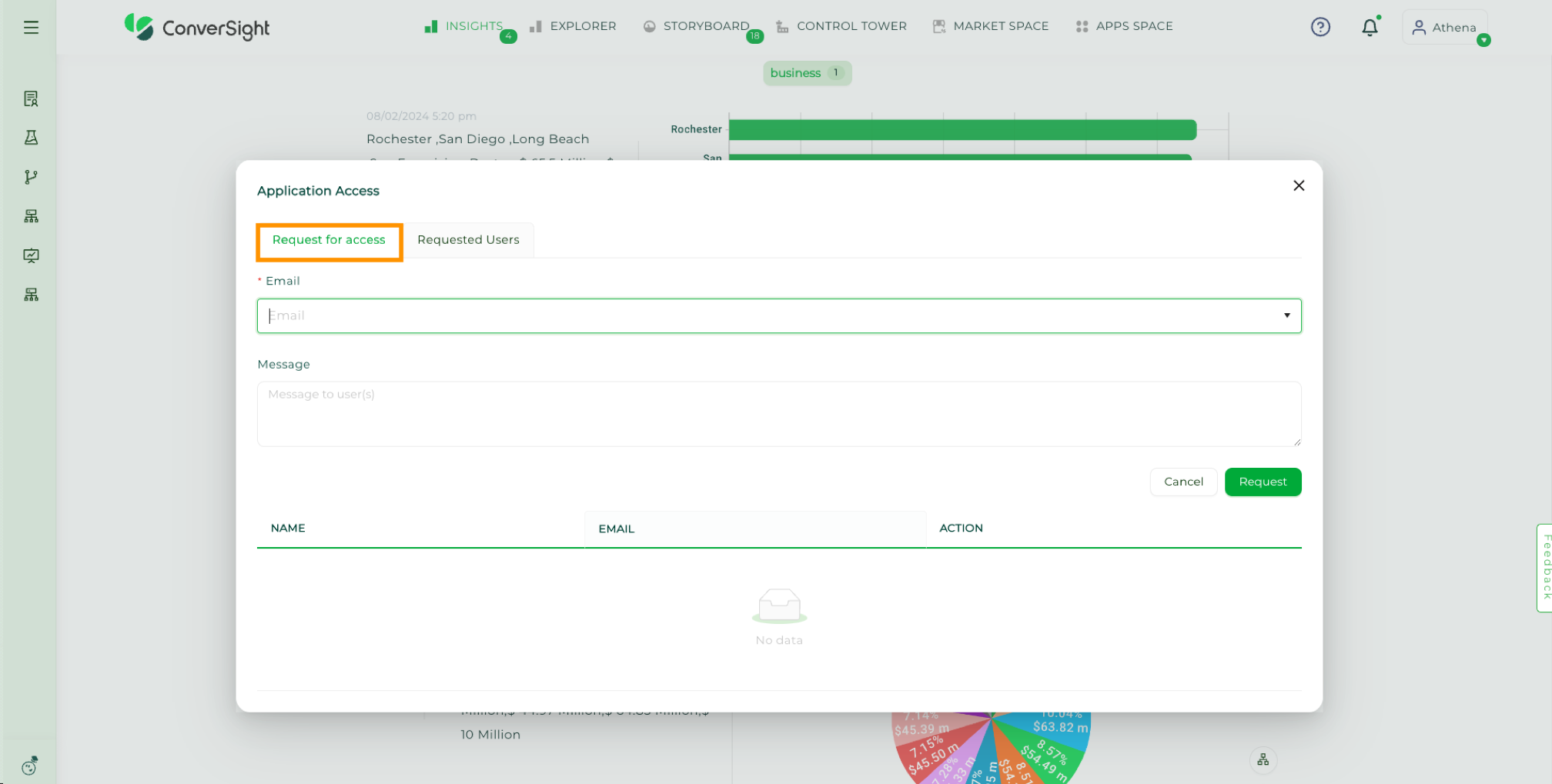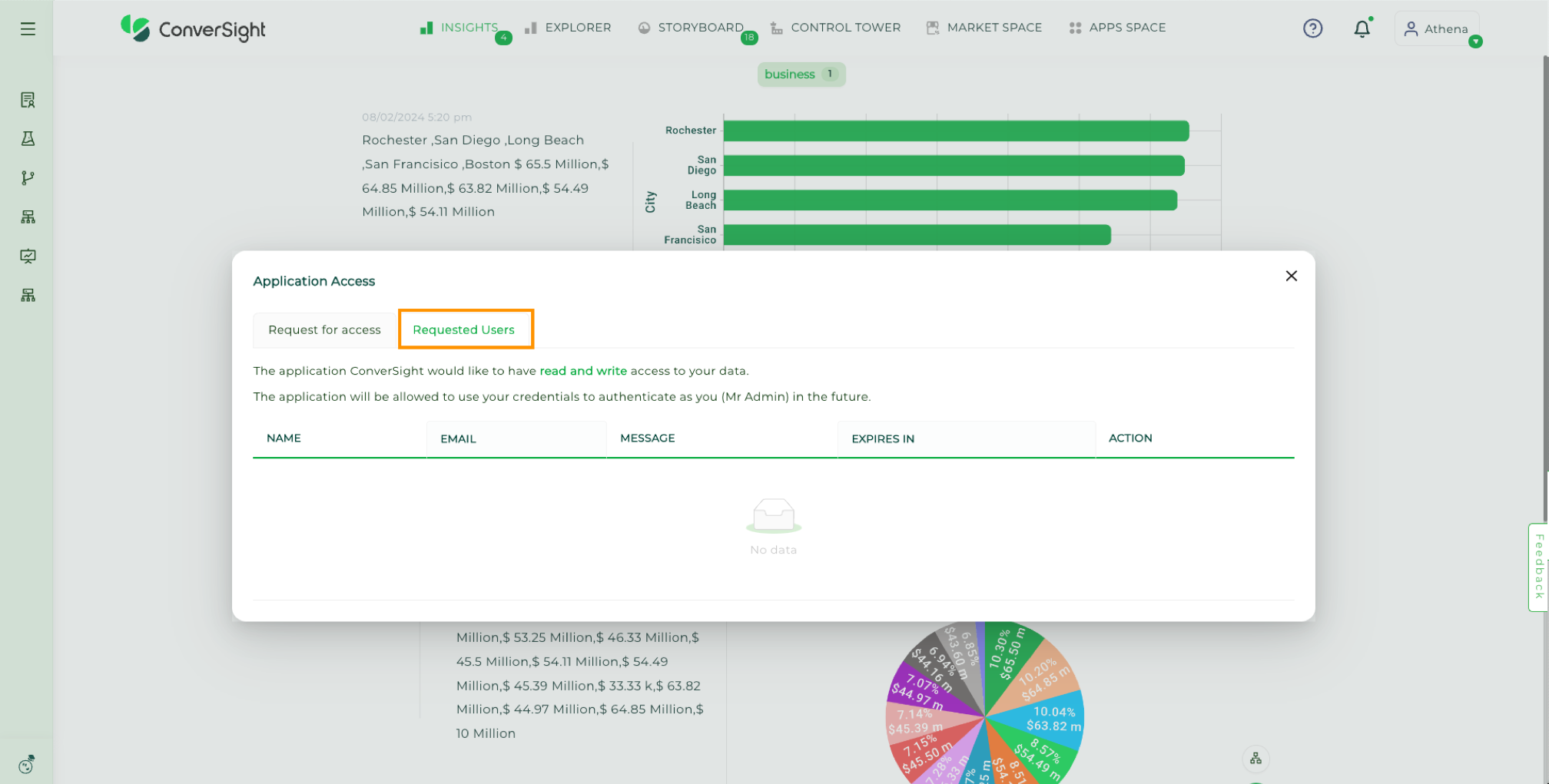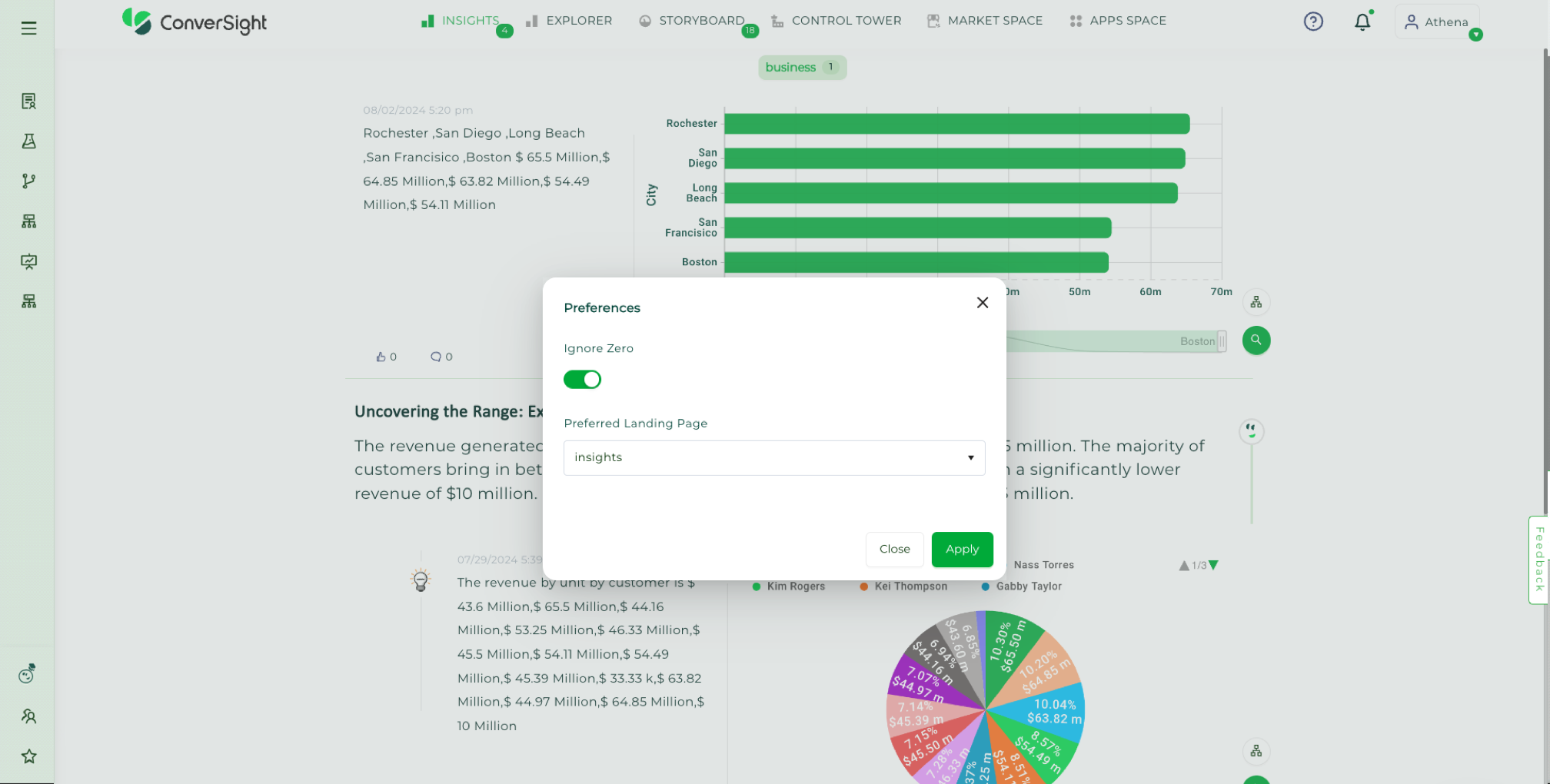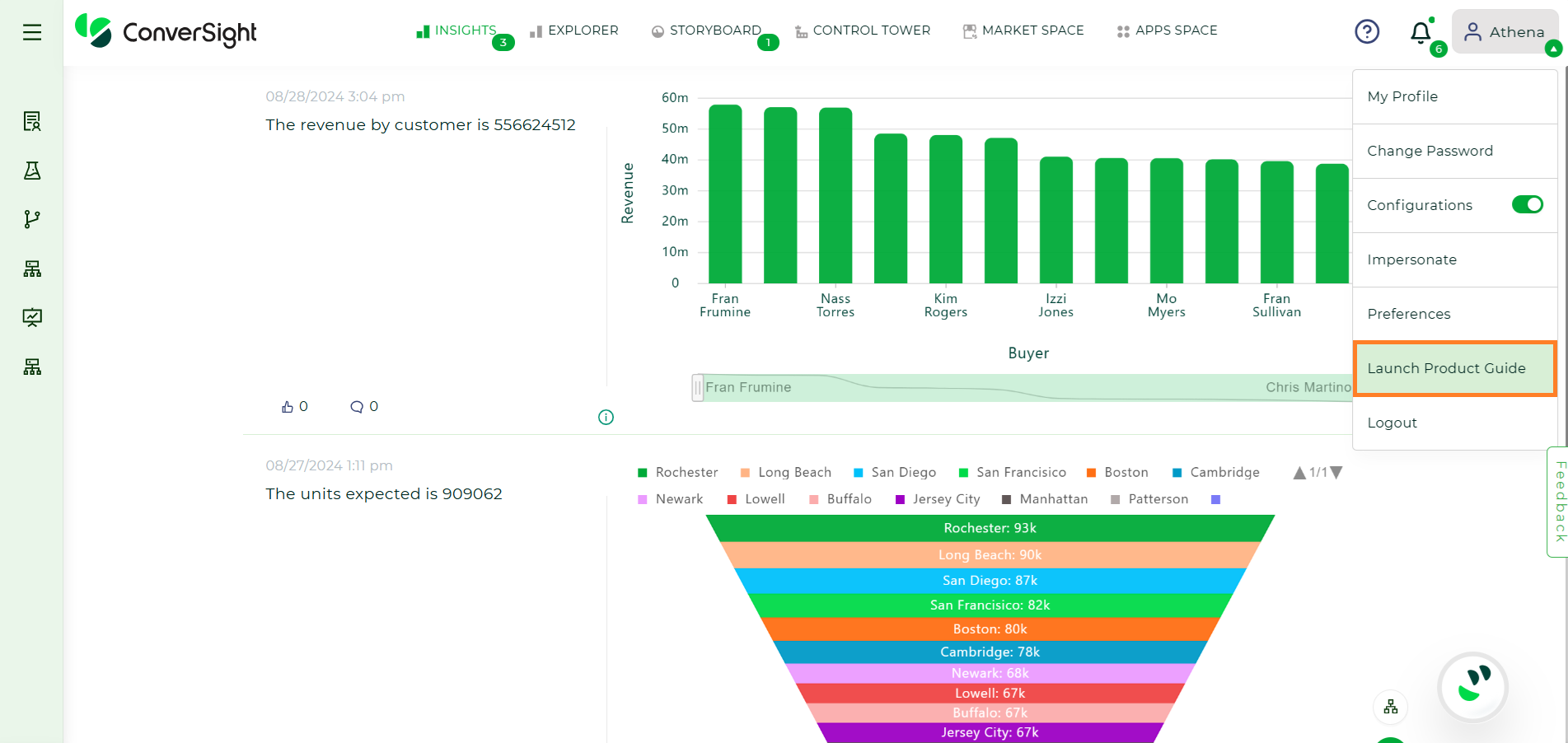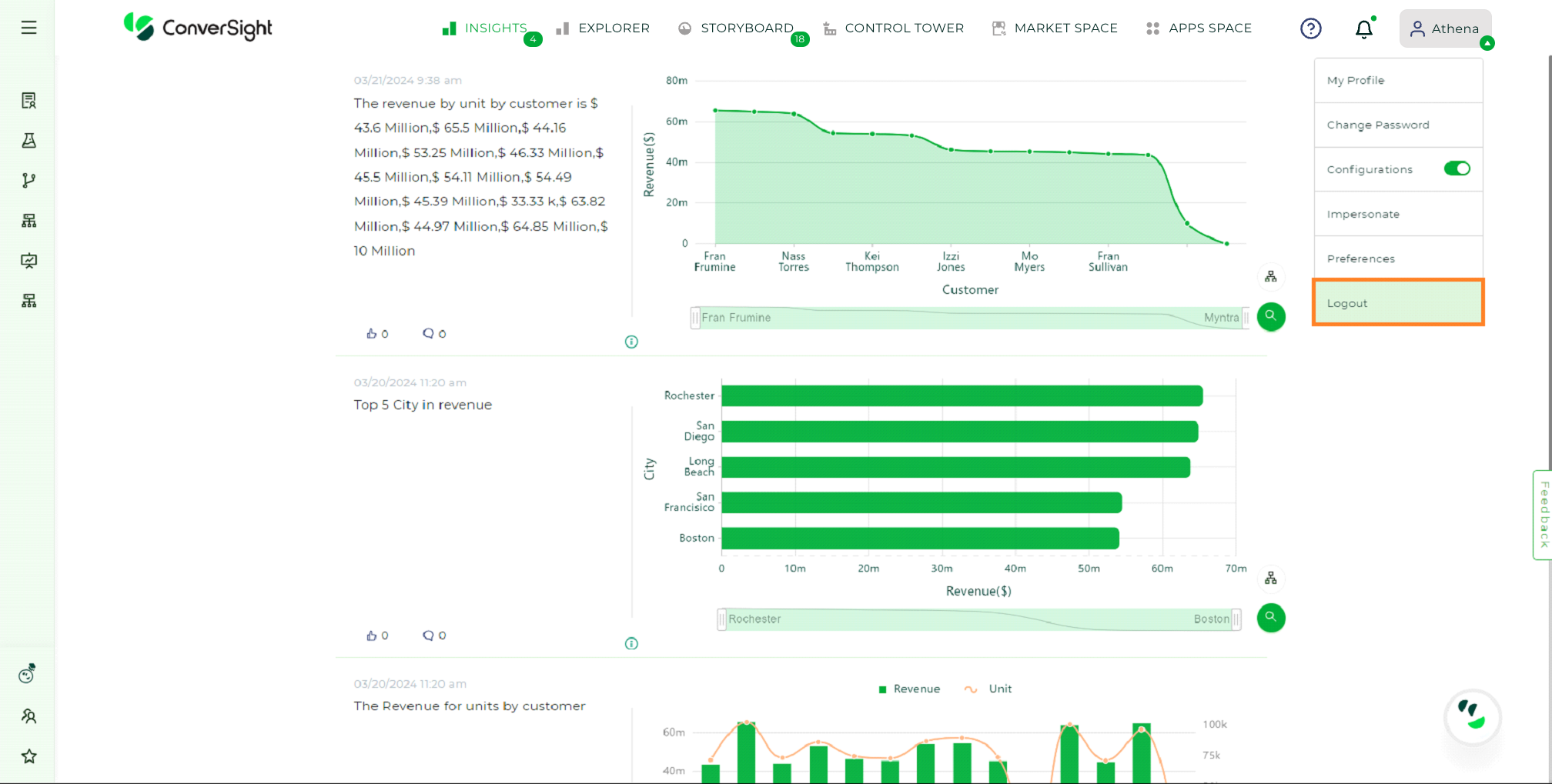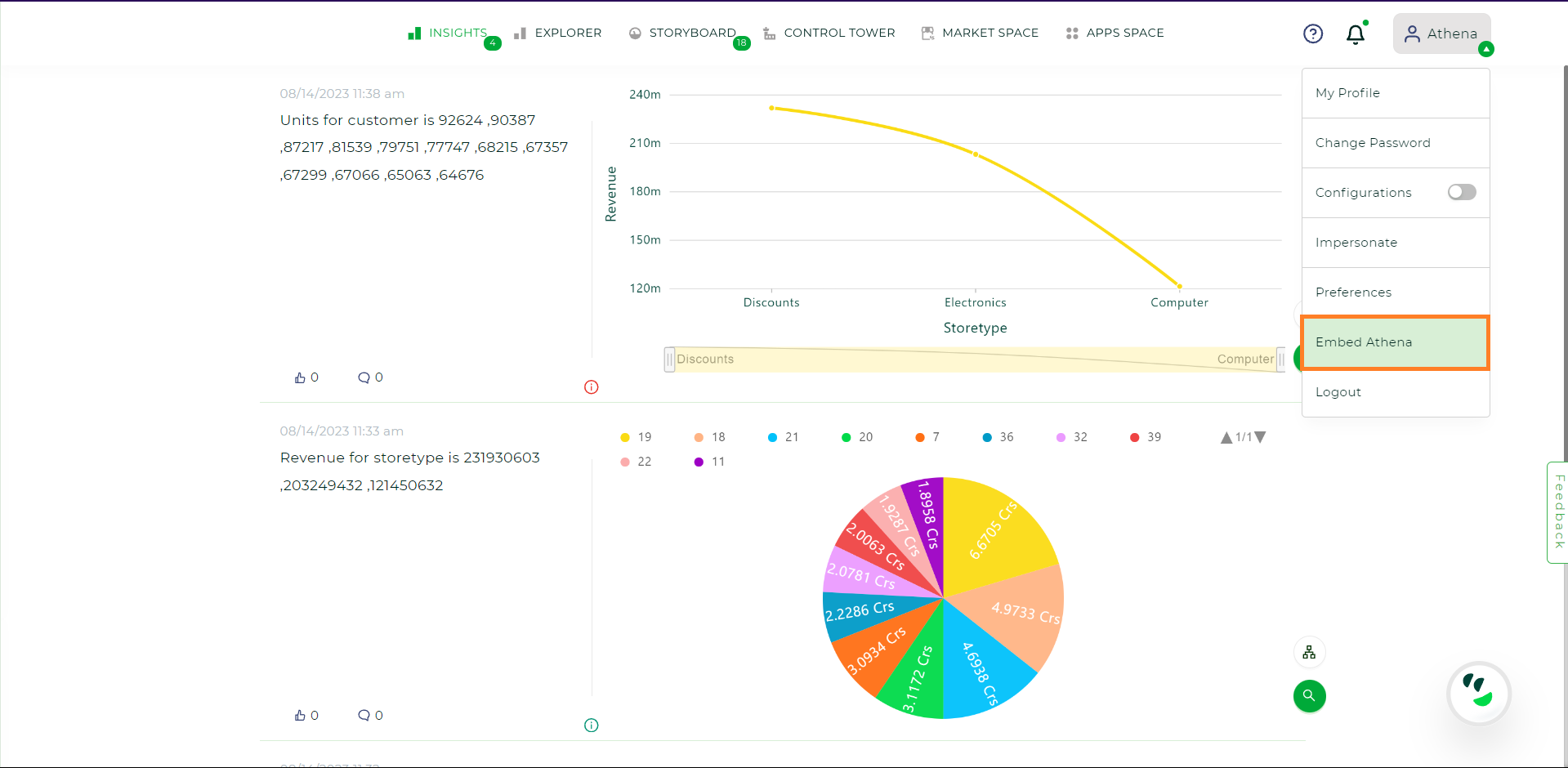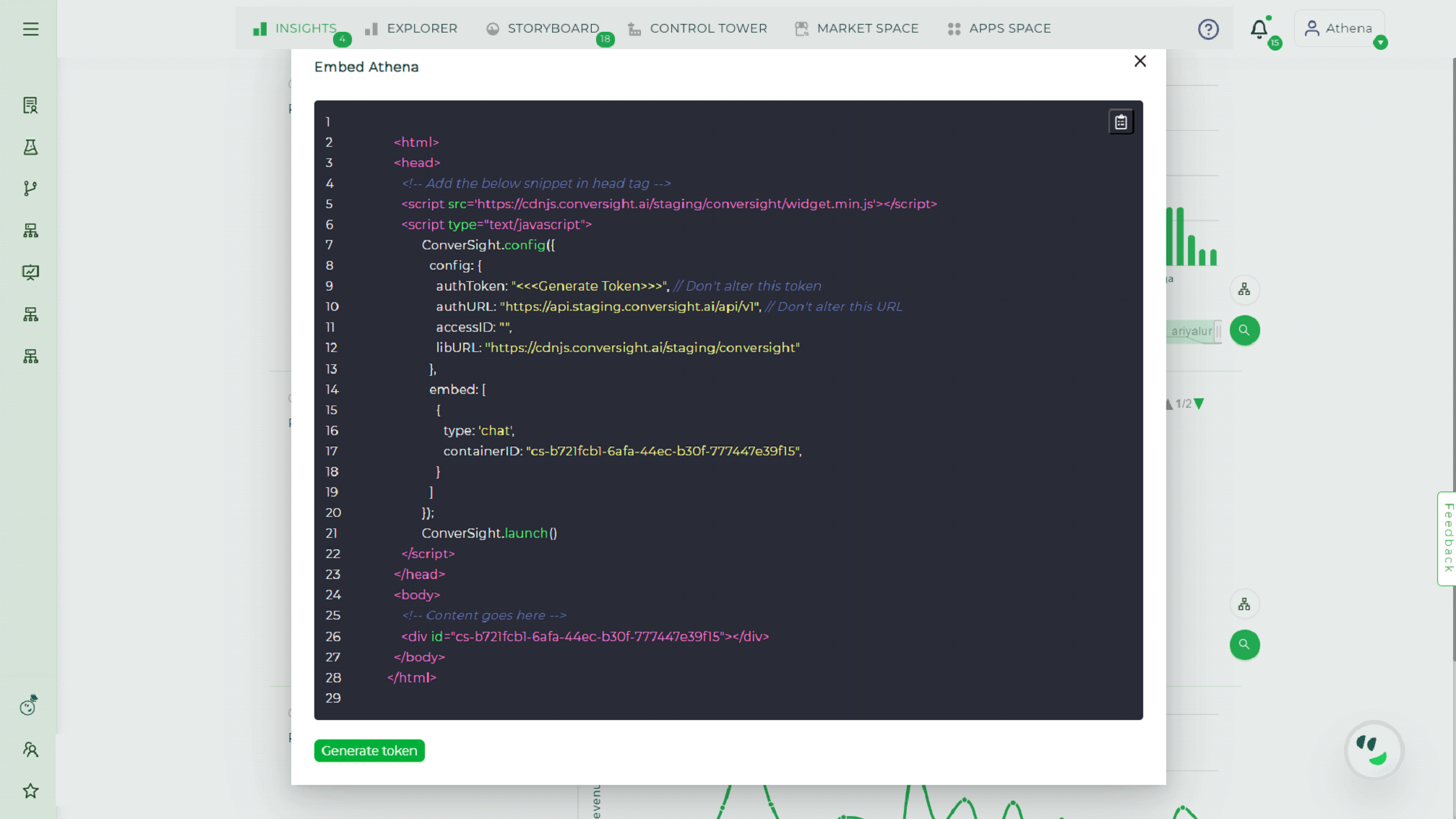Logging In#
Step 1: Accessing the Organization Subdomain
Upon successful activation of your account and updating of your password, navigate to your Organization’s subdomain (org-name.ConverSight.ai) to access the platform’s features and capabilities.
Step 2: Entering your E-mail address and Password
To log in to the platform, enter your email address, password and select the Login button.
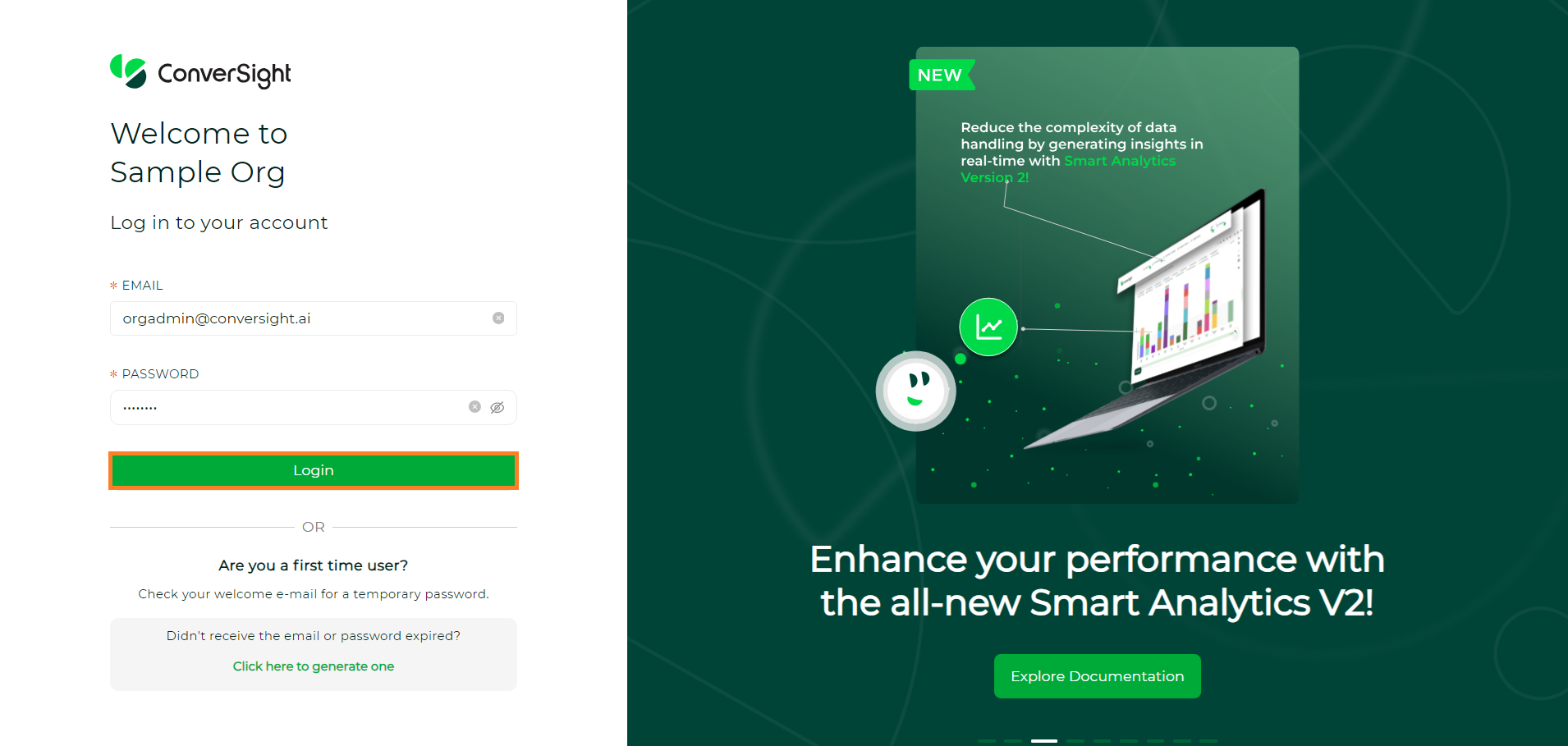
Login Screen#
Step 3: Selecting the Organization
From the SELECT ORG drop-down menu, select your Organization’s name and then click Login to enter the ConverSight platform.
NOTE
To access your Subdomain platform, it's essential to select the correct organization from the Select Org section. Failure to do so will result in restricted access.
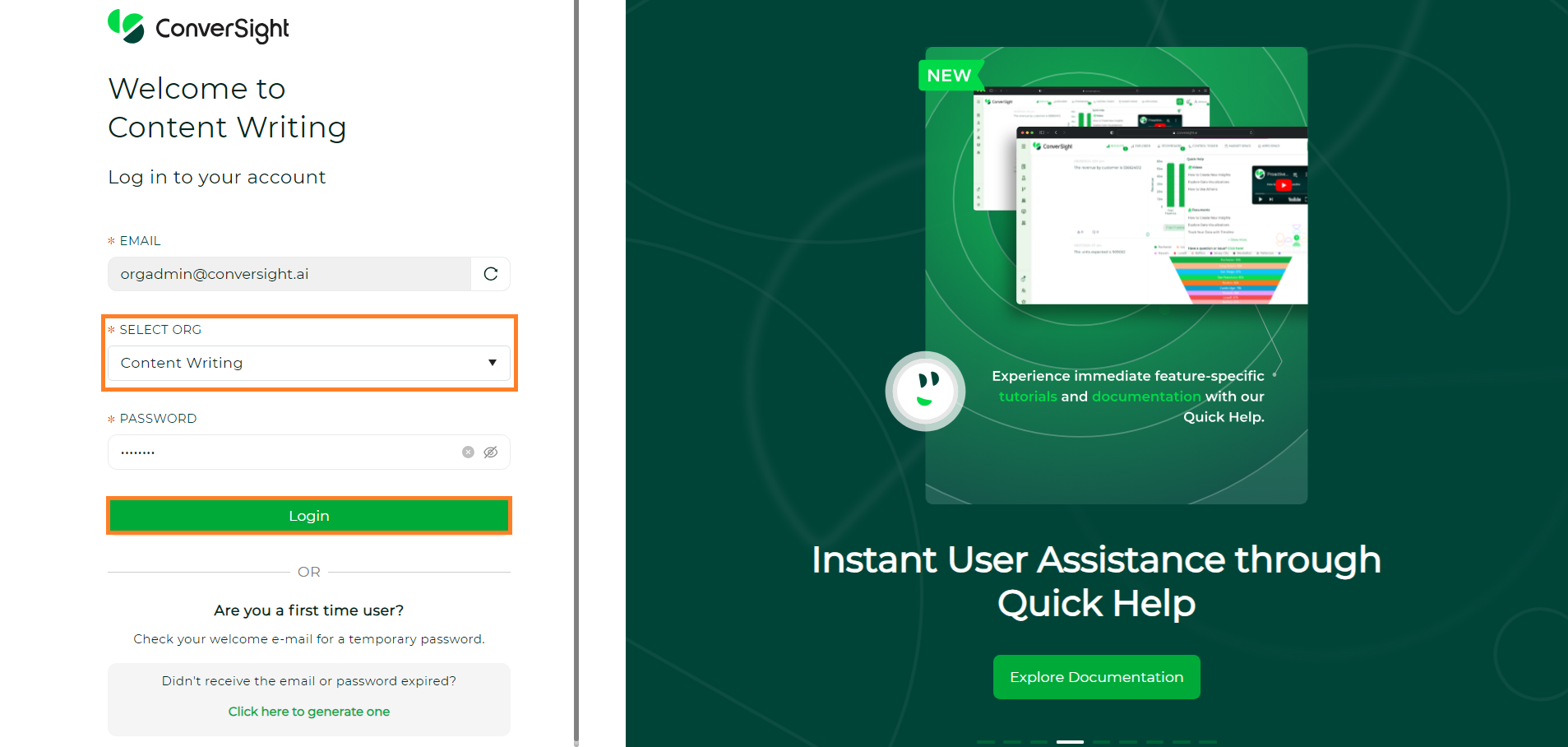
Login Screen#
First-Time Login to ConverSight#
If you are logging into ConverSight for the first time, you will receive a welcome email upon registration with a temporary password. Use this password to log in for the first time.
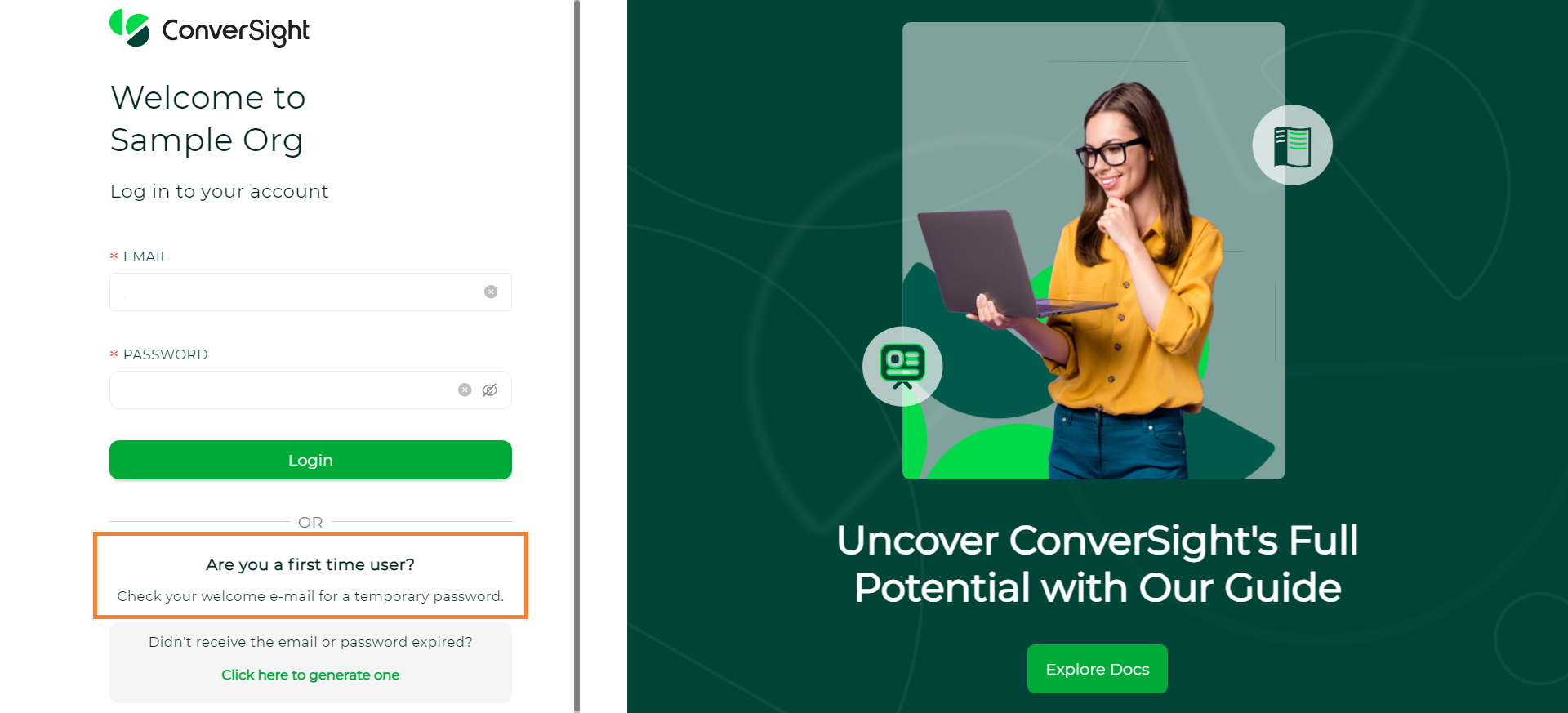
First Time User#
If your temporary password has expired, click on the “Click here to generate one link provided on the login page to generate a new password.
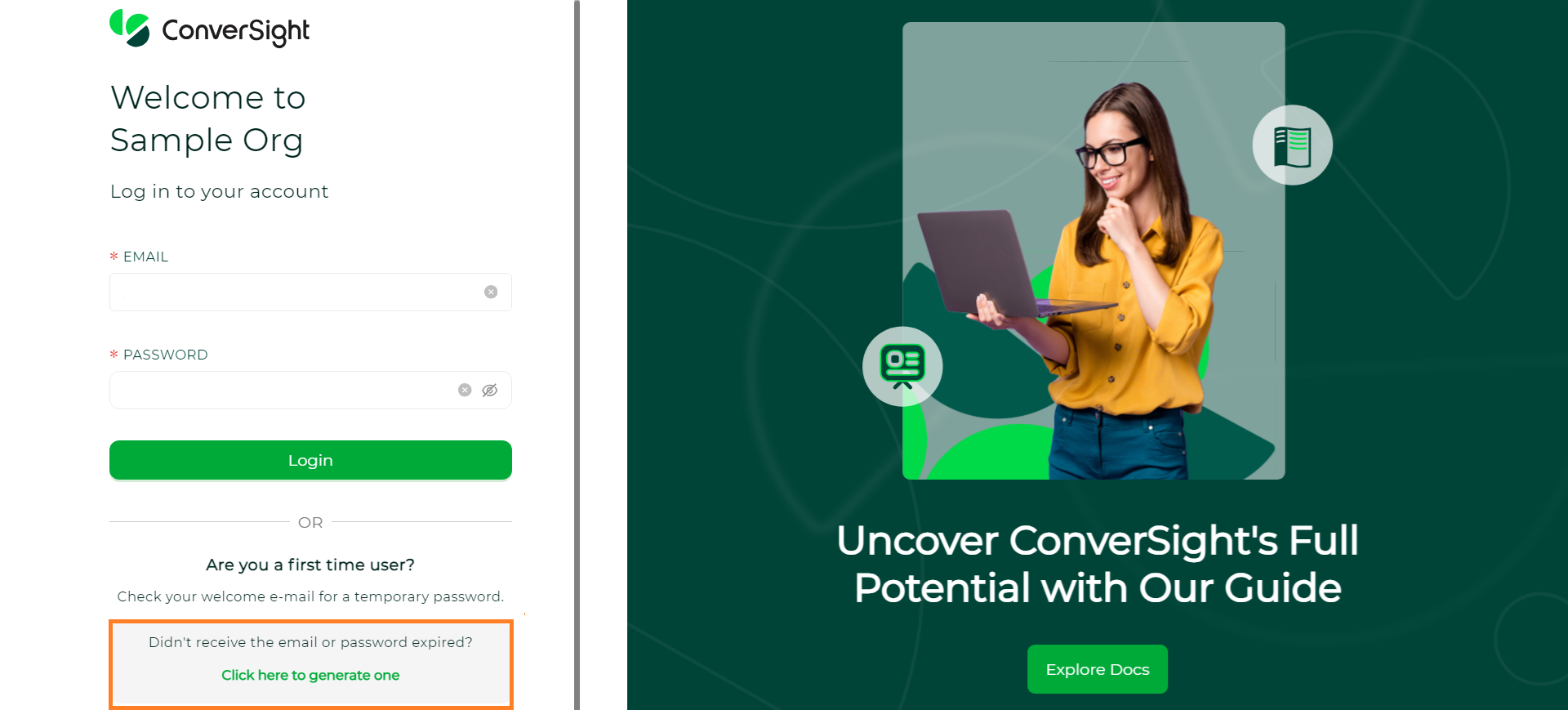
First Time User#