Pre-Configured Storyboards#
CS ForeSight offers pre-configured Storyboards designed based on your data. These Storyboards include various reports and visualizations tailored to specific areas of your operations, such as sales performance, inventory management and supply chain efficiency. Each Storyboard is ready to use, providing quick access to key metrics and insights without requiring manual setup. Users also have the option to customize these Storyboards by adding insights or visualizations that align with their business needs.
CS ForeSight provides three subscription tiers. Each tier offers a different number of pre-configured storyboards. The available storyboards count for each tier is as follows:
Tier0: 7 Storyboards
Tier1: 8 Storyboards
Tier2: 11 Storyboards
Below is an overview of each Storyboard available:
1. Revenue Summary (Tier0, Tier1 and Tier2)
Evaluate revenue trends across different periods and identify the products and customers that impact your business. This Storyboard offers a detailed view of your revenue performance to aid in strategic decision-making and optimization.
2. Sales Trend (Tier0, Tier1 and Tier2)
Track and analyze sales performance to detect key trends and opportunities for improvement. Review sales data by quarter and month over several years to understand the impact of different customers and products on sales growth.
3. Sales Order Detail (Tier0, Tier1 and Tier2)
Gain comprehensive visibility into outstanding sales orders, including details such as order status, quantity, fulfillment progress and associated cost metrics. This Storyboard helps manage and prioritize sales orders effectively.
4. Spend Analysis (Tier0, Tier1 and Tier2)
Manage your budget and make informed decisions with insights into your spending patterns. This Storyboard tracks expenses by month and week, providing detailed views on vendors and products driving your expenditures.
5. Outstanding Supply (Tier0, Tier1 and Tier2)
Achieve a streamlined and effective supply chain with our proactive supply management Storyboard. Track open and overdue purchase orders to optimize your inbound operations and address potential shortages. The Outstanding Supply Dashboard enables users to pinpoint at-risk supplies and work closely with suppliers to resolve gaps in your inventory.
6. Inventory Summary (Tier0, Tier1 and Tier2)
Gain a broad overview of your product inventory, including areas where stock may be excessive. The Inventory Summary Dashboard offers a detailed view of your stock levels, enabling you to identify and rectify any imbalances in your inventory.
7. Inventory Details (Tier0, Tier1 and Tier2)
Delve into detailed inventory data, including stock levels, vendor information and cost metrics. This Storyboard supports effective inventory control by offering a comprehensive view of your SKUs.
8. Product Monthly Forecast (Tier1 and Tier2 only)
This Storyboard provides detailed forecasts of future demand at the item level through AI-driven algorithms. It examines historical sales data, incorporates seasonal variations and detects emerging trends to deliver precise demand projections for the coming months. This capability aids users in optimizing inventory planning and aligning with projected market requirements.
9. Bill of Material (BoM) (Tier 2 only)
Review your bill of material hierarchy to understand the parts and sub-assemblies needed for production. This Storyboard helps identify potential shortages based on forecasted demand and supply.
10. Part Shortage Summary (Tier 2 only)
This Storyboard helps users project stock levels and identify potential shortages on a monthly basis by analyzing sales forecasts and purchase orders. It enables proactive inventory management to ensure that demand is met and stockouts are avoided.
11. Recommended PO (Tier 2 only)
Optimize inventory levels with recommendations on purchase orders. This Storyboard analyzes demand forecasts, supply plans and supplier performance to suggest optimal purchasing strategies.
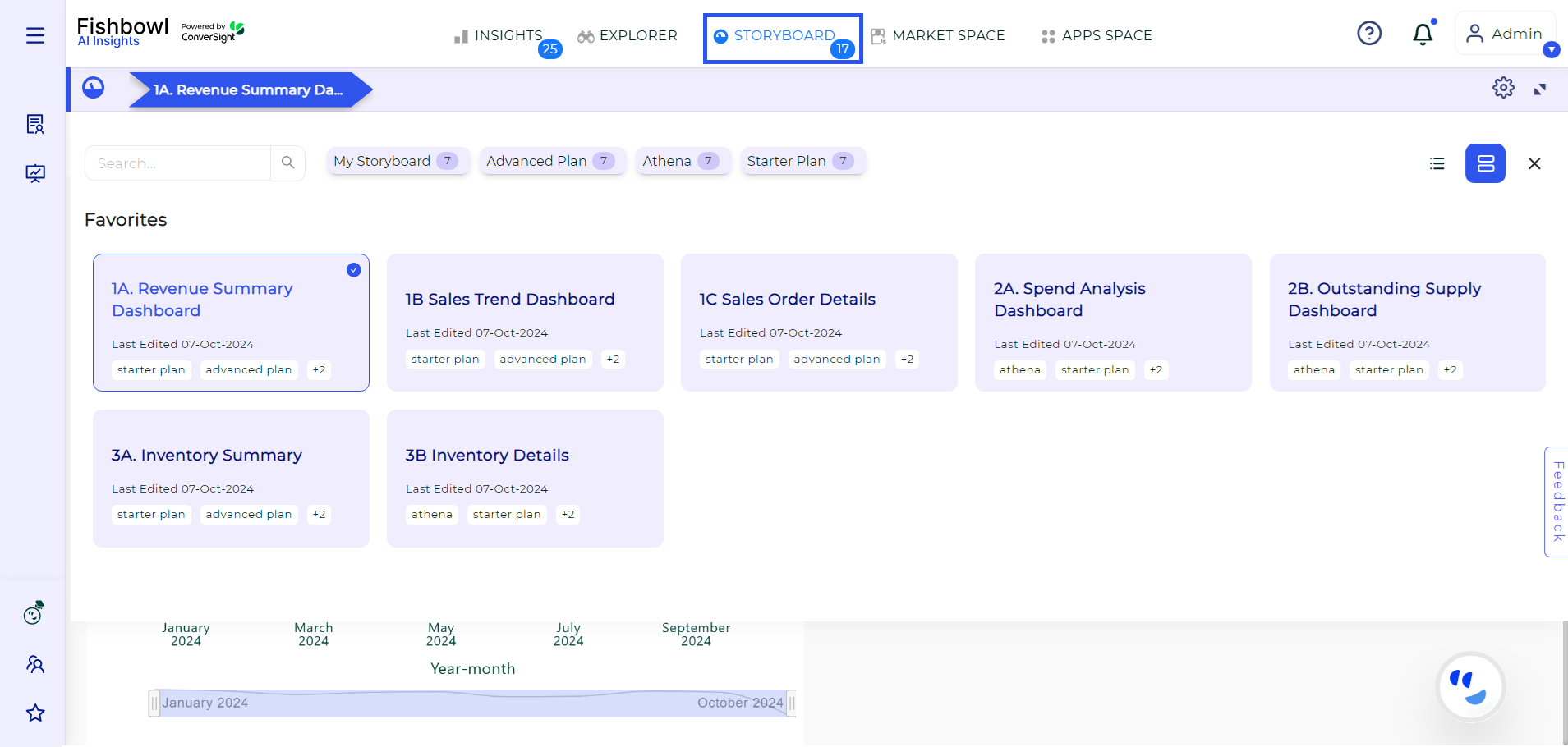
Storyboards#
Features in Storyboards#
The various features in Storyboard let users efficiently manage, customize and share their reports, ensuring insights are presented in the most impactful way. Let’s take a look at them.
Share Storyboard: To share a selected Storyboard, users can click on the Settings icon and choose the Share icon from the Storyboard page. Users can then select the recipient’s email address and share the Storyboard with them.
Schedule a Storyboard: Users can schedule a Storyboard to automatically send at specific intervals. By clicking on the Settings icon and selecting the Schedule Report icon, users can open the Scheduled Storyboard dialog box, where they can add their email and any others, they’d like to CC. Users can schedule the Storyboard to be sent daily or weekly at their preferred time. Once scheduled, the Storyboard will be automatically sent according to these settings.
Edit a Storyboard: To edit a Storyboard, users can click on the Settings icon and select the Edit icon. They can change the Storyboard’s name or update its contents. If needed, users can also add new Business Areas to the Storyboard for a more detailed and organized view. The Update button should be clicked to save any changes.
Delete a Storyboard: If users want to remove a Storyboard, they can click on the Settings icon and choose the Delete icon. They will then need to confirm their choice by clicking the Yes button and the selected Storyboard will be deleted.
Export to PDF: Users can export any Storyboard to a PDF by clicking the Export to PDF icon. This enables them to download the Storyboard in PDF format, making it easy to share with others inside and outside the organization.
Export to PPT: For PowerPoint (PPT) format, users can select the specific Storyboard they wish to export and click on the Export to PPT icon. The Storyboard will be available as a PowerPoint file, which can then be shared both internally and externally.
Further customizations are discussed in Storyboards.
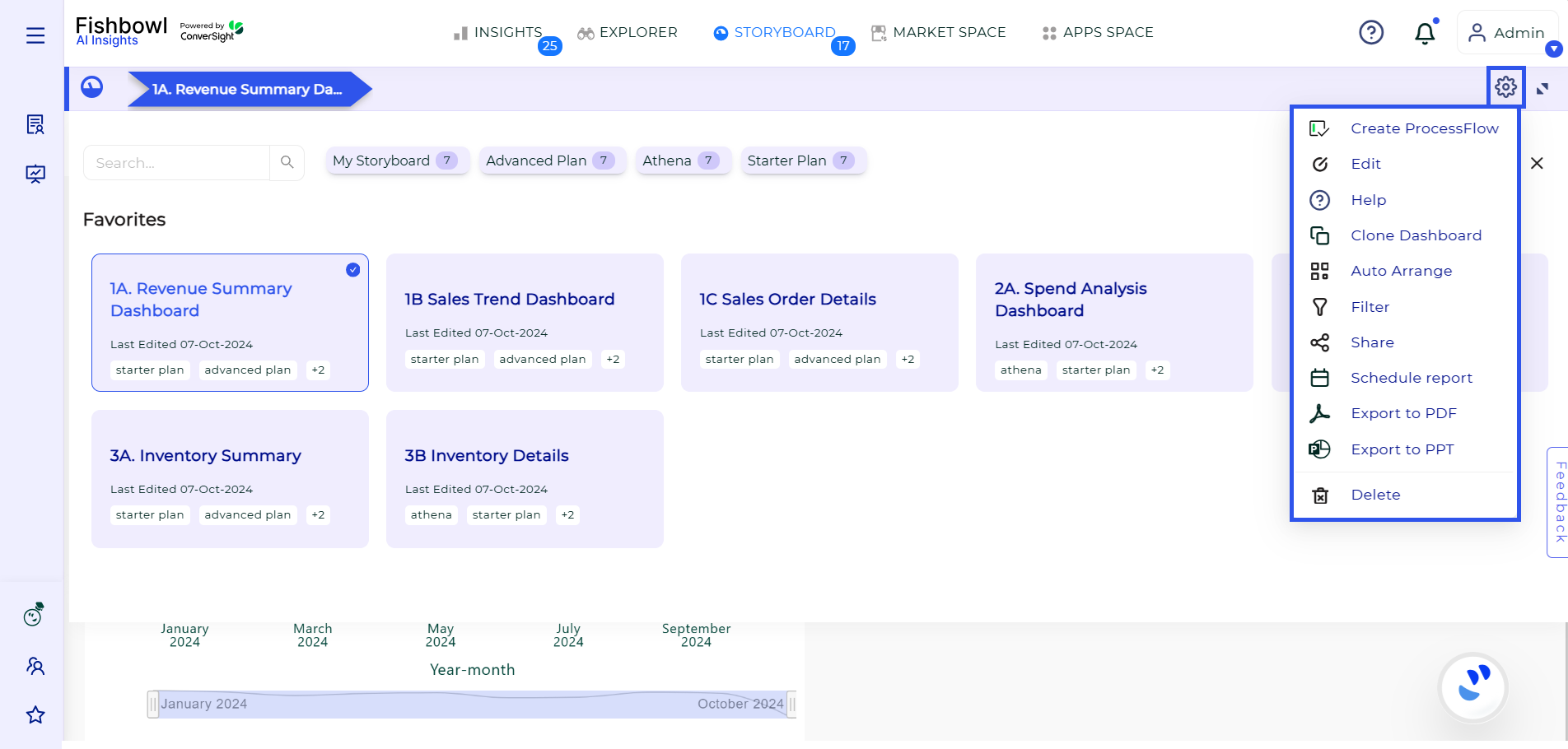
Storyboards Customization#