Apps Space#
The Apps Space in ConverSight is a central area from which users can access all subscribed-to resources. It provides a centralized location for launching the diverse tools, apps and resources required to do various tasks. The Apps Space serves as a dashboard from which users may access the required resources without having to wade through multiple menus and submenus. It provides a simple and intuitive interface that enables users to quickly and efficiently access the required resources. Apps Space resources may include analytical apps, data visualization tools and business intelligence dashboards in addition to process automation tools and collaboration platforms. The Apps Space is intended to give users with an effective means of accessing the resources they require to complete their task, thereby streamlining the process and enhancing productivity.
Apps Space is where you can access multiple components such as Tasks, Flows, Compute Farm (clusters), Flow Run Status, CS Storyboard and Forms. Components to which you have access only will be displayed under Apps Space. You can also pin required items to your configuration menu on the left side of home page.
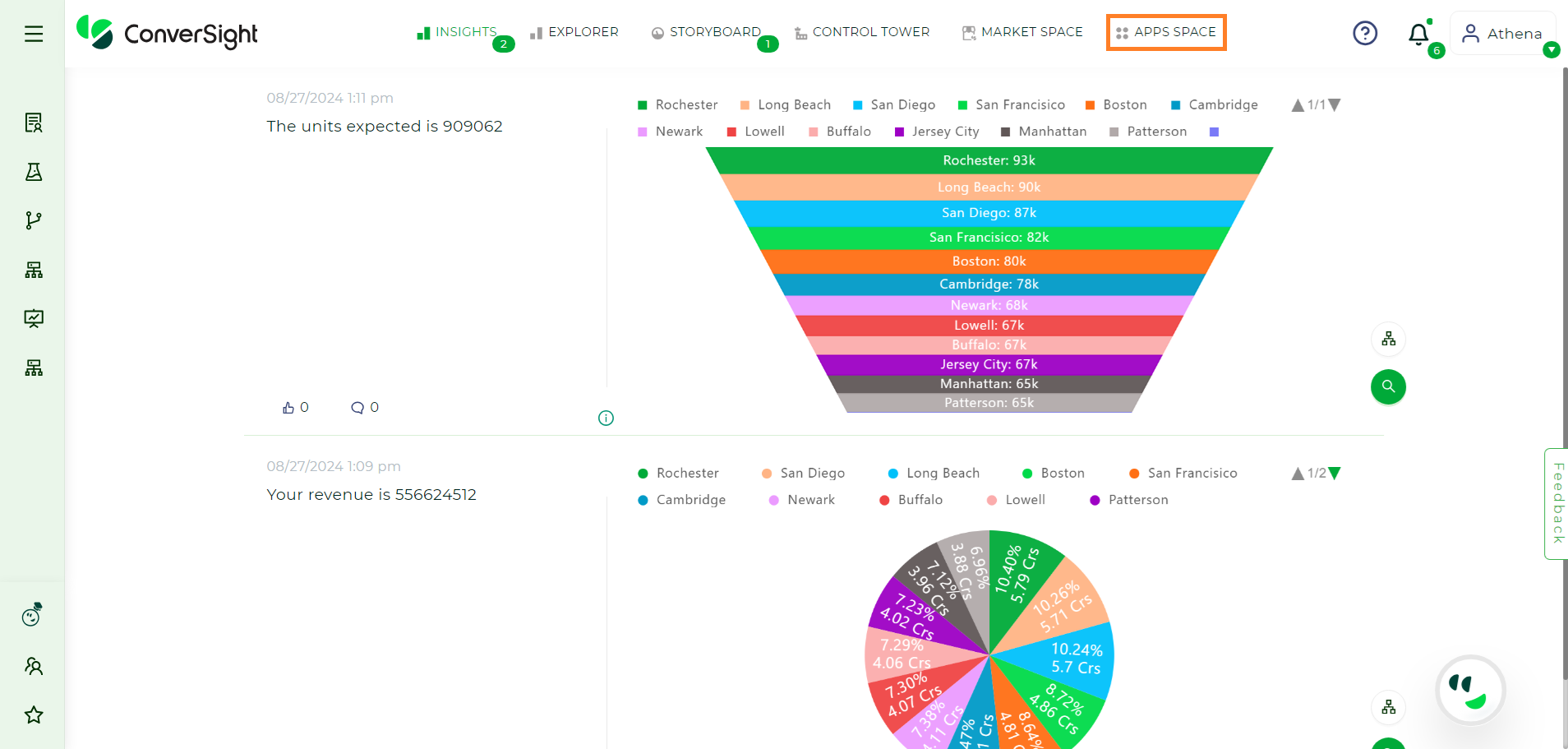
Apps Space#
Apps Space is similar to an app store in where you can view market space and add the necessary app to it at extra cost.
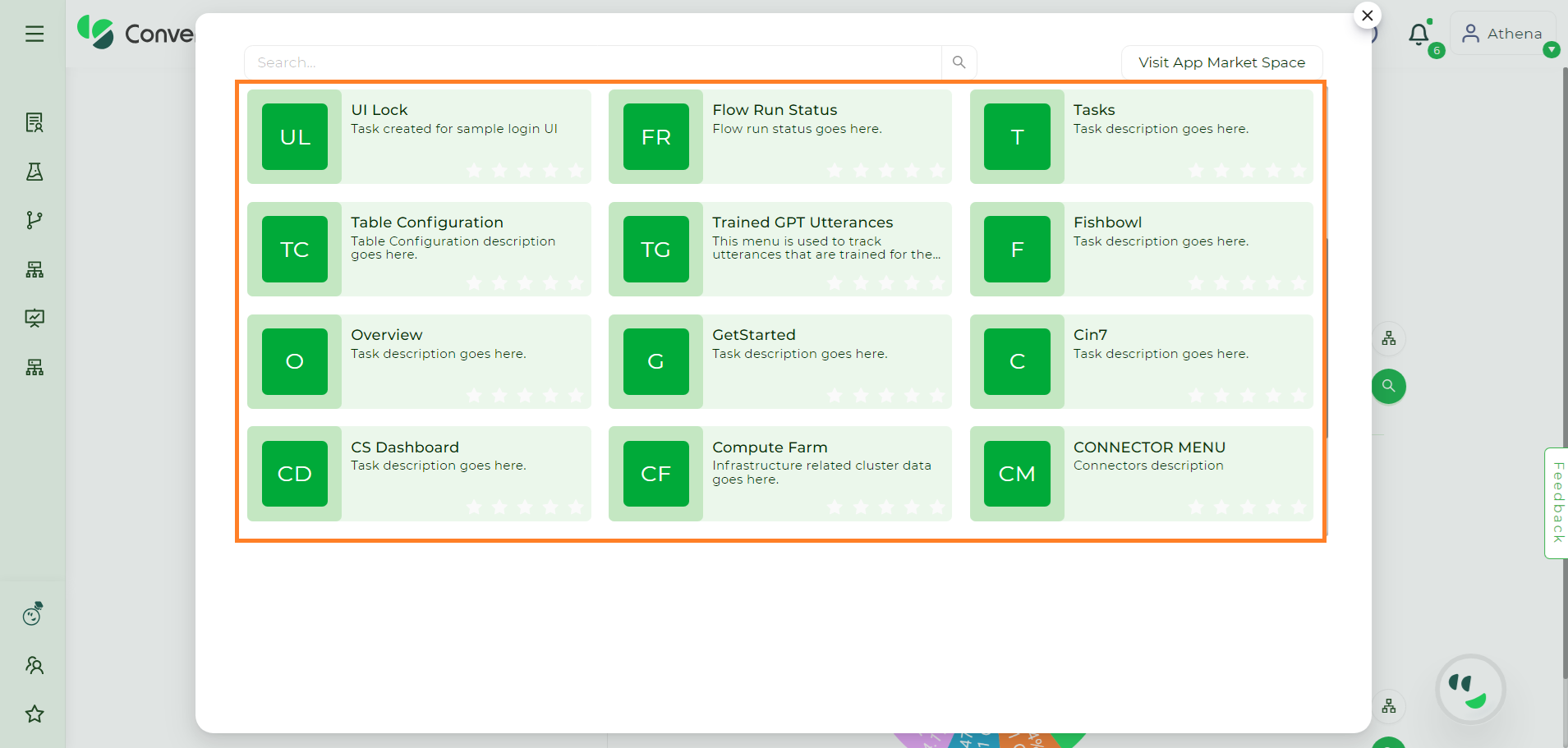
Apps Space#
Trained GPT Utterances#
Trained GPT Utterances is a tool that enables users to monitor all the expressions learned by the GPT model. By tracking these trained utterances, users gain insights into the model’s comprehension, enhance performance through targeted adjustments and ensure a more refined and contextually accurate language generation. This tool provides a valuable resource for optimizing the model’s language capabilities and improving its overall functionality.
Accessing Trained GPT Utterances#
Here is a comprehensive step by step guide for effectively utilizing the Trained GPT Utterances tool:
Step 1: Access the subscribed tools by clicking on the Apps Space.
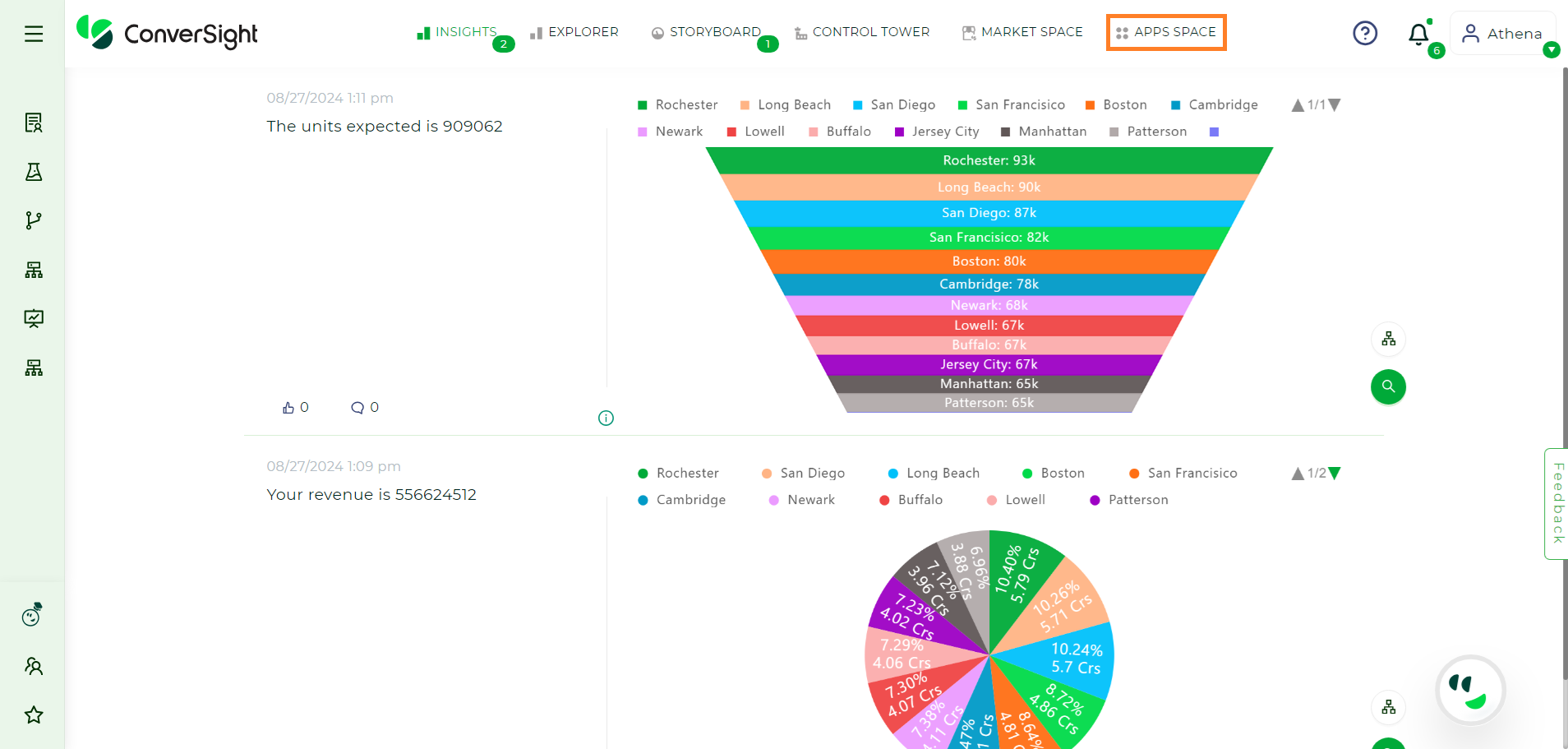
Apps Space#
Step 2: Select the Trained GPT Utterances tool from the Apps Space.
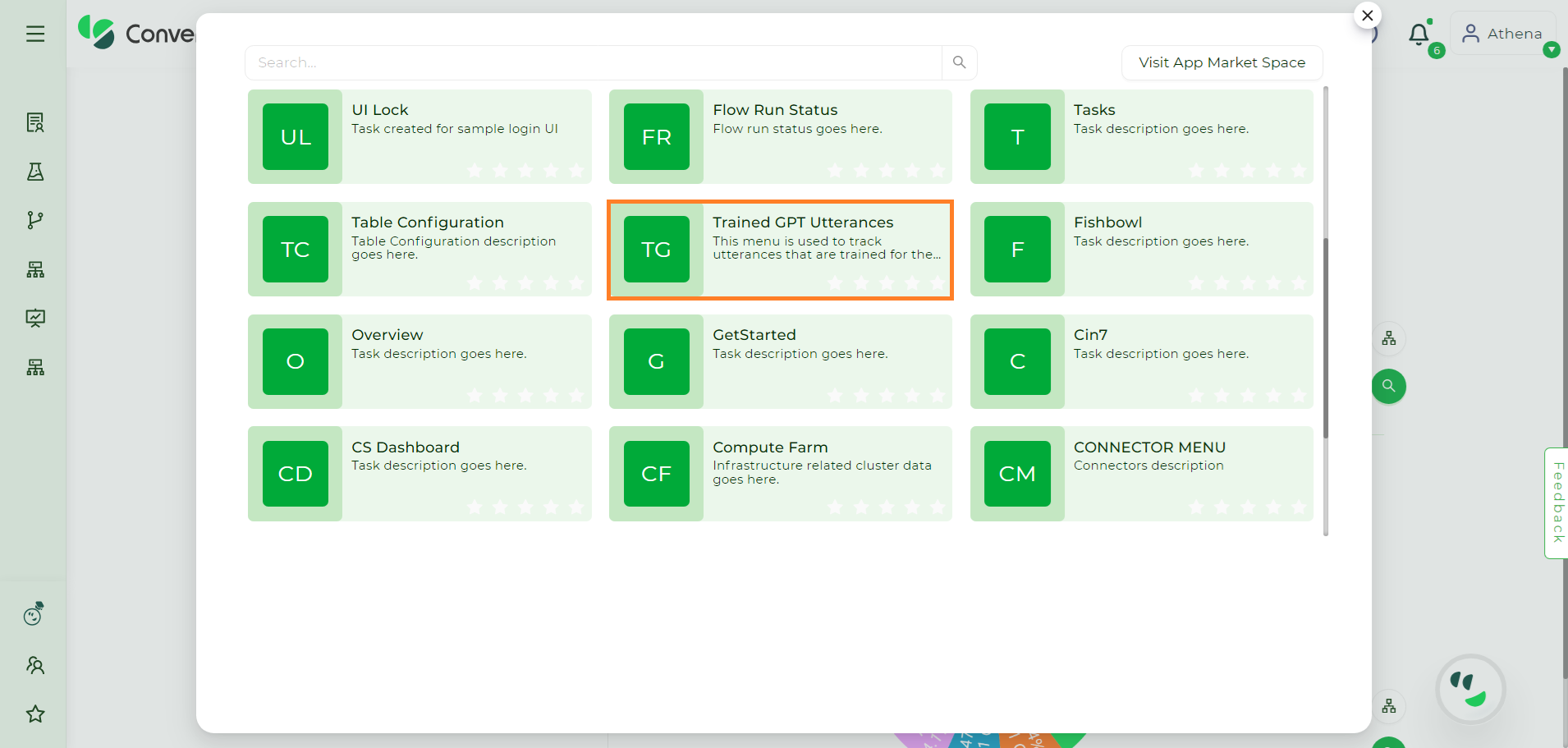
Trained GPT Utterances#
Step 3: Go to the Settings Icon of the dataset and select LLM Models to view the models trained on that particular dataset. It is important to note that the dataset will be listed only if the custom dataset model is activated.
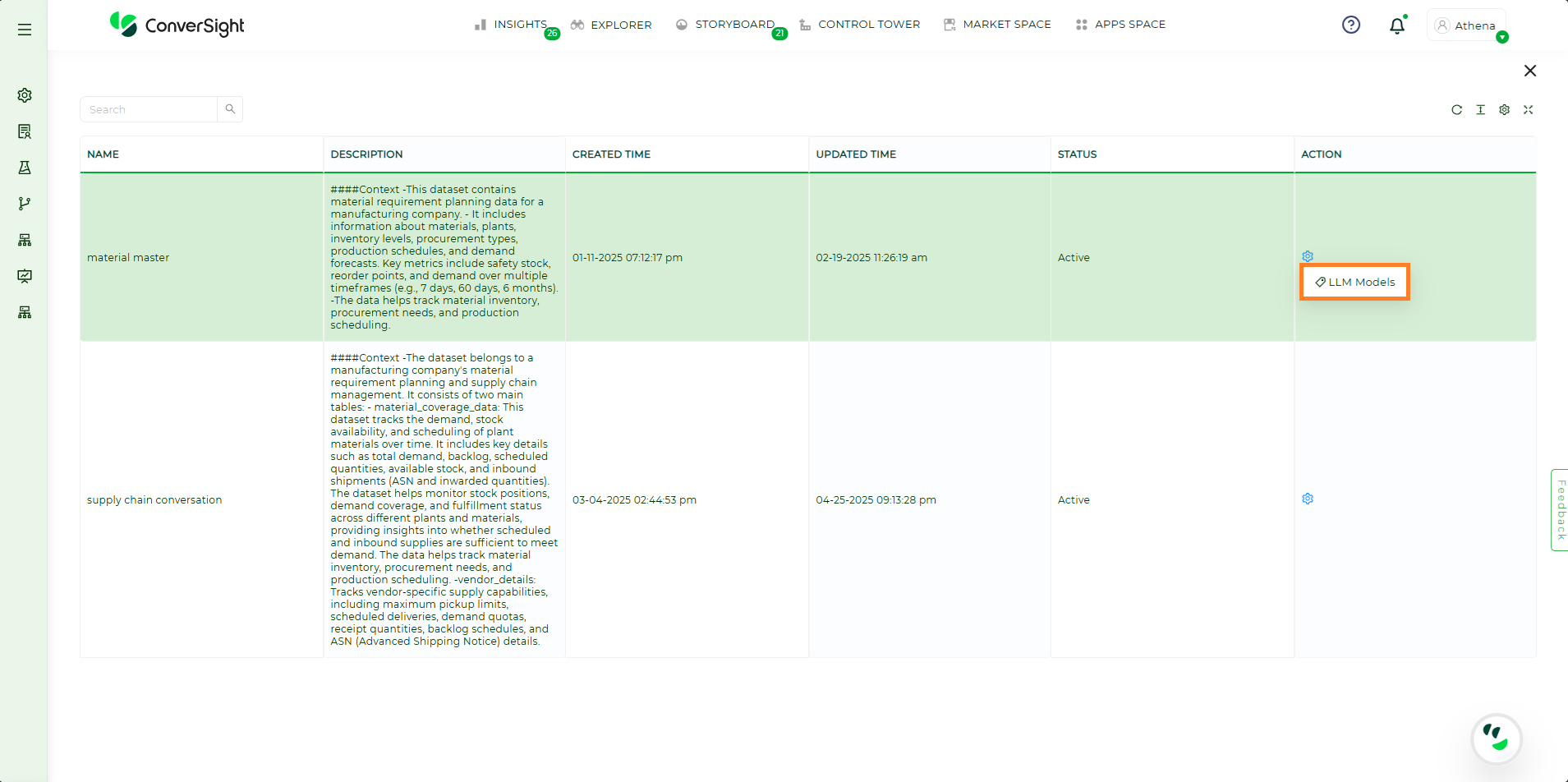
LLM Models#
Step 4: To view or update the trained utterances of the model, click on the Settings Icon and choose GPT Trained Utterances of that specific model.
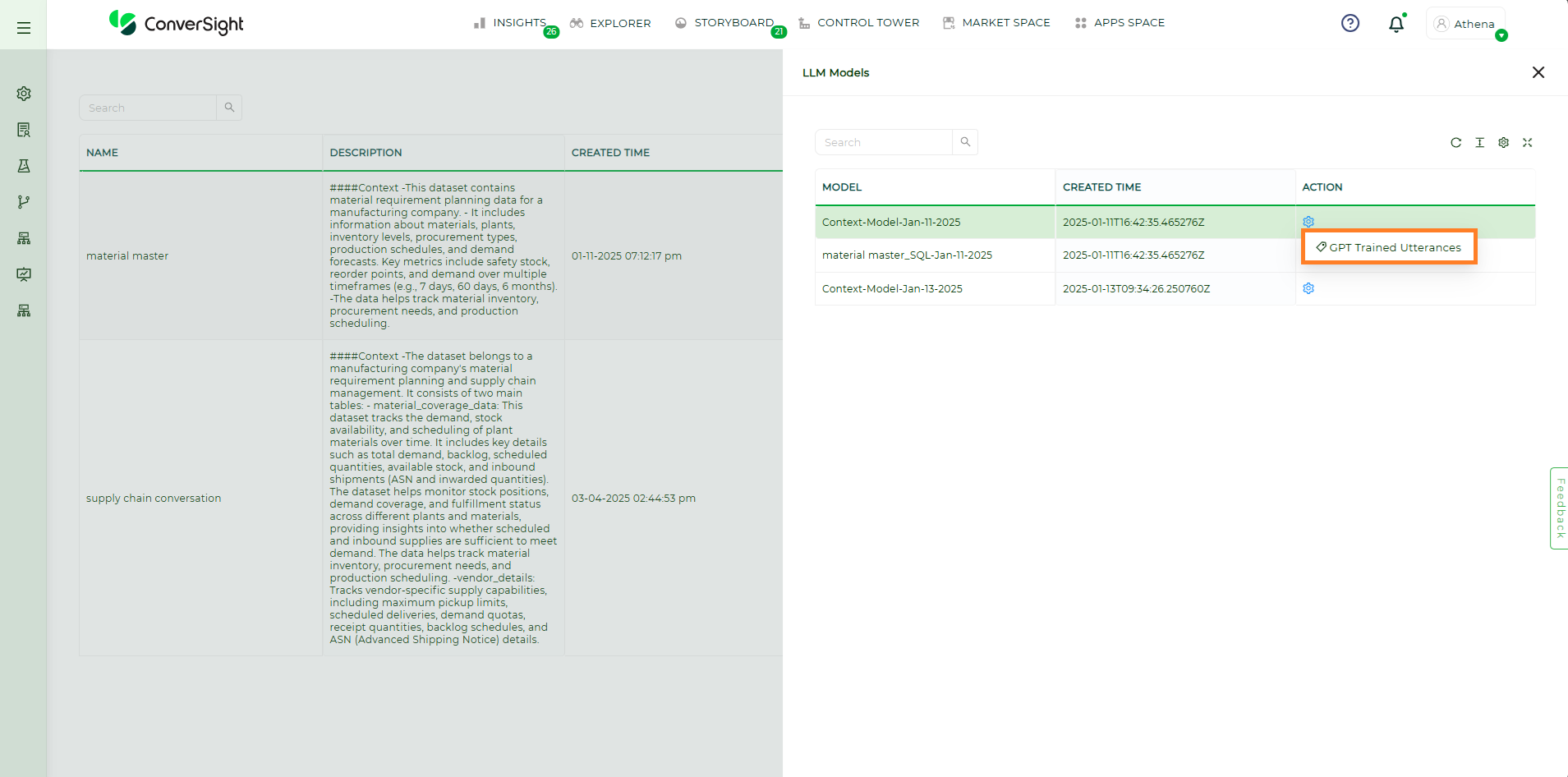
GPT Trained Utterances#
Step 5: Users have the option to eliminate an utterance by switching its status from Trained to Un-Train.
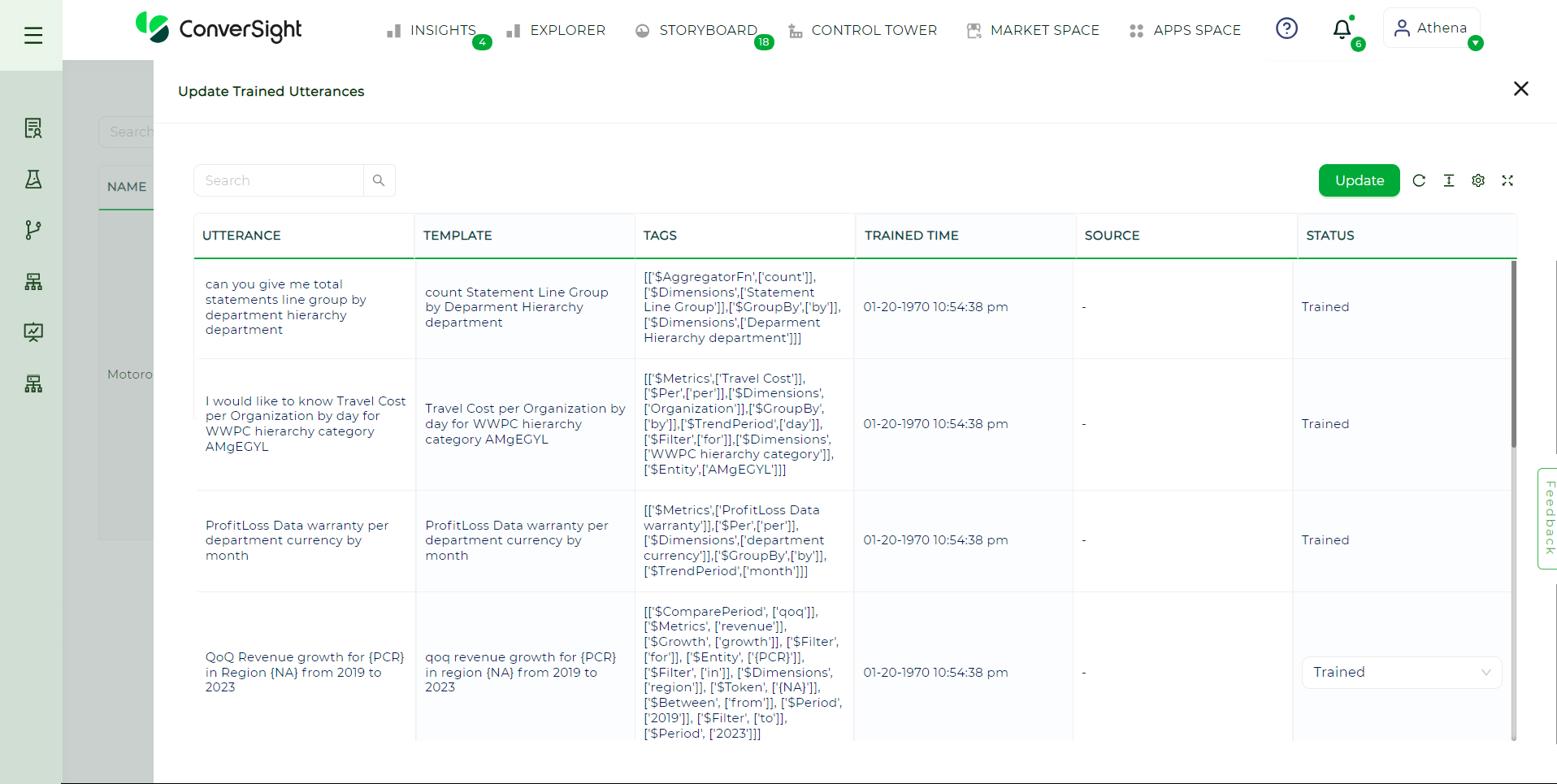
Status#
Email Insights#
Email Insights is a powerful feature within the ConverSight platform that allows users to effectively manage and analyze their scheduled email insights. Users can utilize the Email Insights feature to swiftly share updated insights in just seconds. This feature is integrated with existing roles and groups, enhancing data security.
To watch the video, click on Email Insights.
Accessing Email Insights#
Email Insights can be accessed from the Apps Space in the ConverSight platform.
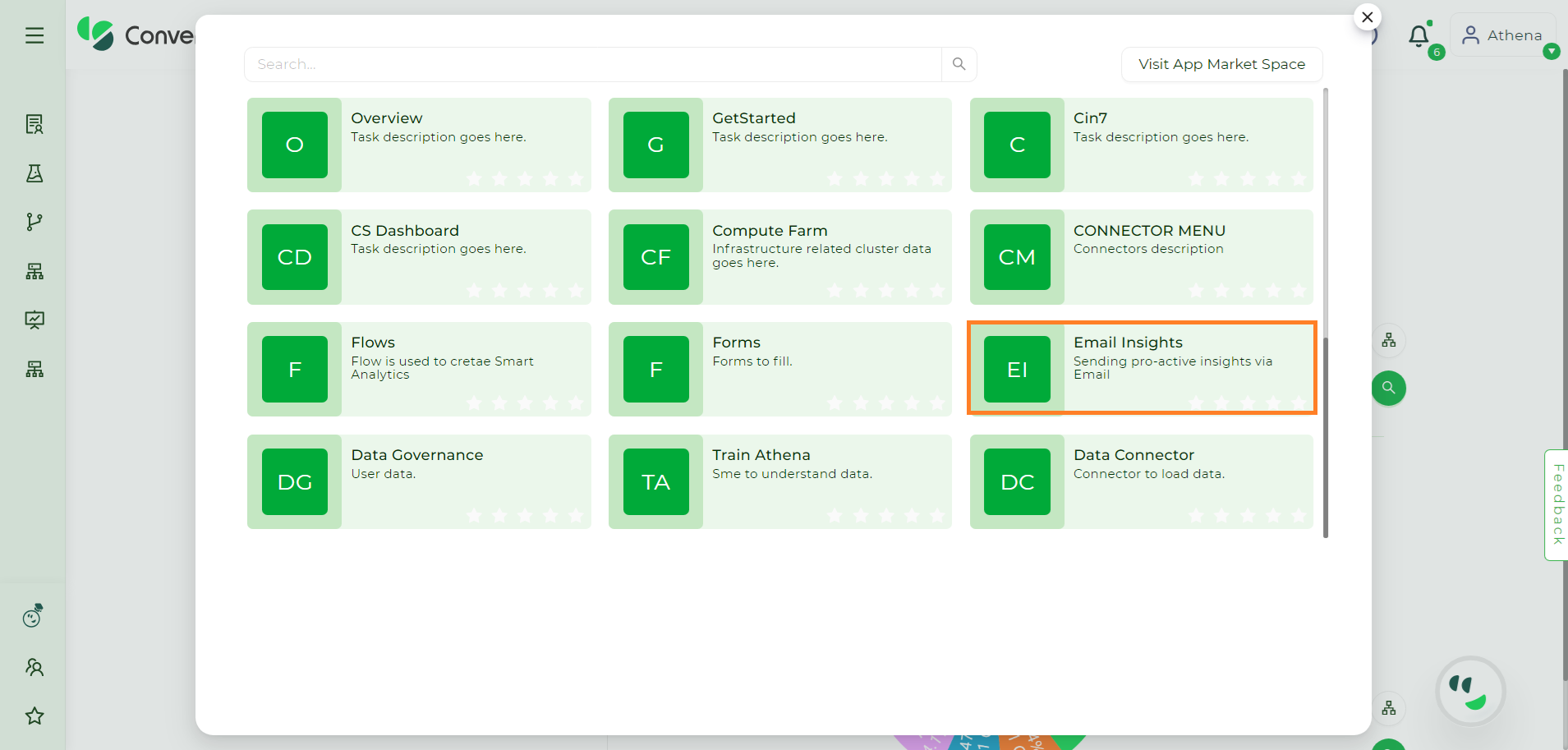
Email Insights#
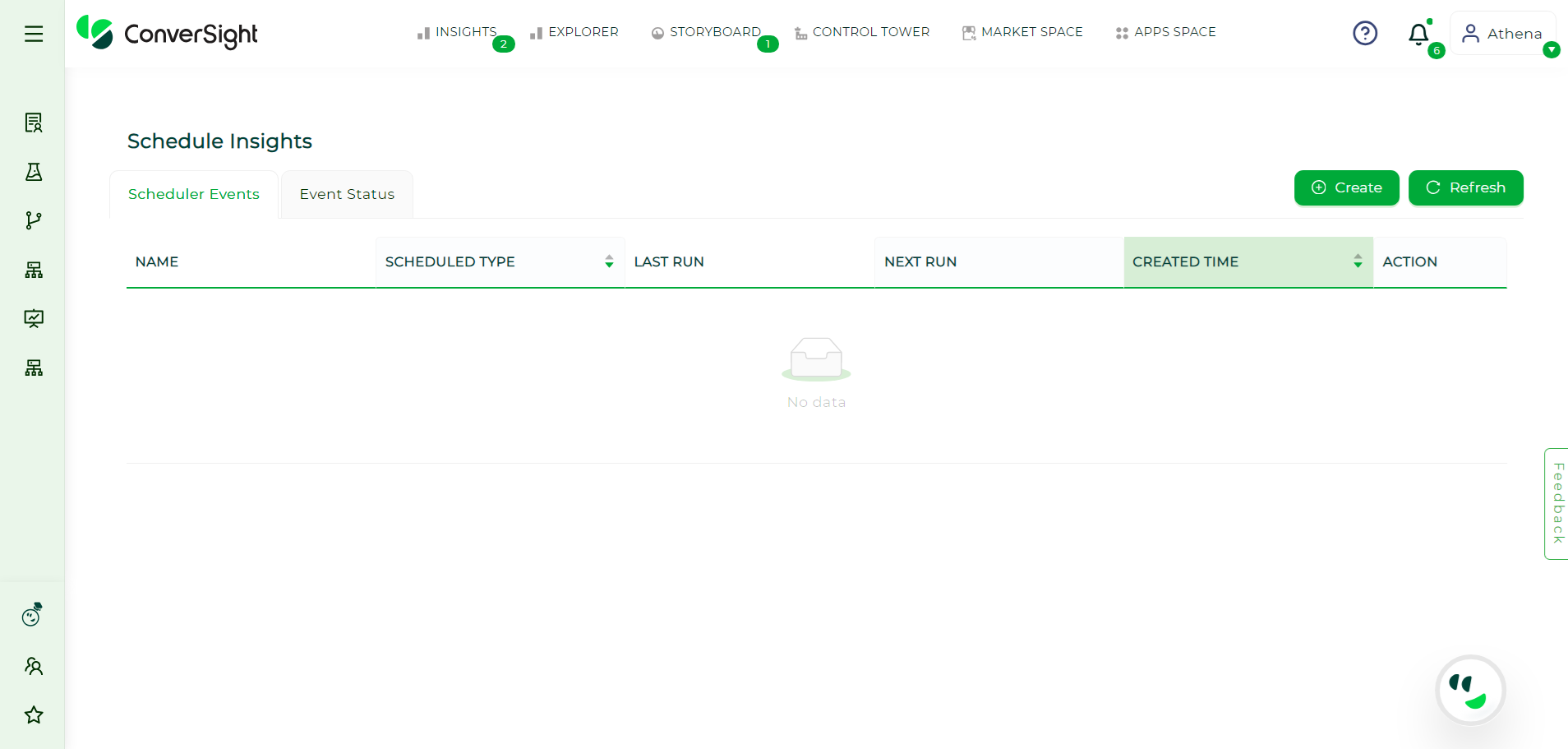
Email Insights#
Scheduler Events#
The Scheduler Events page provides a detailed overview of all your created scheduled insights in a well-organized tabular format. Users can conveniently edit, delete or manually run email insights with ease. The Scheduler Events page consists of the following fields.
Argument |
Description |
|---|---|
Name |
Displays the name of the created scheduled insights. |
Scheduled Type |
Specifies whether Hourly, Daily, Weekly or Monthly. |
Last Run |
Represents the previous run time of the scheduled insights. |
Next Run |
Represents the next run time of the scheduled insights. |
Created Time |
Represents the created time of the scheduled insights. |
Action |
Allows users to edit, delete and manually run the schedule. |
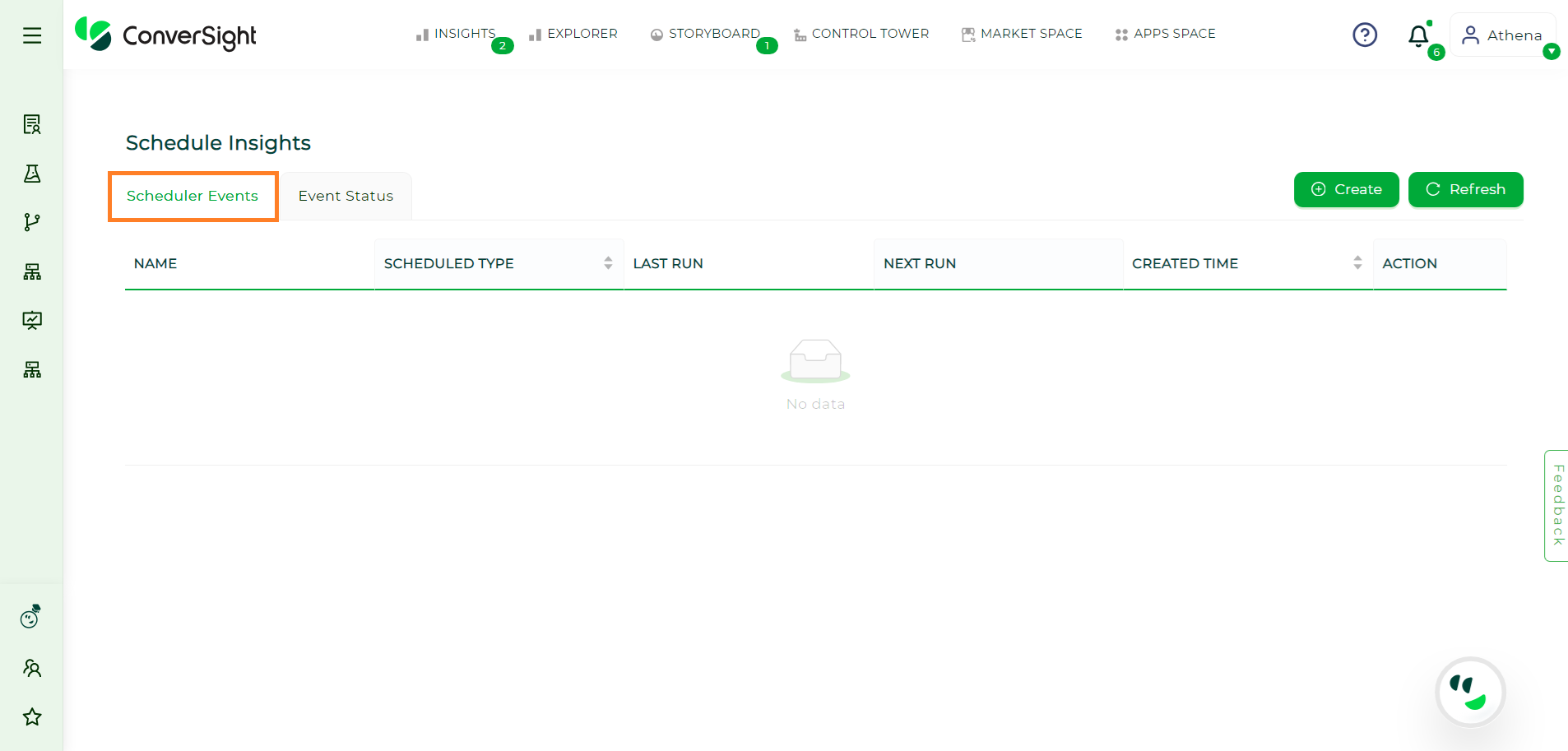
Scheduler Events Page#
Creating Scheduled Email Insights#
To create schedules for insights, click the Create button on the Schedule Insights page.
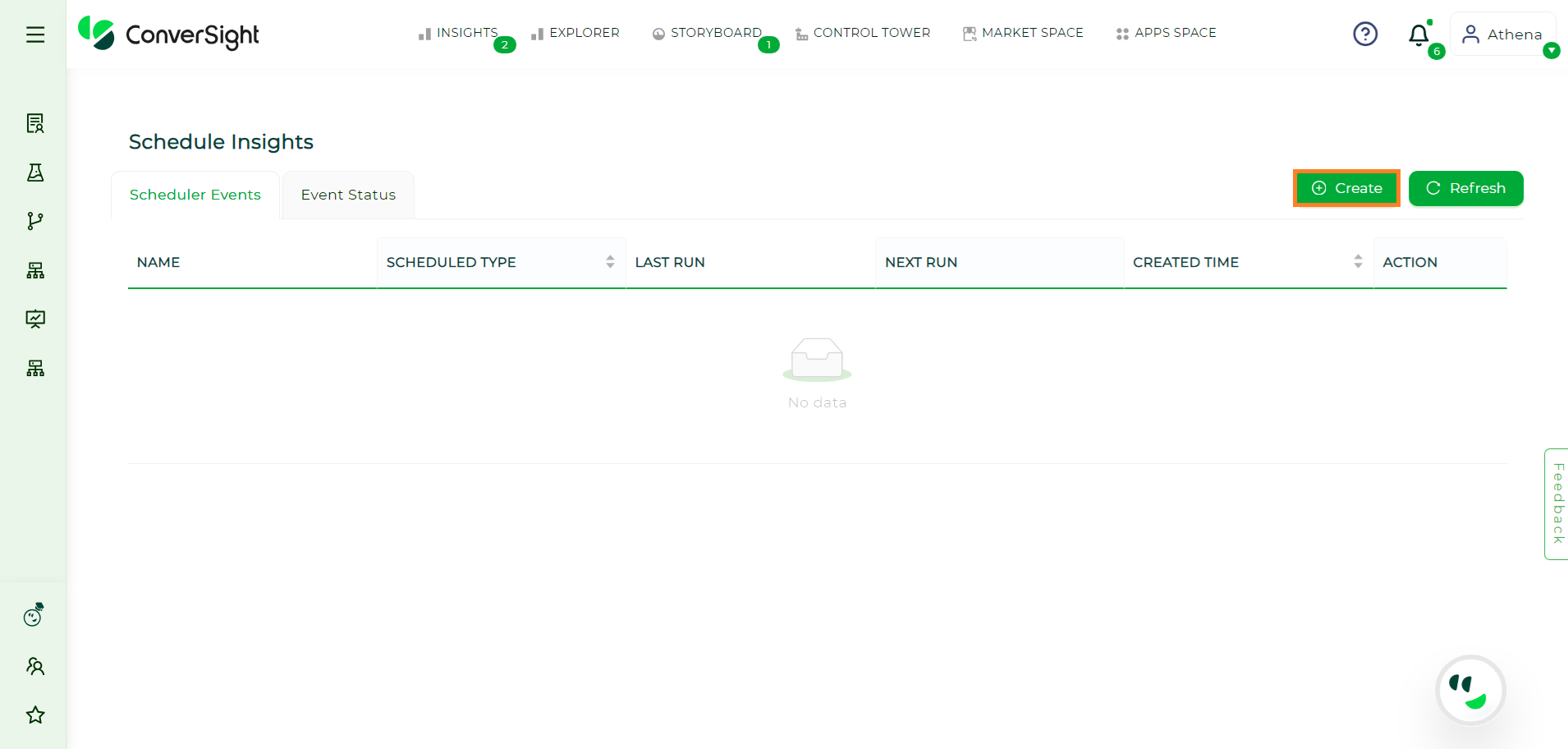
Creating Email Insights#
Dataset & Roles#
When sending email insights to a particular user or group, it is important to select the appropriate dataset and roles. If users wish to add dataset and roles, they can do so by clicking the ‘+ Add Roles’ button to choose the preferred dataset and roles from the dropdown menu. The roles for that dataset will only be shown after selecting the dataset.
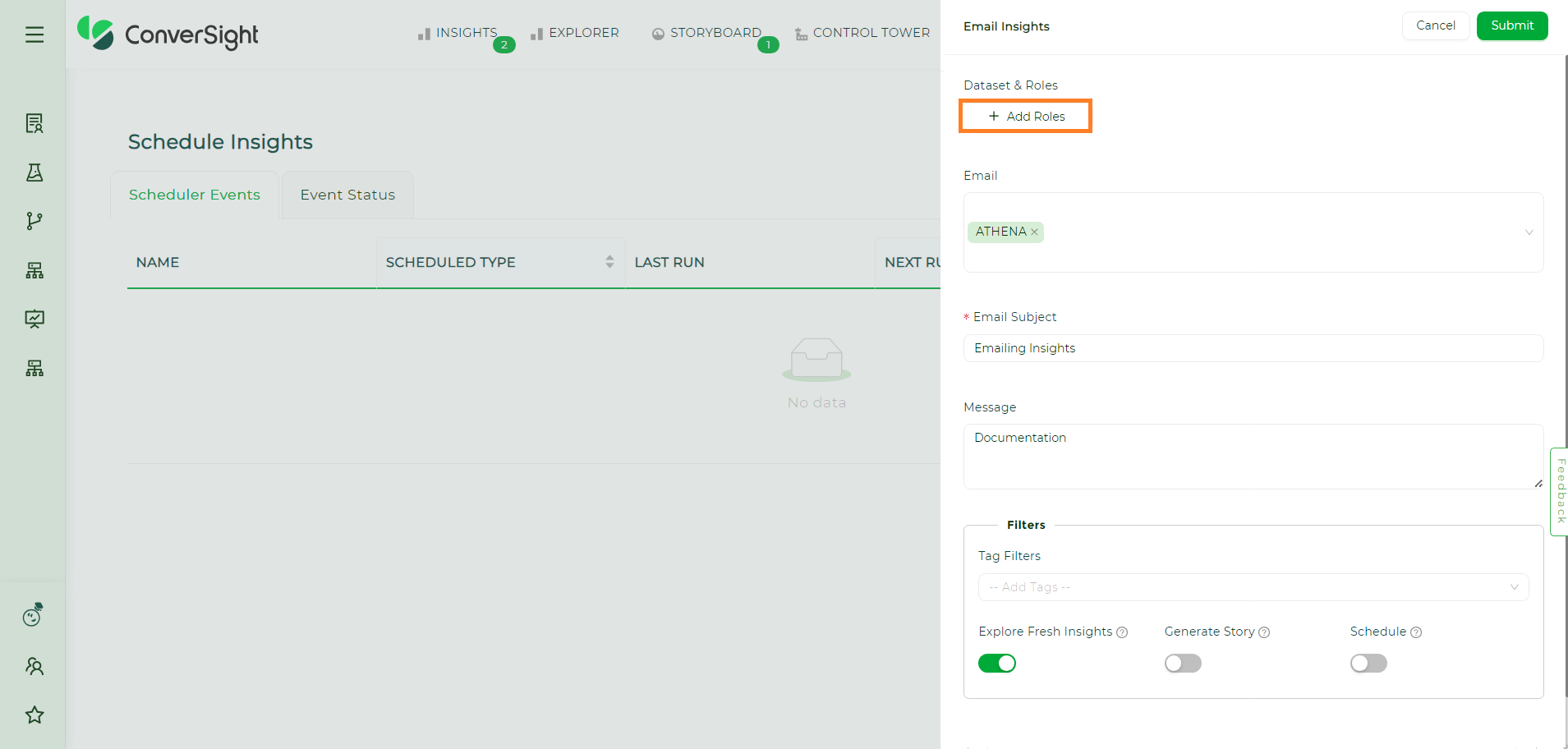
Dataset and Roles#
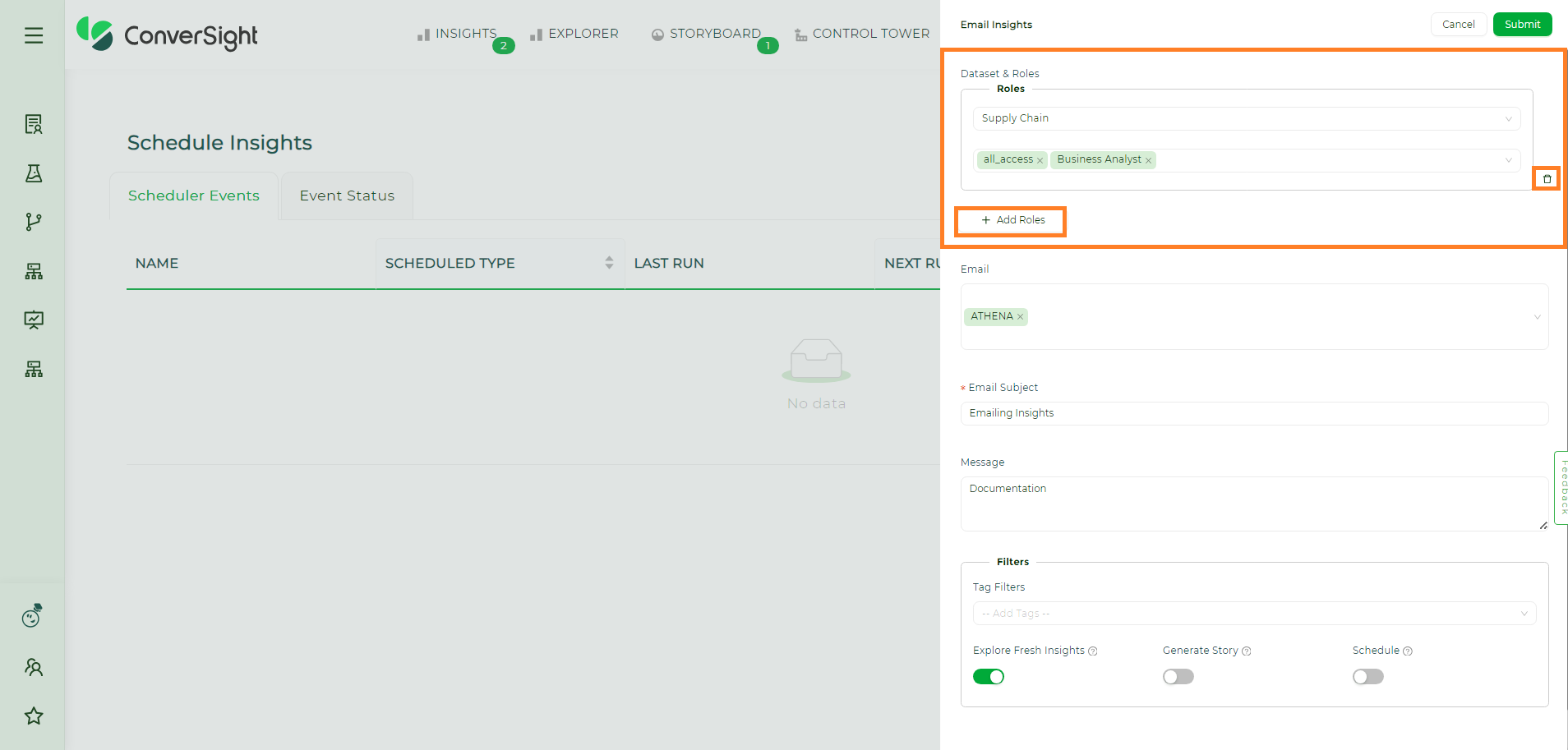
Dataset and Roles#
Users can add more than one role if required using the Add Roles button. Using the Delete icon users can delete the dataset and roles that are applied.
NOTE
Adding Datasets and Roles are optional while creating email insights.
Email Section#
Email – Users must provide the email address of the recipient in the Email space provided.
Email Subject - The email subject is a mandatory field that helps recipients quickly understand the purpose of the message. By default, ‘Insights for you’ is the email subject.
Message - Adding a detailed explanation about the insights in the message is optional but can be included if needed.
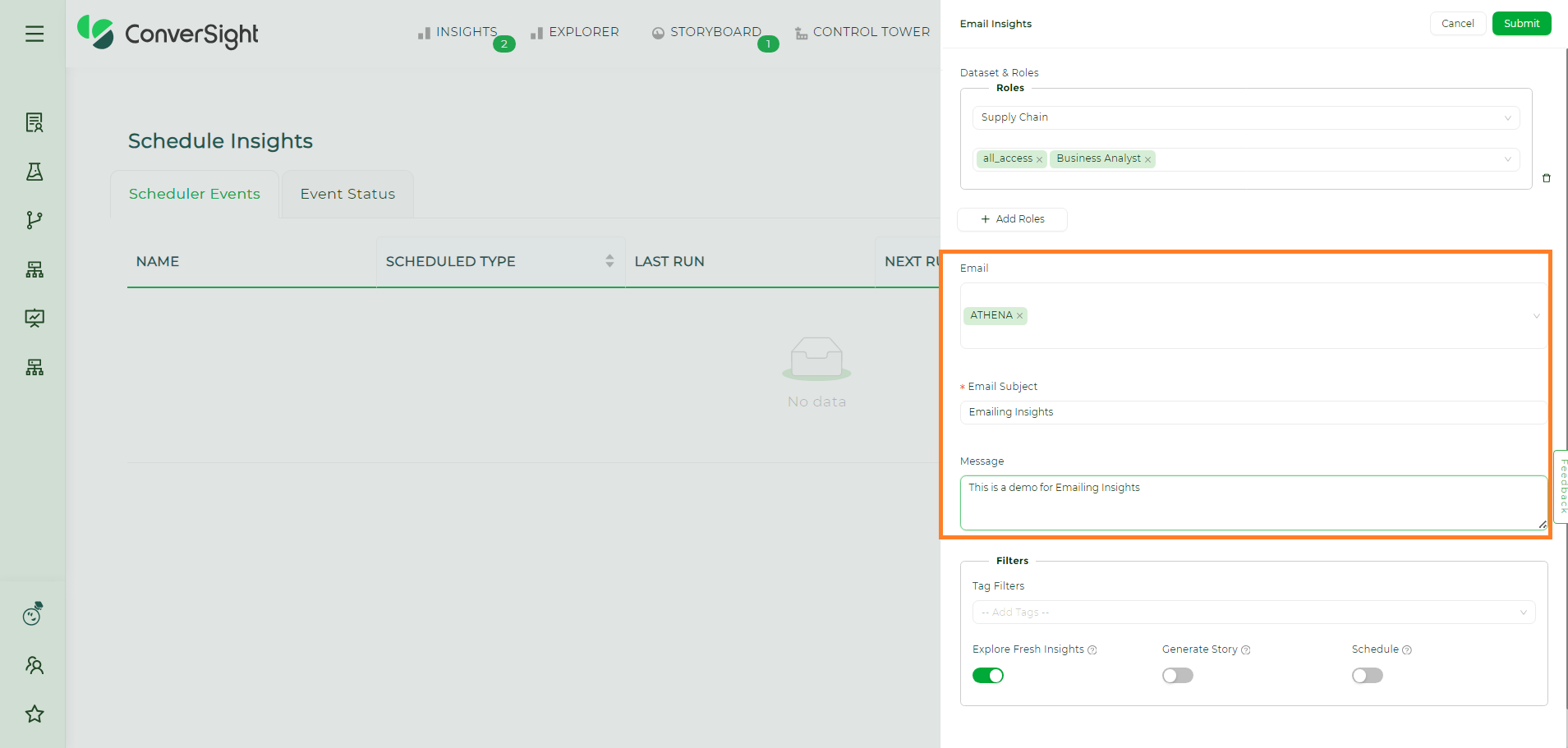
Email Section#
NOTE
Users can only schedule email insights for individuals within their organization.
Users can include datasets and roles when aiming to send email insights to a group with restricted permissions within the organization. Alternatively, if users prefer to email insights directly to specific individuals, regardless of dataset permissions and roles, they can do so by adding the email address of the recipient directly.
Filters#
Tag Filters - Tags are employed to classify insights and determine their appropriate category or business area to display. Utilizing tag filters refines the presented or analyzed information by applying specific tags for the insights.
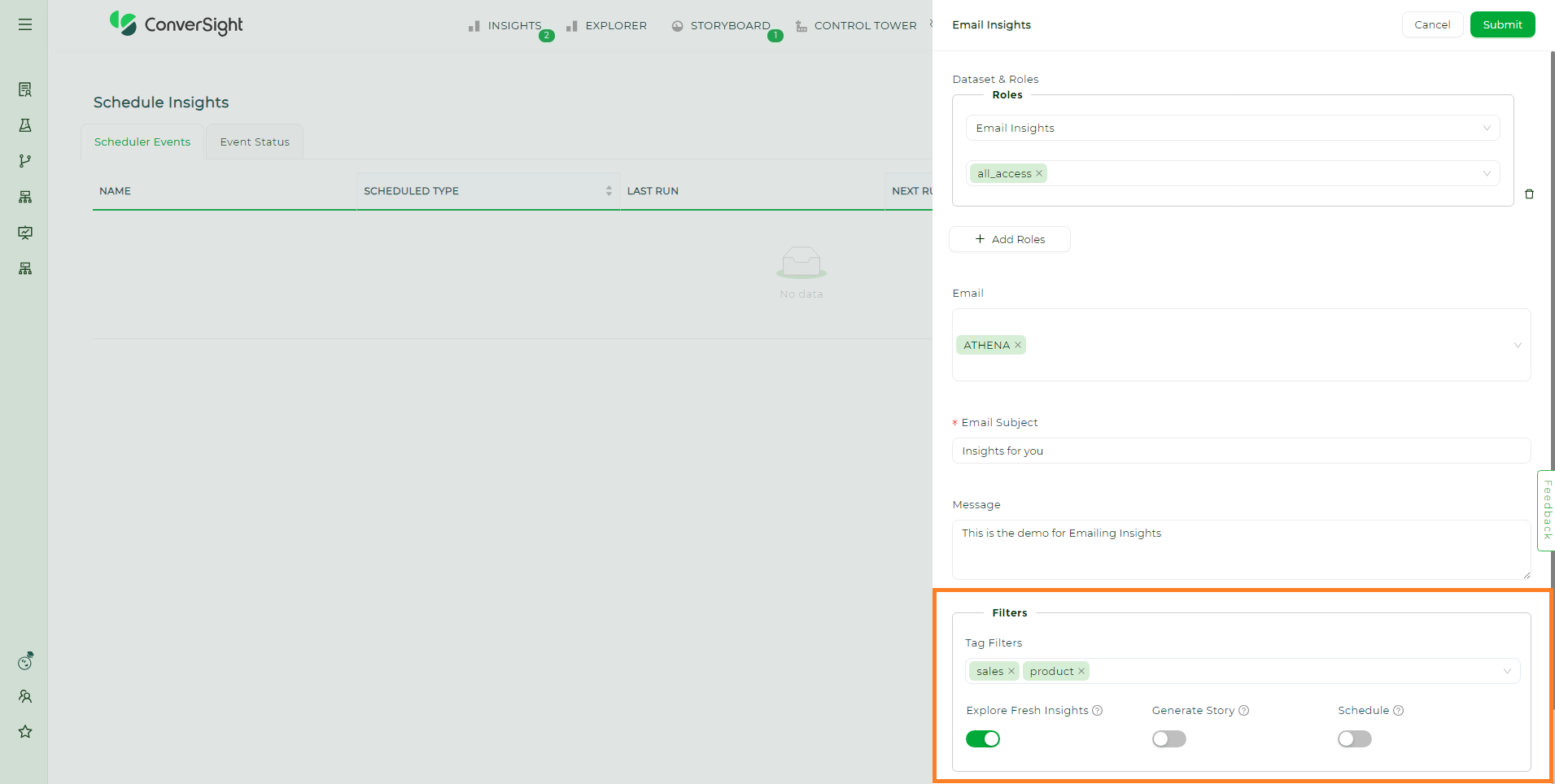
Filters#
Explore Fresh Insights - Enabling this toggle will send the email containing the latest created insights after the recent SME publish. Deactivating the Fresh Insights toggle will reveal the Insight From option allowing users to schedule insights from the desired date and time.
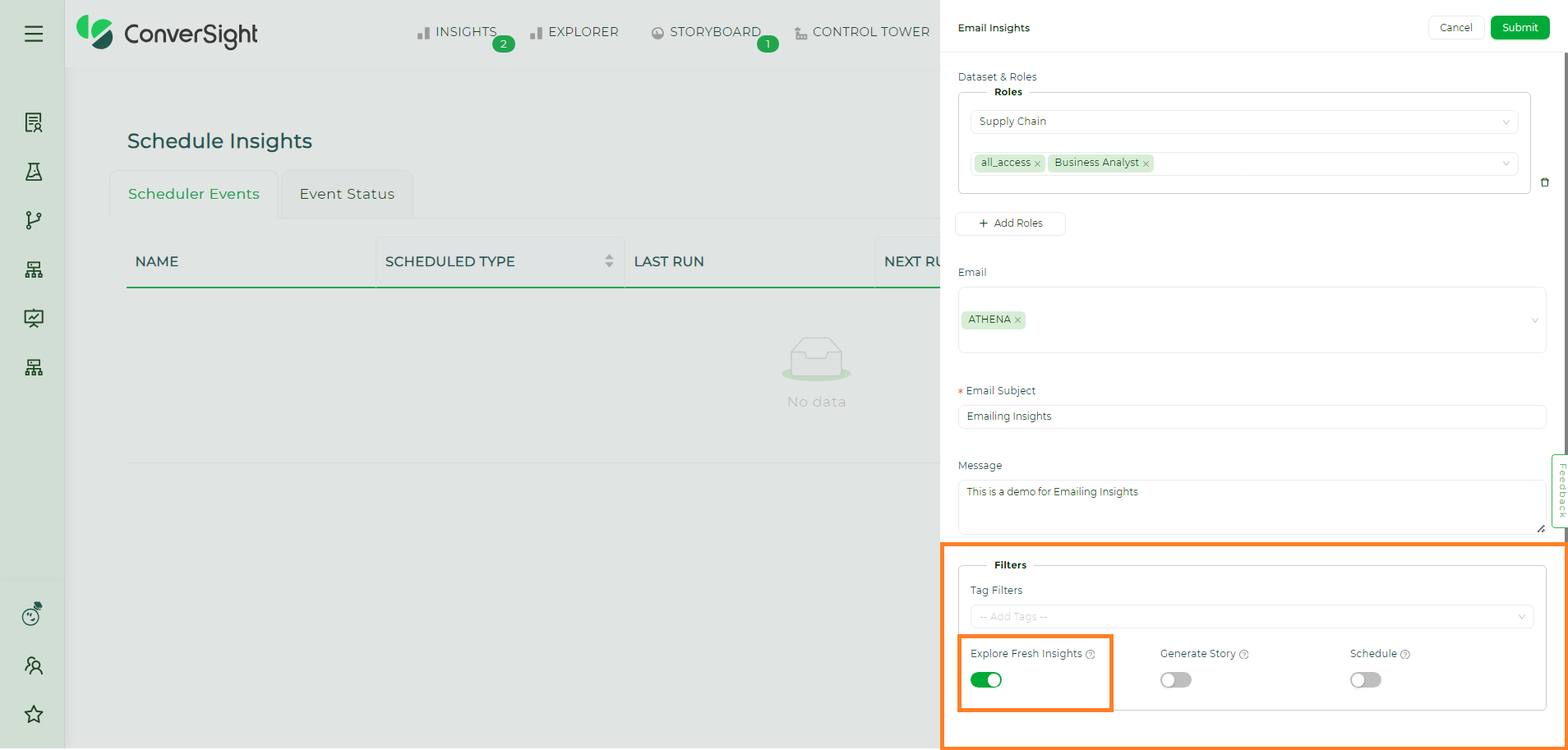
Explore Fresh Insights#
When Email Insights are created without enabling the Schedule toggle, they will exclusively appear on the Event Status page.
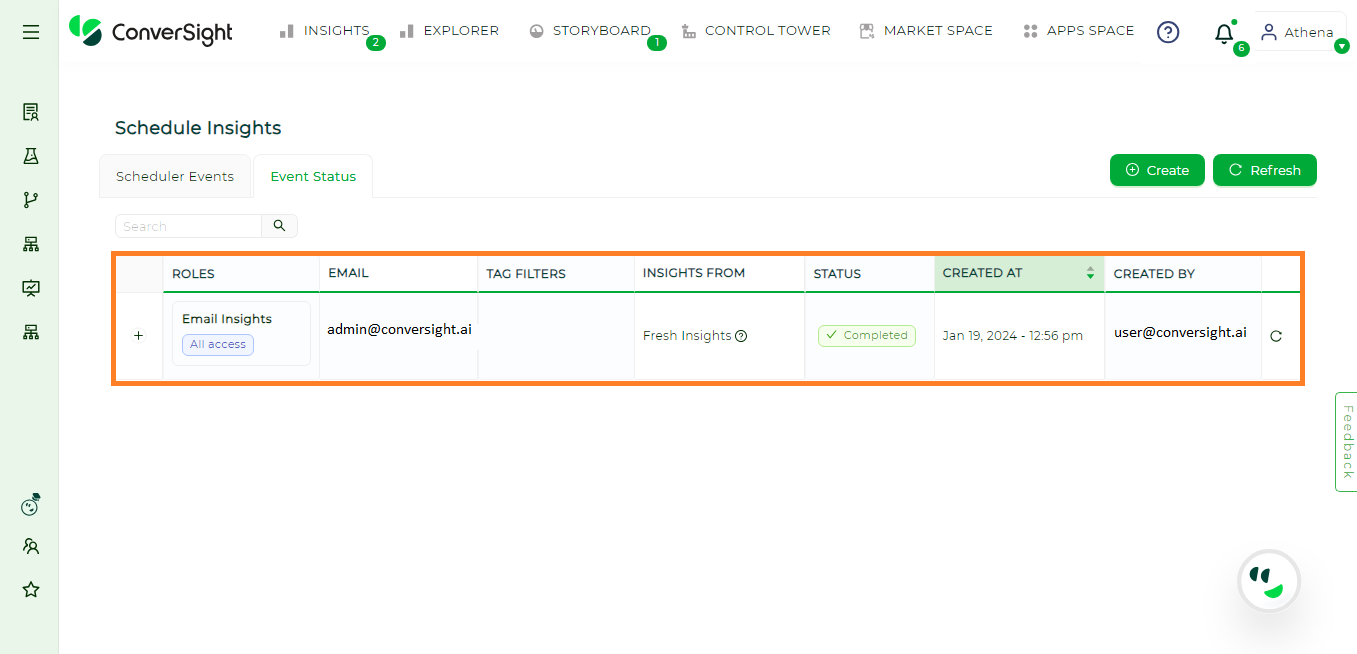
Fresh Insights Created#
Generate Story - Enabling the Generate Story toggle will provide a descriptive narrative for the scheduled insights.
NOTE
The story generation will be enabled only when the scheduled insights count is more than three.
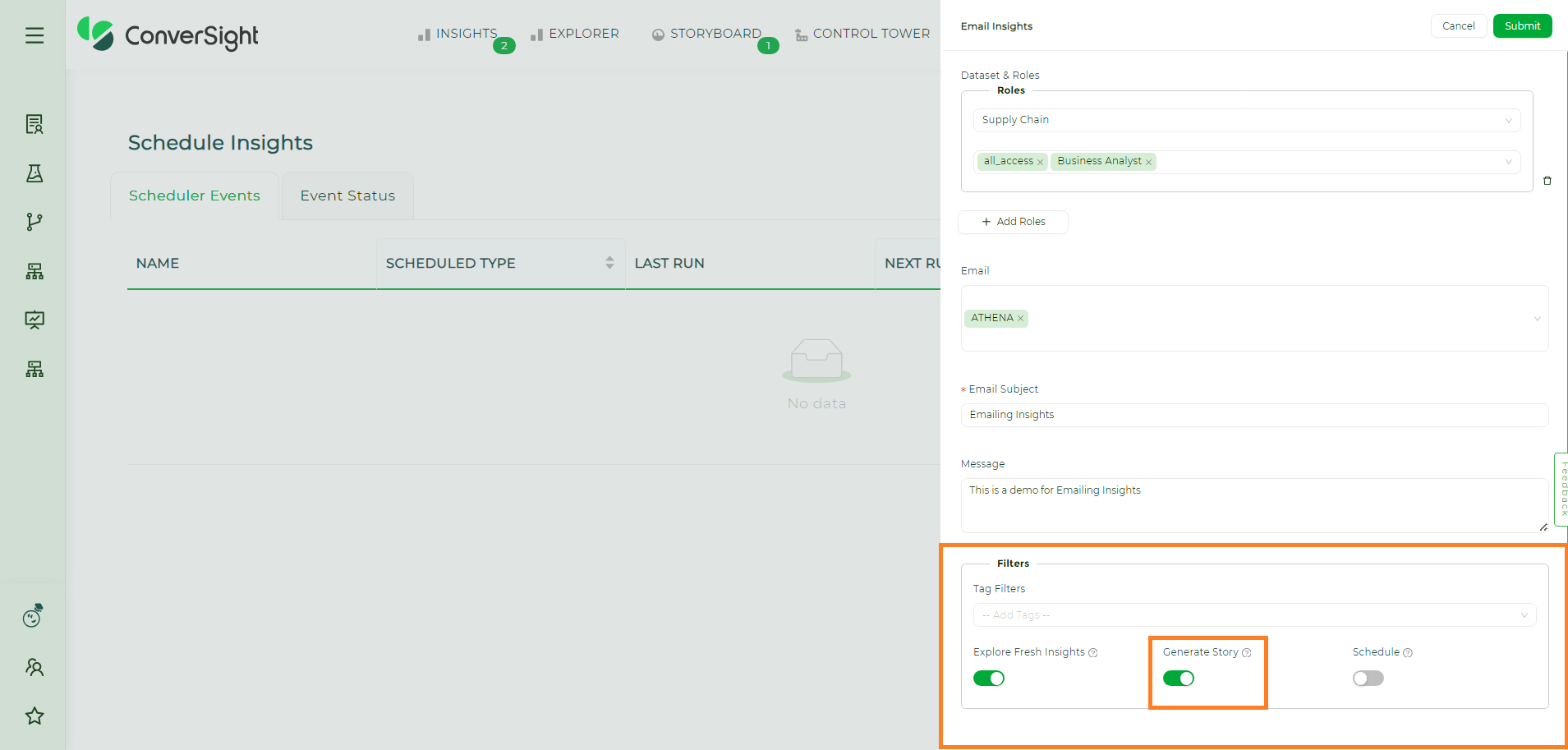
Generate Story#
Schedule#
Enabling this toggle will allow users to determine when the email insights must be triggered. There are two categories of scheduling email insights: Scheduling with Fresh Insights and Scheduling with Insights From.
Schedule with Fresh Insights Enabling both the Fresh Insights and Schedule toggles ensures that users will exclusively receive the most recent insights created within the scheduled time interval via email. The scheduling options allow users to set the frequency to hourly, daily, weekly or monthly, depending on their preferred schedule type.
Upon activating the Schedule toggle, users must assign a name to the schedule, select the desired schedule type and then click Submit to save these changes.
If no new insights are created during the scheduled period, no email will be dispatched. This feature guarantees that the communication only includes pertinent and recently obtained information.
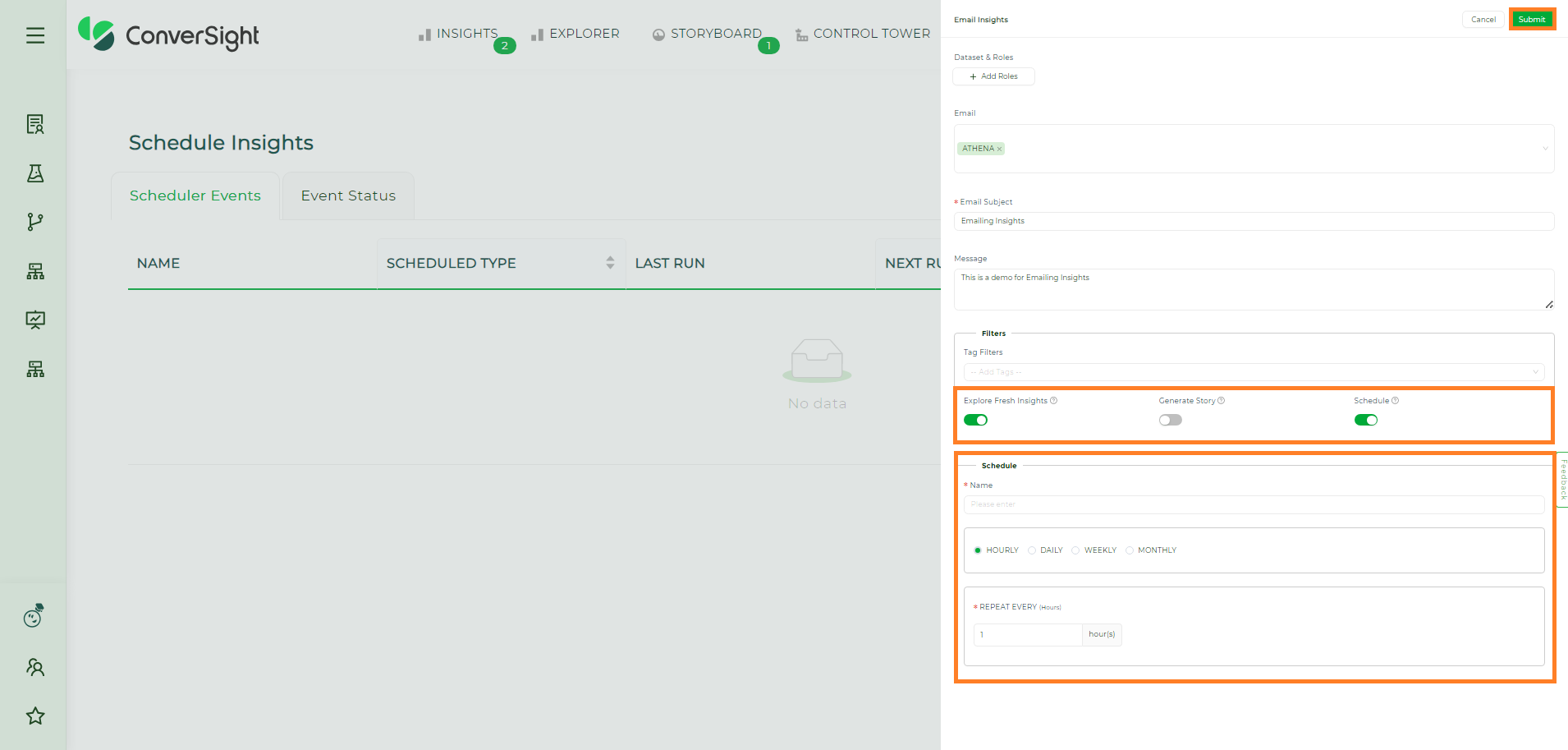
Email Insights Schedule#
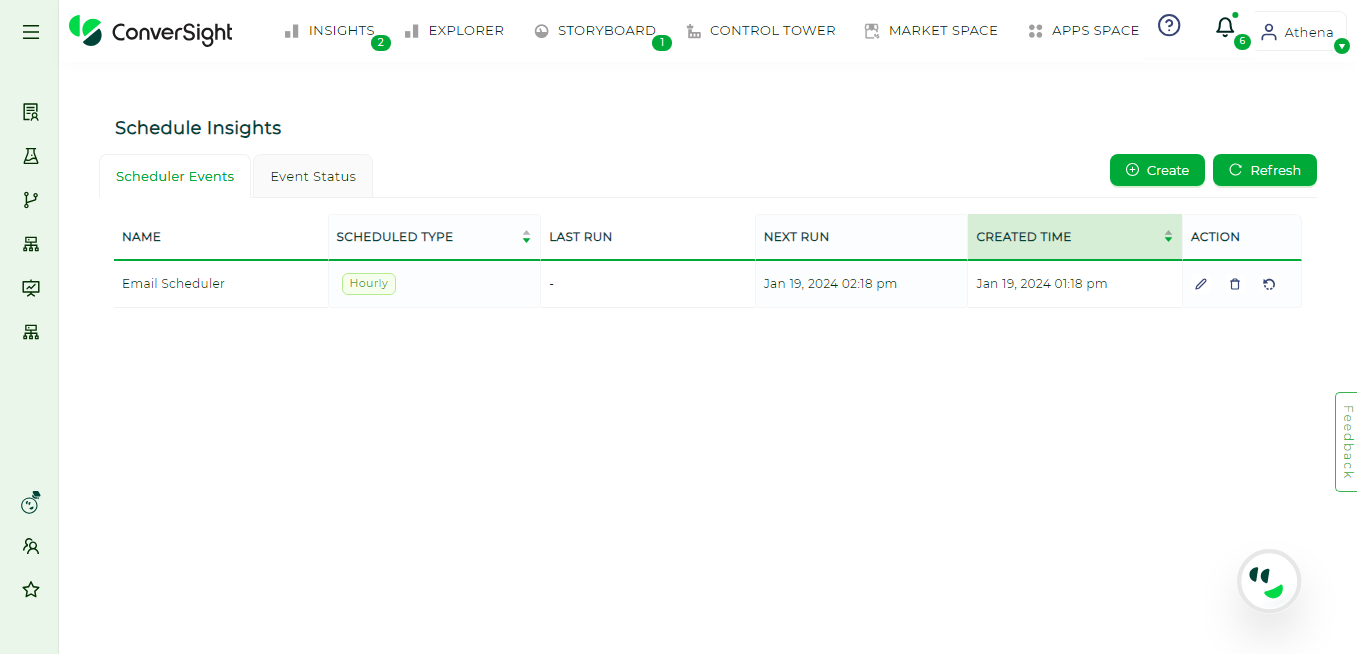
Email Insights Schedule Created#
Schedule with Insights From When users turn off the Fresh Insights toggle, the Insights From option becomes visible.
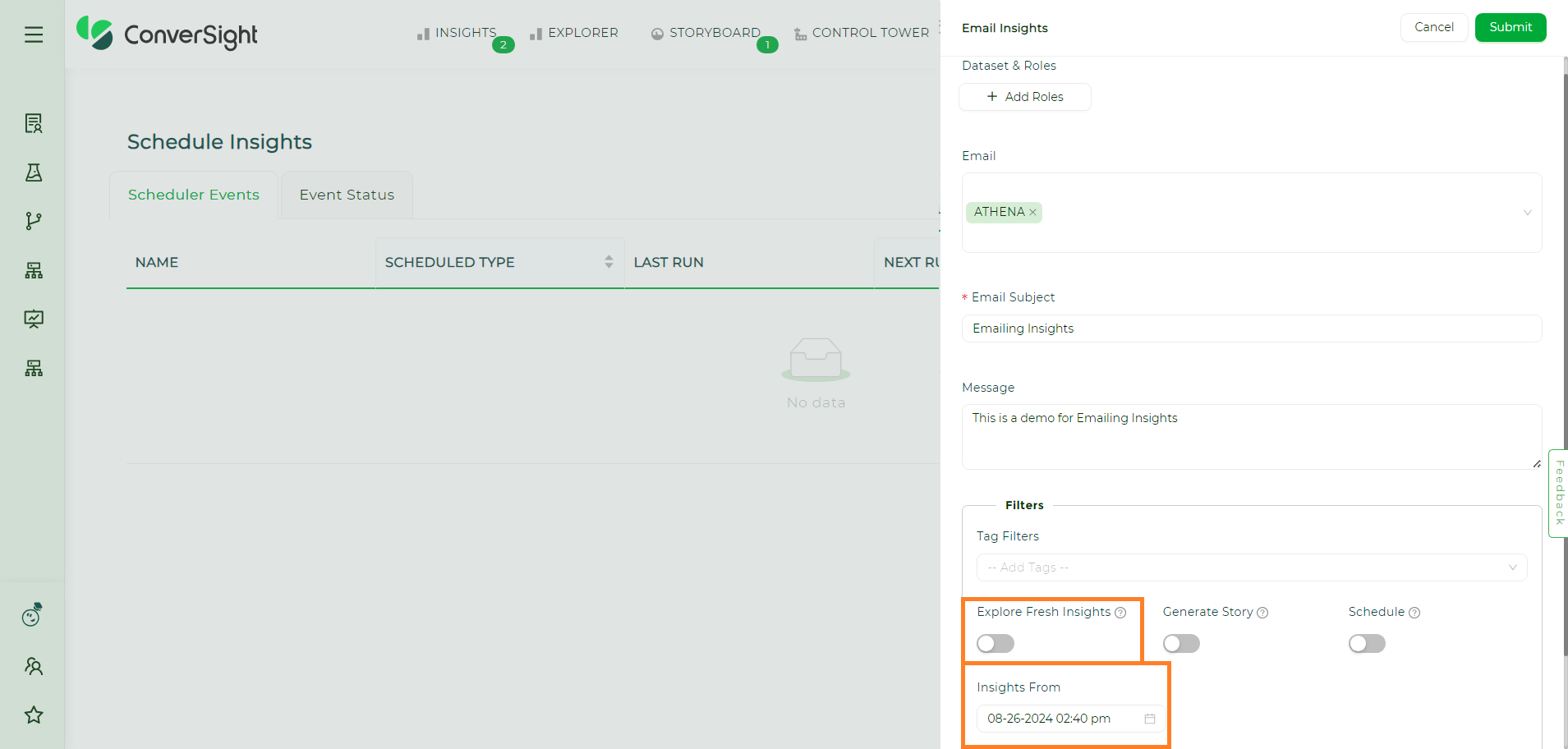
Email Insights Schedule with Insights From#
Clicking the Calendar icon near the Insights From field will allow users to choose the date and time from which the insights should be scheduled.
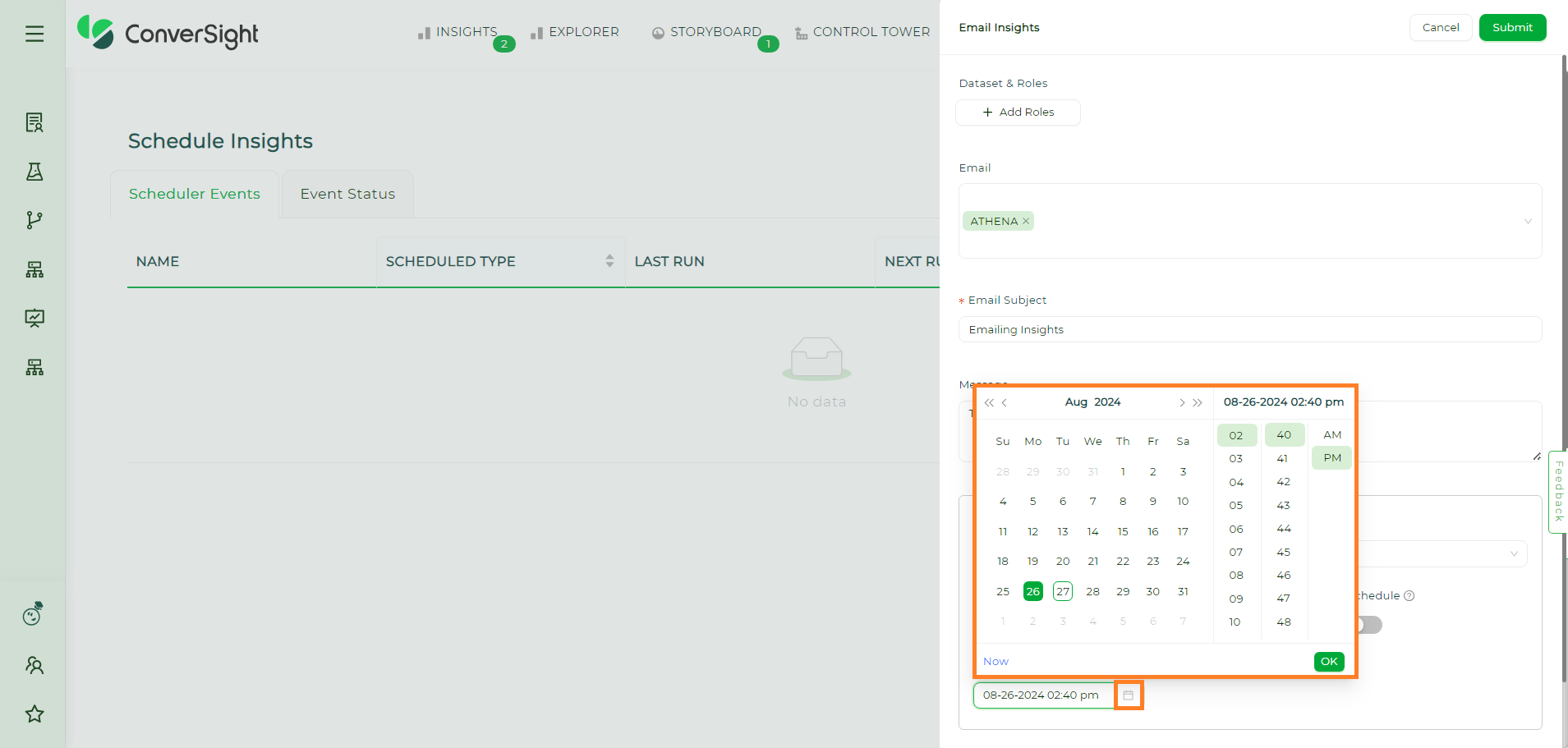
Email Insights Schedule with Insights From#
The Schedule with Insights From feature allows users to schedule insights starting from a particular date and time. This feature guarantees that the sent email contains both previously existing and newly generated insights.
Editing Email Insights#
Users can modify all input parameters of the scheduled insight. To edit the scheduled email insights, click on the Edit icon associated with the schedule name.
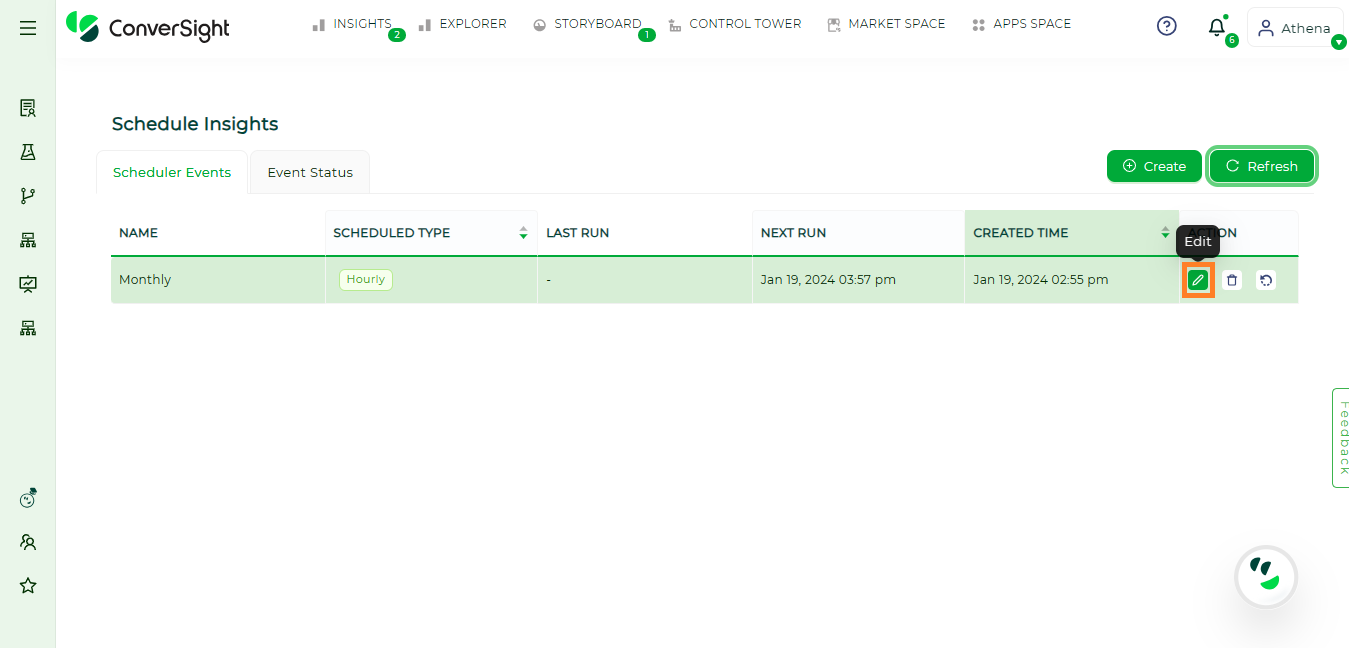
Editing Email Insights#
After completing all modifications, click Submit to save the changes.
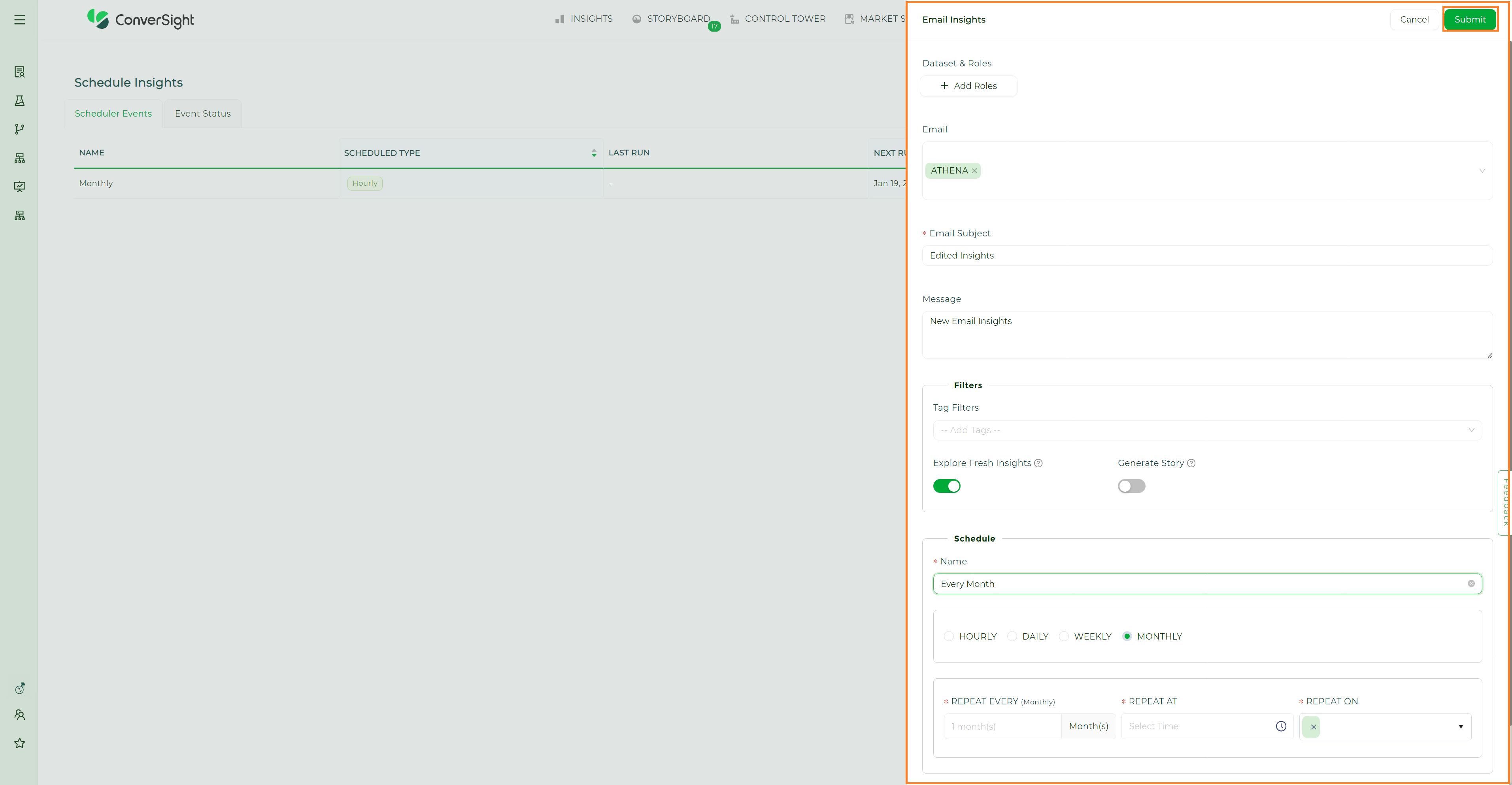
Editing Email Insights#
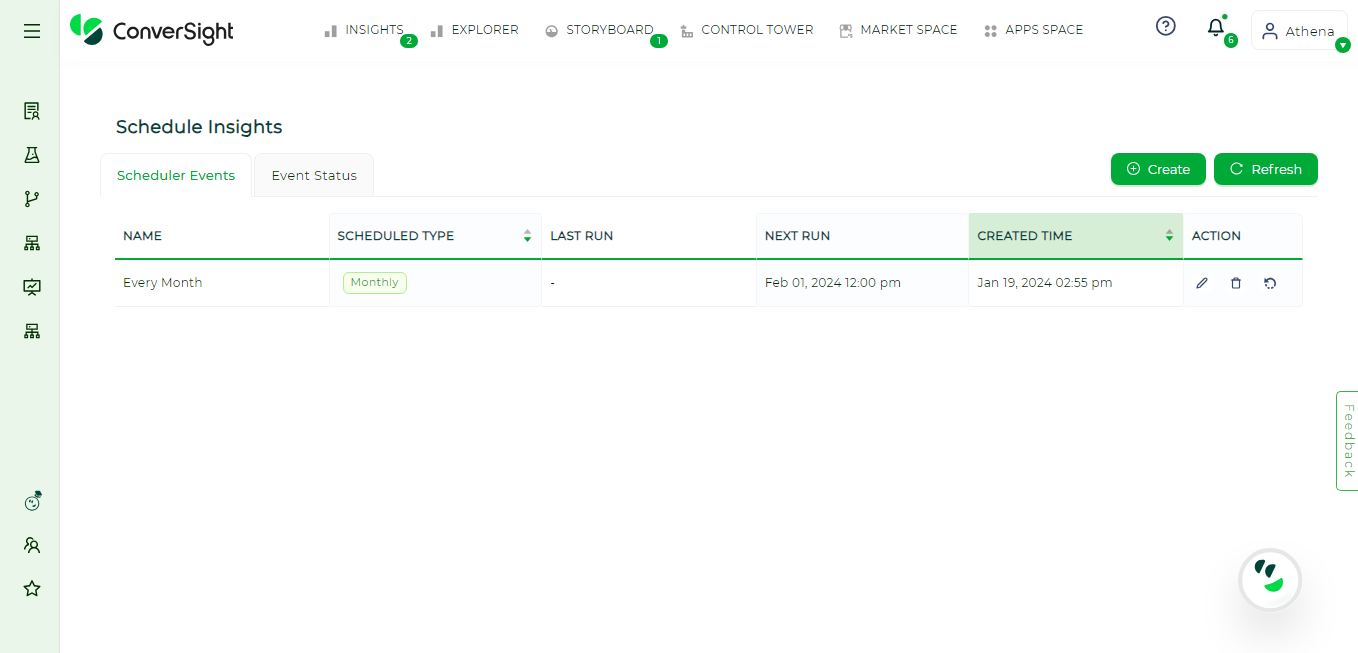
Edited Email Insights#
Deleting Email Insights#
Users can delete the created scheduled email insights by using the Delete icon associated with the respective schedule.
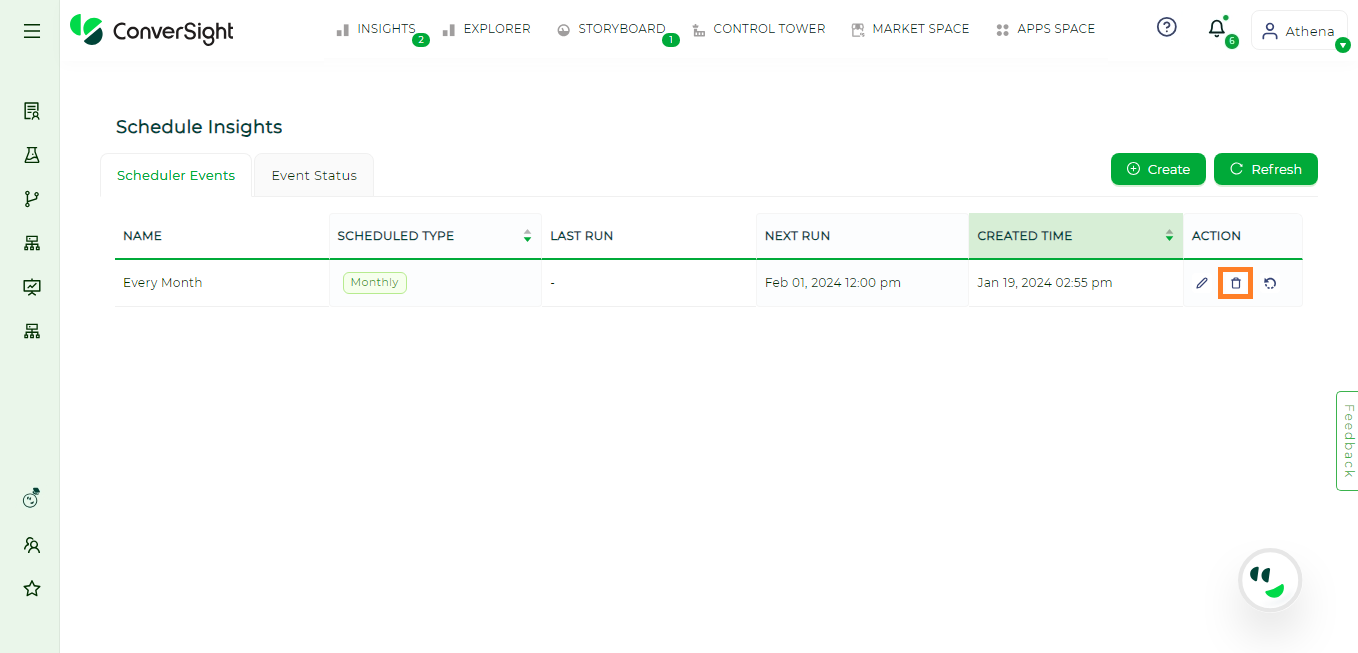
Deleting Email Insights#
Run Email Insights#
Users can initiate the scheduled email insights manually by utilizing the Run icon associated with the schedule.
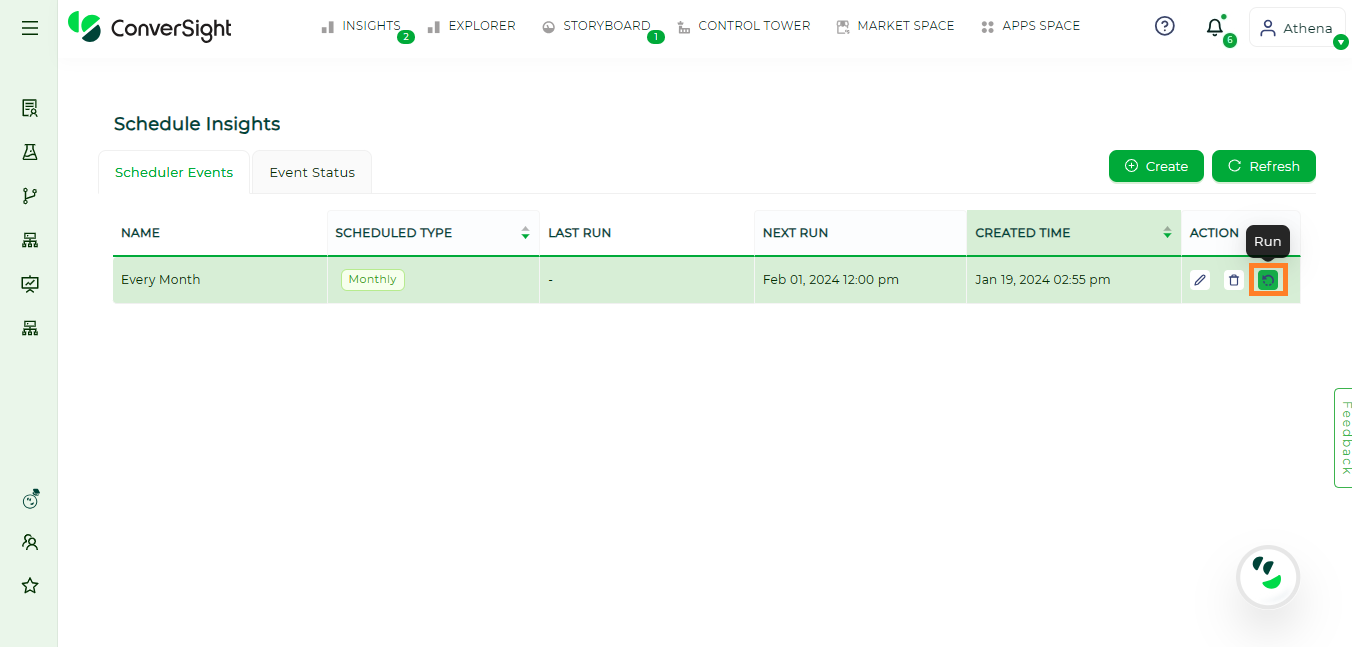
Running Email Insights#
Event Status#
The Event Status page offers a concise overview of the state and description of scheduled insights in a well-organized tabular format, facilitating easy access to detailed information for users.
The Event Status page consists of the following fields.
Argument |
Description |
|---|---|
Roles |
Displays the data access permissions of a user. |
Displays the email address of the sender. |
|
Tag Filters |
Displays the tags used to filter or easily identify insights. |
Insights From |
There are two categories of scheduled insights: |
Status |
Indicates the execution status of the scheduled insights. |
Created at |
Denotes the date and timestamp of creation. |
Created by |
Displays the email address of the schedule creator. |
Delivered |
Displays whether the email insights are delivered to the recipient. |
Reason |
Provides information on whether the email was delivered or not, along with the reason for non-delivery if applicable. |
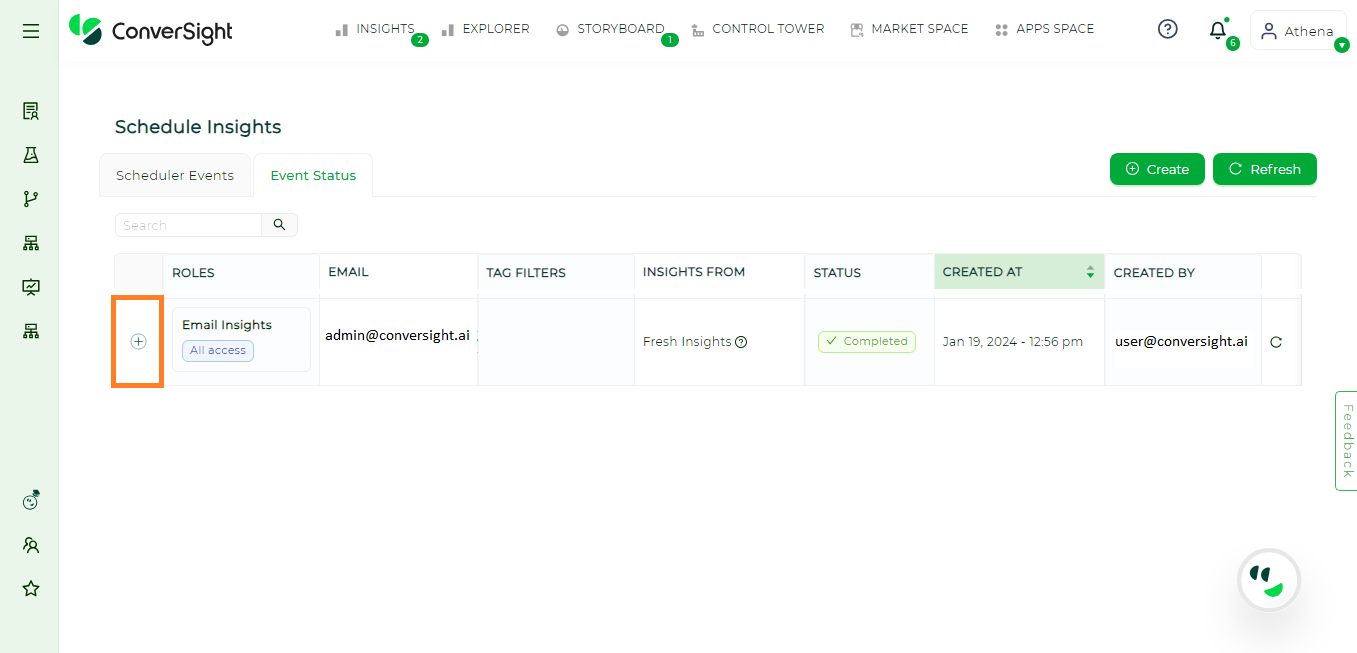
Event Status Page#
Users can obtain a more detailed overview about the email insights event status by clicking on the + icon associated with the respective event.
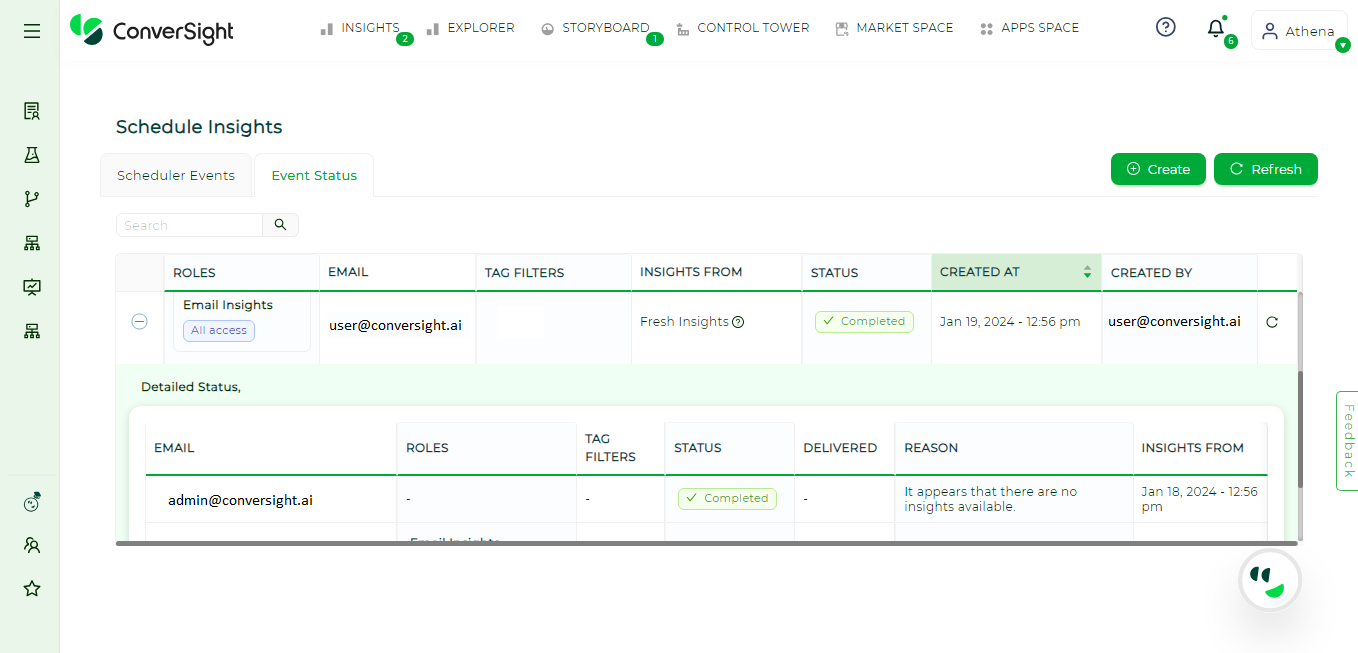
Event Status Page#